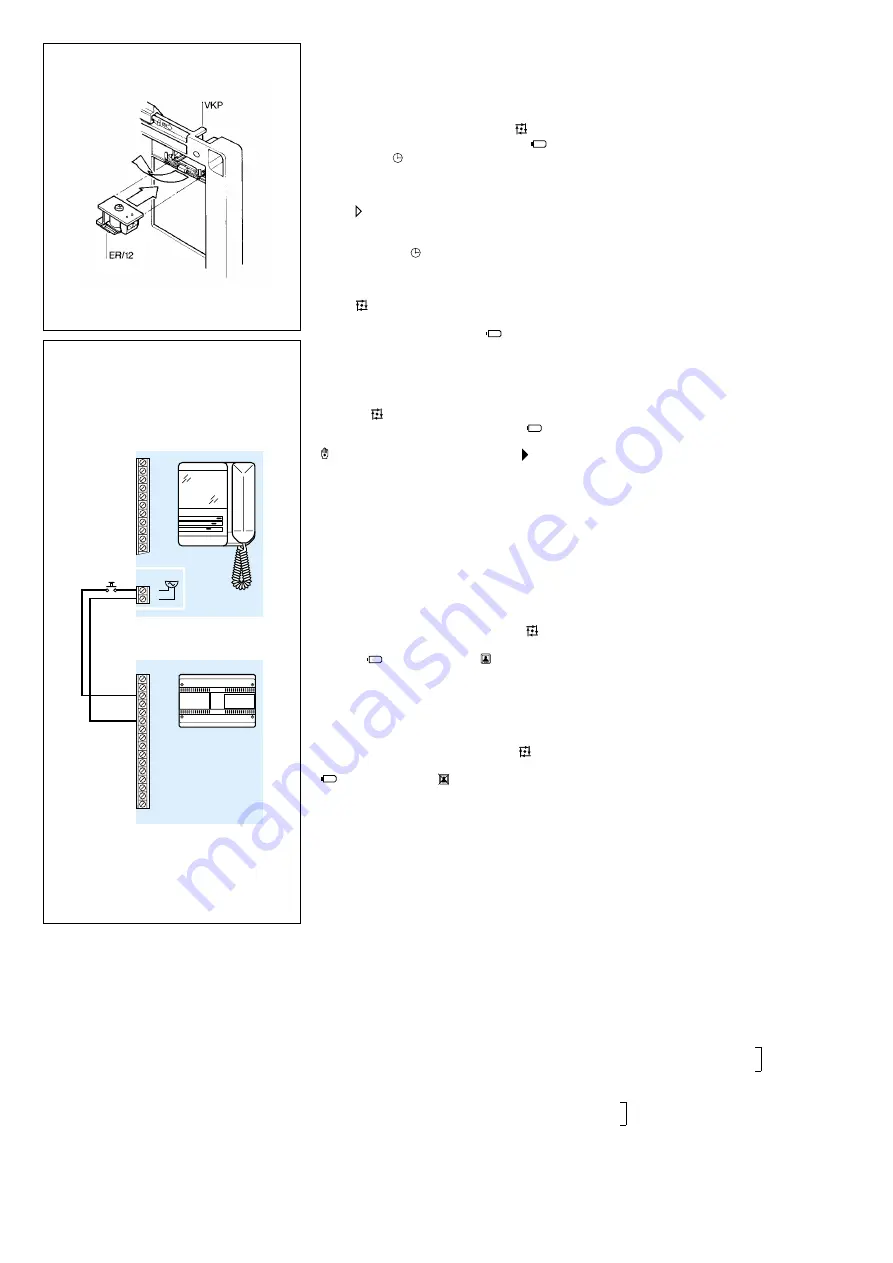
5
12
buzzer on the guides of VKP/100 wall mounting,
figure 12, and connect the wires as shown in
diagram of figure 13.
USING THE IMAGE STORAGE SYSTEM
1 - Set the current time and date.
Switch off green LED 4 by pressing
.
Switch on the monitor by pressing the
but-
ton. Use the
button to set the time in hours
and minutes followed by the month, day and
year. The cursor
--
will blink over the selected
parameter.
Press
to get the required value.
The unit will not work until the clock setting
procedure is completed (the cursor disap-
pears when the
button is pressed after the
year has been set).
2 - Automatic image storage.
Press
and make sure that green LED 4 is
illuminated. At each call from the entry panel or
automatic monitor activation (
button), the
camera image is automatically saved in the
memory.
3 - Manual image storage.
You can deactivate the auto-save facility by
pressing
(green LED 4 should switch off).
Switch on the monitor by pressing the
entry
panel insert-select button, and then press the
manual save button (the symbol
appear
momentarily on the screen at the beginning of
the data line to confirm the storage).
IMPORTANT.
Memory space is sufficient for 32
images, each image over and above 32 will
replace the images already stored in sequence.
Each time the main power supplier is discon-
nected the clock and date setting will be lost
along with the images in the memory. To avoid
this risk install an emergency power supply.
4 - Displaying recorded images from the
memory.
Switch off green LED 4 by pressing
.
Switch on the monitor by pressing the button
marked
and then press
to display the
images.
The data line on the screen shows the progres-
sive number of the images, and the time and
date of storage.
5 - Deleting images from the memory.
Switch off green LED 4 by pressing
. Switch
on the monitor by pressing the button marked
and then press
and hold it down for
more than 3 seconds (the figure indicating the
number of stored images will return to zero con-
firming the operation).
IMPORTANT.
Setting the time and date, manual
image storage and deletion of stored images
are possible only when green LED 4 is off and
with the live camera image displayed on the
screen (the symbol
✱
must be present at the
start of the data line).
VM/106M32 INTERCOM MONITOR
WITH IMAGE STORAGE
VM/106M32 in addition to features of
VM/100M32 is equipped with 6 intercom call
buttons and the red light (LED 3) is used to indi-
cate when the intercom audio line is engaged,
figure 9.
A maximum of 6 video intercom units can com-
municate to each other. The main features are:
• Easy to install. The intercom units are con-
nected in parallel to each other with 4 additional
wires of 0.28 mm
2
(Ø 0.6 mm) cross-section.
• Intercom call tone different from that of entry
panel.
• Audio privacy. Intercom and entry panel
audio are separated. It is thus possible to conti-
nue an intercom conversation while answering
from another monitor to an entry panel call.
• All connected monitors can call each other.
• The monitor intercom audio line will be occu-
pied until the caller has replaced the handset.
The red light LED indicates when the intercom
audio line is engaged.
• Installation with a mix of monitors with and
without intercom facility is possible.
• A call code - from 1 through 6 - can be given
to each monitor matching the intercom call but-
ton number, by setting the corresponding dip-
switch B to the ON position.
Dip-switches B are accessible from the rear of
the monitor, figure 10.
Four special monitor operation modes can be
chosen by means of dip-switches C, figure 10,
accessible from the rear of the monitor as model
VM/100M32.
VM/112M32 INTERCOM MONITOR
WITH IMAGE STORAGE
Similar design and features to model
VM/106M32, this model can be used to create
intercom installations with up to 12 units.
The • button is used to double the calls and
green LED 1 illuminates to show that the double
call function is enable.
Switch Aux 2 is normally open, when actuated
the contacts close on -0V DC. Max. current
demand 100mA at 24V.
To activate LED 2 line 14 should be connected
via an external switch device which is common
to terminal 5 of the system, 0V DC.
Call code
Procedure to set intercom calls 1÷6.
- Slide the dip-switch B of required intercom
call number to ON position, figure 11.
- Remove link R.
Procedure to set intercom code calls 7 ÷ 12.
- Make sure link R is on place, figure 11.
- Slide the dip-switch B of required intercom
call number to ON position assuming nos. 1 ÷ 6
correspond to 7 ÷ 12 respectively.
Calls
How to call receivers responding to codes 1 ÷ 6
Pick-up handset and press the button 1 ÷ 6 cor-
responding to desired intercom number, figure
9.
How to call receivers responding to codes 7 ÷ 12
- Pick-up handset and press • button, green
LED is turned ON to indicate activation of 7 ÷ 12
code calls, figure 9.
- Press the button corresponding to desired
intercom number assuming nos. 1 ÷ 6 corre-
spond to 7 ÷ 12 respectively, figure 9.
When replacing the handset on cradle the
system switches back automatically to intercom
code calls 1 ÷ 6 and green LED 1 is turned OFF.
Four special monitor operation modes can be
chosen by means of dip-switches C, figure 11,
accessible from the rear of the monitor as model
VM/100M32.
Function of each terminal
for VM/100M32 and VM/106M32
from 1 to 15: terminals for connection to
VKP/100 with monitor VM/100M32.
from 1 to 14: terminals for connection to
VKT/100 with monitor VM/100M32.
from 1 to 18: terminals for connection to
VKP/100 or VKT/124 with intercom monitor
VM/106M32.
1
video signal
(
1
)
2
video signal shield
3
video signal
4
video signal shield
5
– 14 ÷ 17.5V
6
+ supply voltage to monitor
7
call
8
audio to monitor
9
audio to entry panel
10
+11.5V DC voltage output
(
2
)
11
Aux 1
12
Aux 2
13
LED 1 (green)
VM/…M32+
VKP/100
1
2
3
4
5
6
C
VA/100
7
8
9
10
11
CP
ER/12
1
2
1B
1A
1
2
3
4
5
6
7
8
9
10
11
12
13
14
13
















