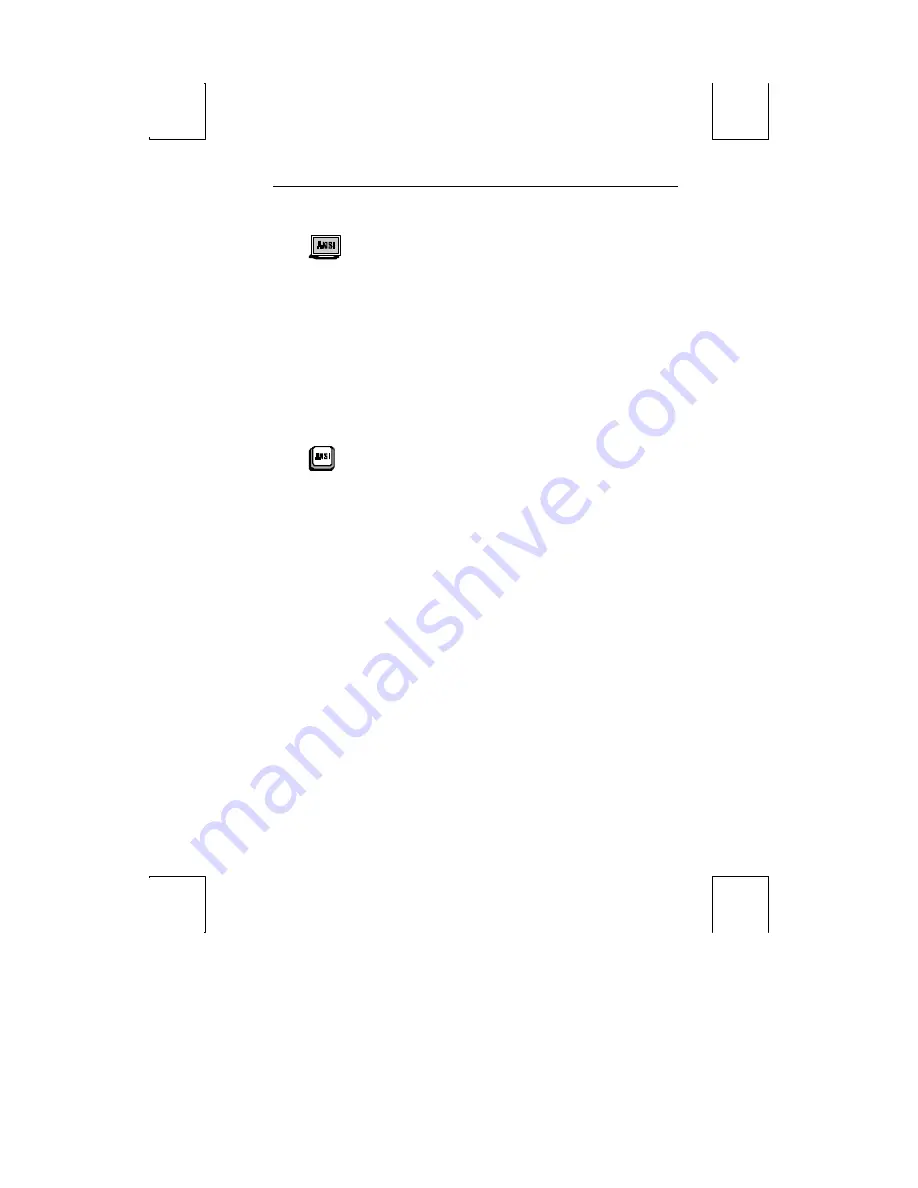
EMULATION: F9 49
ANSI Emulations
Numeric Kpd:
[
Numeric
, Application]
Choose the set of strings sent by the numeric keypad.
Cursor Kpd:
[
Cursor
, Application]
Choose the set of strings sent by the cursor control keypad.
Send Data:
[
All
, Erasable]
Choose whether the data sent to the host is all data (erasable and selectively erasable) or
only those characters tagged as erasable.
Print:
[
National
, Line Drawing, Multinational]
Choose the set of characters used when printing.
ANSI-ID
:
[VT100, VT101, VT102, VT220,
VT320
]
Select the terminal’s identification.
Function Key Lock:
[
Off,
On]
Select whether the function keys are locked or modifiable by the host.
Key Usage:
[
Typewriter
, Data Process]
This selection is available for all language selections except U.S. It applies to keys that
have two characters printed side-by-side to select which character is sent by that key.
Typewriter
selects the character printed on the left side while
Data Process
selects the
character printed on the right side of the keycap.
Char Set:
[
Multinational
, National]
Select whether the character set used is from the 7-bit national chart or the 8 -bit
multinational chart. The default is the 8-bit multinational character set except when
the emulation is VT100.
Feature Lock:
[
Off
, On]
When on, the host cannot change user features: key repeat, scroll speed, screen
background, tab stops, and keyboard lock.
Status Line:
[Off,
Indicator
, Host-Write, Both]
Specify the way in which the status line is to be used: for host messages [host -write], as
a cursor position indicator [indicator], for [both] or off.
WP-Graphics:
[
Off
, On]
Selects whether Word Perfect Graphics commands are processed or ignored.
















































