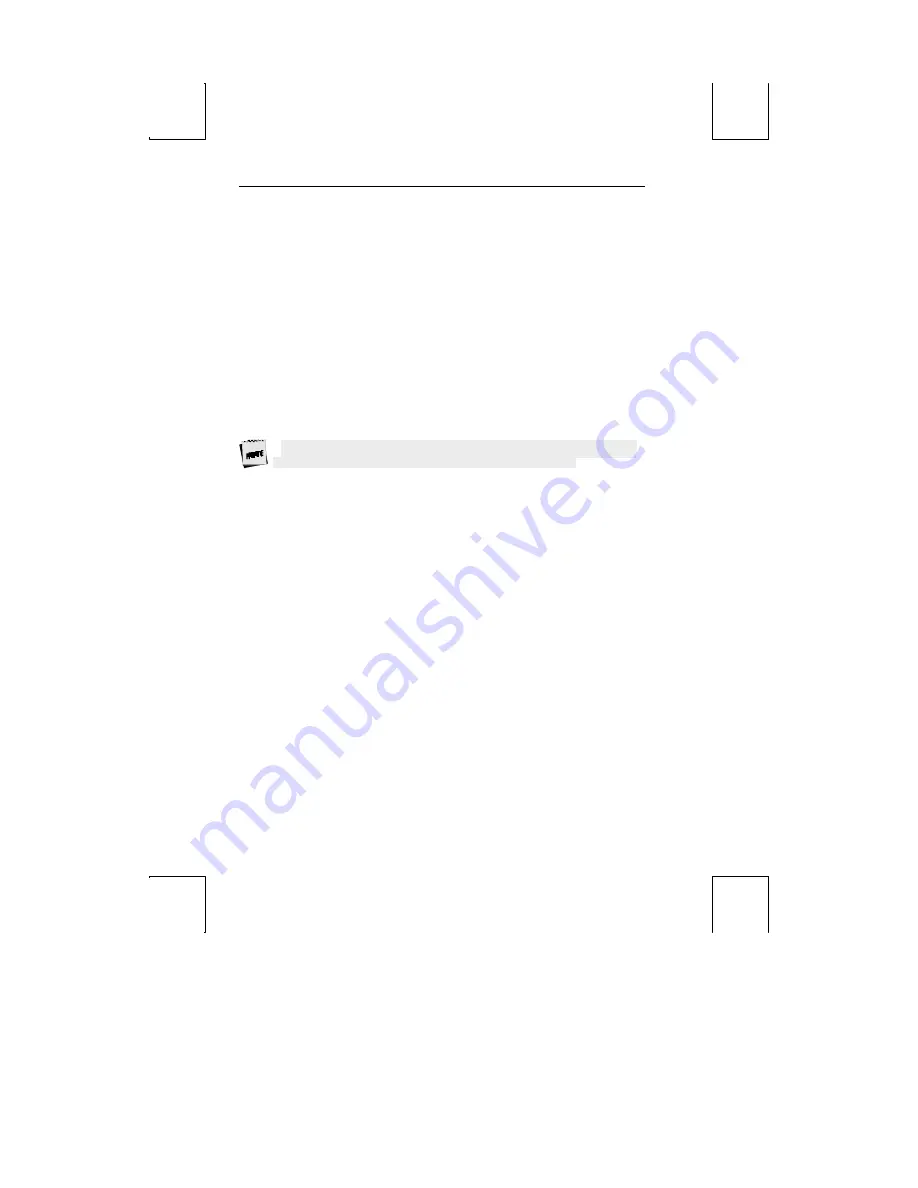
22 Installation
STEP 9 – Additional Setup Options
At this point, you should proceed to the Setup chapter and continue to set up your
own selections for any other parameters such as those for the display, keyboard,
function/edit keys, and tabs.
Remember to repeat this procedure for Session 2 if you are running in dual session
mode. Use Ctrl-Enter (num) to access this set of parameters.
STEP 10 – Save Parameters
Finally, remember to save your Setup parameters in permanent memory, so that they
can be recovered if the terminal is powered down. When you exit the Setup menu,
the prompt “Save all? (Y/N)” flashes. To save parameters, press “Y”. Another way to
save parameters is to perform a “Save Terminal” operation, while in the Exec
(F13/Prnt Scrn) menu of Setup. Both methods will save the parameters in both
sessions, as well as those that are common to both.
Remember to save your Setup settings after the entire installation process.
STEP 11 – Establish Communications
Your installation is now complete. By pressing the Return or Enter key, you should be
able to communicate with the host computer(s). The printer should respond to the
local print command, Shift-Ctrl-
.
(period on numeric keypad).
If for some reason, your installation was not successful, make sure your physical
connections are secure, that the communications protocol settings match your
devices, and that the Setup selections are chosen to provide a proper interface between
the terminal and your devices.
If you continue to have problems installing the terminal, call your local dealer for
technical support.
















































