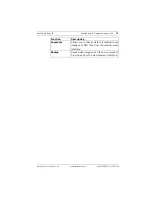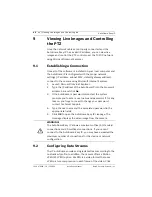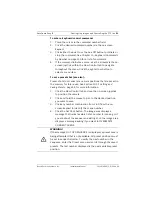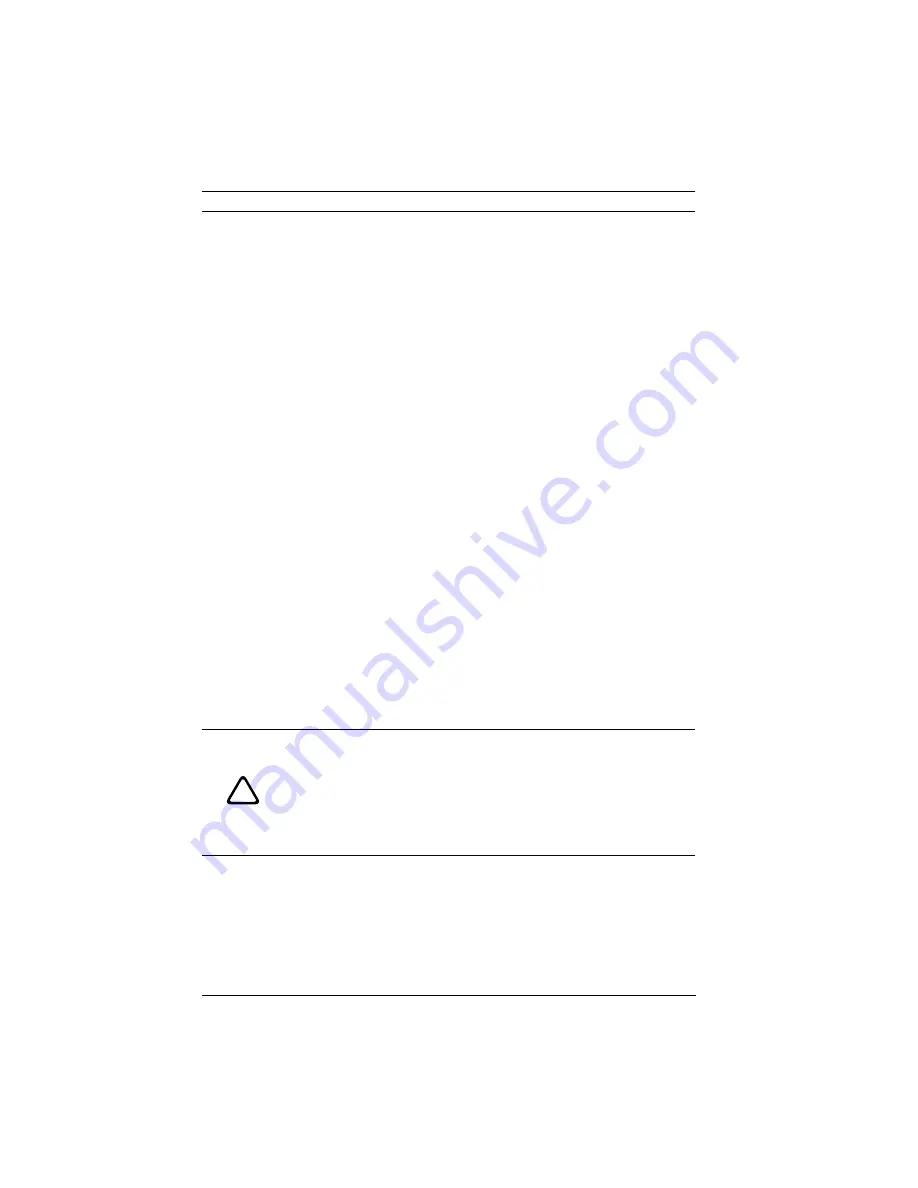
46
en | Viewing Live Images and Controlling the
AutoDome Easy IP
F01U079609 | 1.0 | 2008.08
Installation Manual
Bosch Security Systems, Inc.
9
Viewing Live Images and Controlling
the PTZ
Once the network cables are properly connected and the
AutoDome Easy IP has a valid IP address, you can view live
images and control the PTZ controls over the TCP/IP network
using Microsoft Internet Explorer.
9.1
Establishing a Connection
Once all of the software is installed on your local computer and
the AutoDome IP is configured with the proper network
settings (IP address, subnet MAC, default gateway address),
connect to the camera using Microsoft Internet Explorer.
1.
Launch Microsoft Internet Explorer.
2.
Type the IP address of the AutoDome IP into the browser's
address bar and click
Go
.
3.
If the AutoDome is password-protected, the system
prompts you to enter a user name and password. If, for any
reason, you forget or need to change your password,
contact Technical Support.
4.
Type the user name and the associated password in the
appropriate fields.
5.
Click
OK
to open the AutoDome Easy IP Livepage. The
Livepage displays the video image from the camera.
9.2
Configuring Data Streams
The IP AutoDome encodes a single data stream according to the
customized profile. In addition, the camera offers a Motion
JPEG (M-JPEG) option. M-JPEG is a video format that uses
JPEG picture compression in each frame of the video. Click
!
WARNING!
The AutoDome Easy IP allows a maximum of five (5) standard
connections and 25 multicast connections. If you cannot
connect to the AutoDome Easy IP, you may have exceeded the
maximum number of connections for the device or network
configuration.
Summary of Contents for VEZ IP Series
Page 1: ...AutoDome Easy IP VEZ IP Series en Installation Manual ...
Page 2: ......