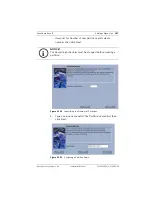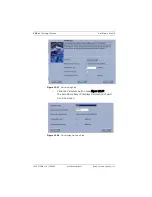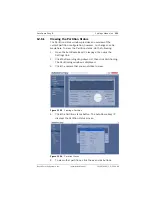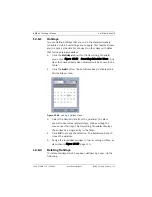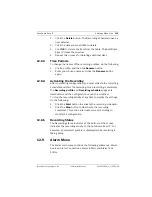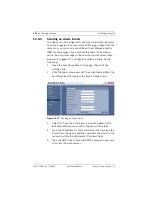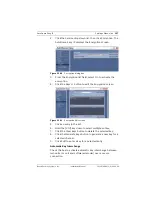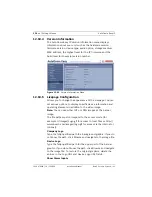AutoDome Easy IP
Settings Menus | en
119
Bosch Security Systems, Inc.
Installation Manual
F01U079609 | 1.0 | 2008.08
1.
Click the
Delete
button. The Recording Scheduler opens a
new window.
2.
Click the date you would like to delete.
3.
Click
OK
to delete the item from the table. The AutoDome
Easy IP closes the window.
4.
Repeat this process for deleting additional days.
12.8.3
Time Periods
To change the names of the recording profiles, do the following:
1.
Click a profile, and then the
Rename
button.
2.
Enter your chosen name and click the
Rename
button
again.
12.8.4
Activating the Recording
After completing configuration, you must activate the recording
scheduler and start the recording. Once recording is underway,
the
Recording profile
and
Recording scheduler
pages are
deactivated and the configuration cannot be modified.
To stop the recording activity at any time to modify the settings,
do the following:
1.
Click the
Start
button to activate the recording scheduler.
2.
Click the
Stop
button to deactivate the recording
scheduler. This action interrupts current recording to
modify the configuration.
12.8.5
Recording Status
The Recording status indicator at the bottom of the screen
indicates the recording activity of the AutoDome Easy IP. For
example, an animated graphic is displayed while recording is
taking place.
12.9
Alarm Menu
The Alarm main menu contains the following submenus: Alarm
Sources, Alarm Connections, Alarm E-Mail, and Alarm Task
Editor.
Summary of Contents for VEZ IP Series
Page 1: ...AutoDome Easy IP VEZ IP Series en Installation Manual ...
Page 2: ......