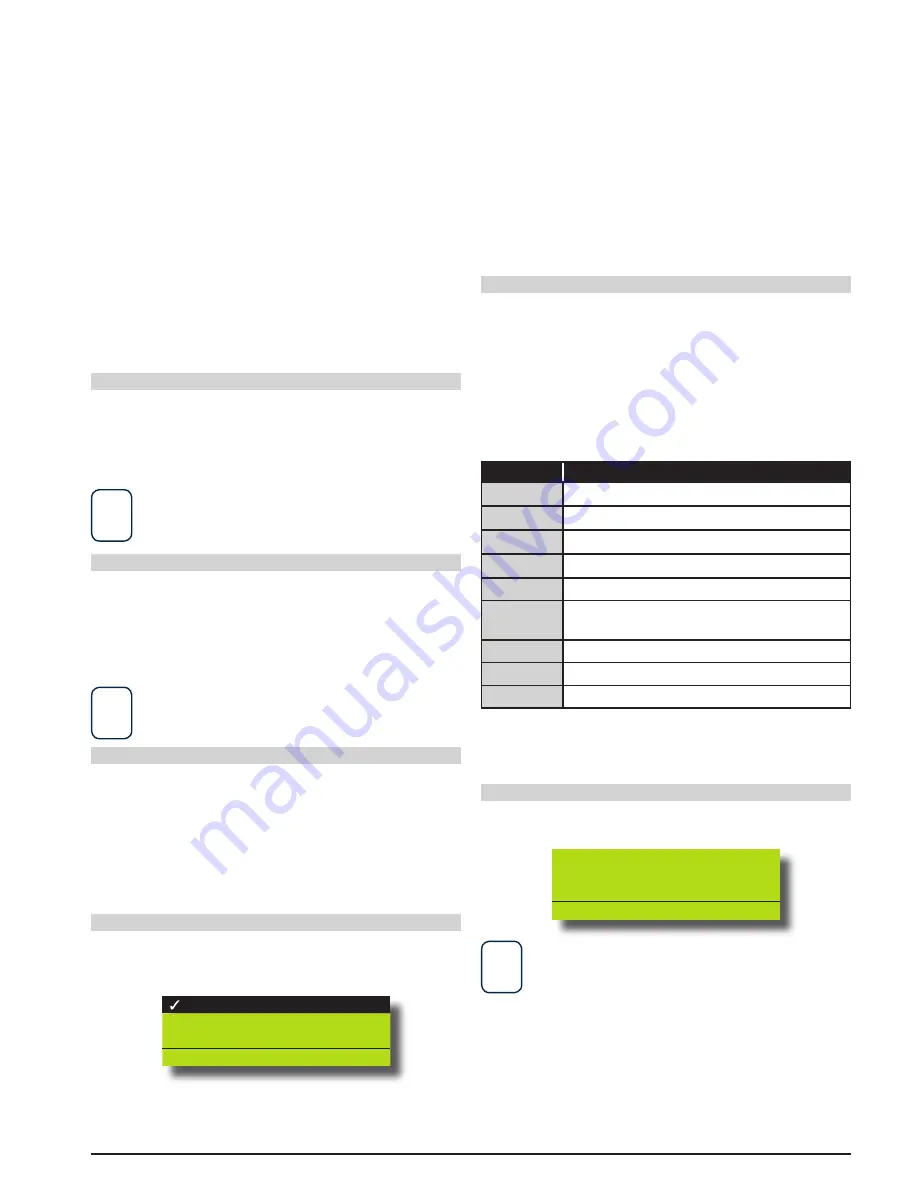
Bosch Security Systems | 11/05 | BLCC110I
4-1
Section 4
Programming Overview
The Solution 64 Control System incorporates a menu text
driven interface. This interface is very similar to that found on
many mobile phones. Once programming mode is entered you
will see a number of menu options in the display and these
may vary depending in the user authority level.
Entering Programming Mode
To enter installer program mode enter, PIN + [MENU].
The default Installer PIN is 1234.
The Red and Green LED indicators on the keypad will flash to
confirm Installer programming mode is active.
i
Note
All areas must be disarmed with no active alarms. To disarm
all areas enter the Installer PIN and hold the
[OFF]
Key for 2
seconds.
Exiting Programming Mode
Press and hold down [MENU] key for 2 seconds.
The system will scan all schedules and peform the functions
relative to the current system. For example if a timed output
should be operated then it will operate and if the system
should be armed it will arm.
i
Note
You can also select Exit and press
[OK]
from each menu level.
Command Menus
When you first enter programming mode a special menu
called the Command Menu will appear at the top of the menu
tree. The Command Menu provides a list of the most common
system funtions like “Turn Chime Mode On”, “Move To An Area”
or “Turn An Area On”.
Use the up and down arrow keys to navigate and press [OK] to
select the command.
Programming Option Bit Menus
Use the up and down arrow keys to scroll through the 8
different options. To enable an option, press the [ON] key – a
tick will be displayed. To disable an option, press the [OFF] key.
Off On Low Battery
Show Overload
Report Overload
Press
OK ON OFF MENU
To save programming changes, press [OK] or press [MENU] to
exit without saving.
Navigating The Menus
Using the up and down arrow keys to navigate, locate the
desired menu item using the highlight bar and then press the
[OK] key to select.
A new list of menu items will appear. Repeat the above until
the desired menu item is located.
To navigate backwards through the menu items press the
[MENU] key at any time. Alternatively if you know the direct
menu item number press [MENU] + Item Number.
Key
Description
Scrolls Cursor Left
Scrolls Cursor Right
Scrolls Cursor Up
Scrolls Cursor Down
OK
Enter Menu Options or Saves Changes
MENU
Go Back One Level, Abort Current Change or
Hold Down to Exit Programming Mode
0 to 9
Enter Data Value
ON
Turn On Bit Option
OFF
Turn Off Bit Option, Clear to End of Line
Table 9: Keys Used During Programming
List Options
Use the up and down arrow keys to step through the available
options. Press [OK] to save or [MENU] to exit without saving.
ZONE TyPE ZN001
01 - Burglary Delay 1
PRESS
0-9, OK or MENU
i
Note
You can also enter the option number directly followed by [OK].
You must press the [OK] a second time to confirm the current
setting.






























