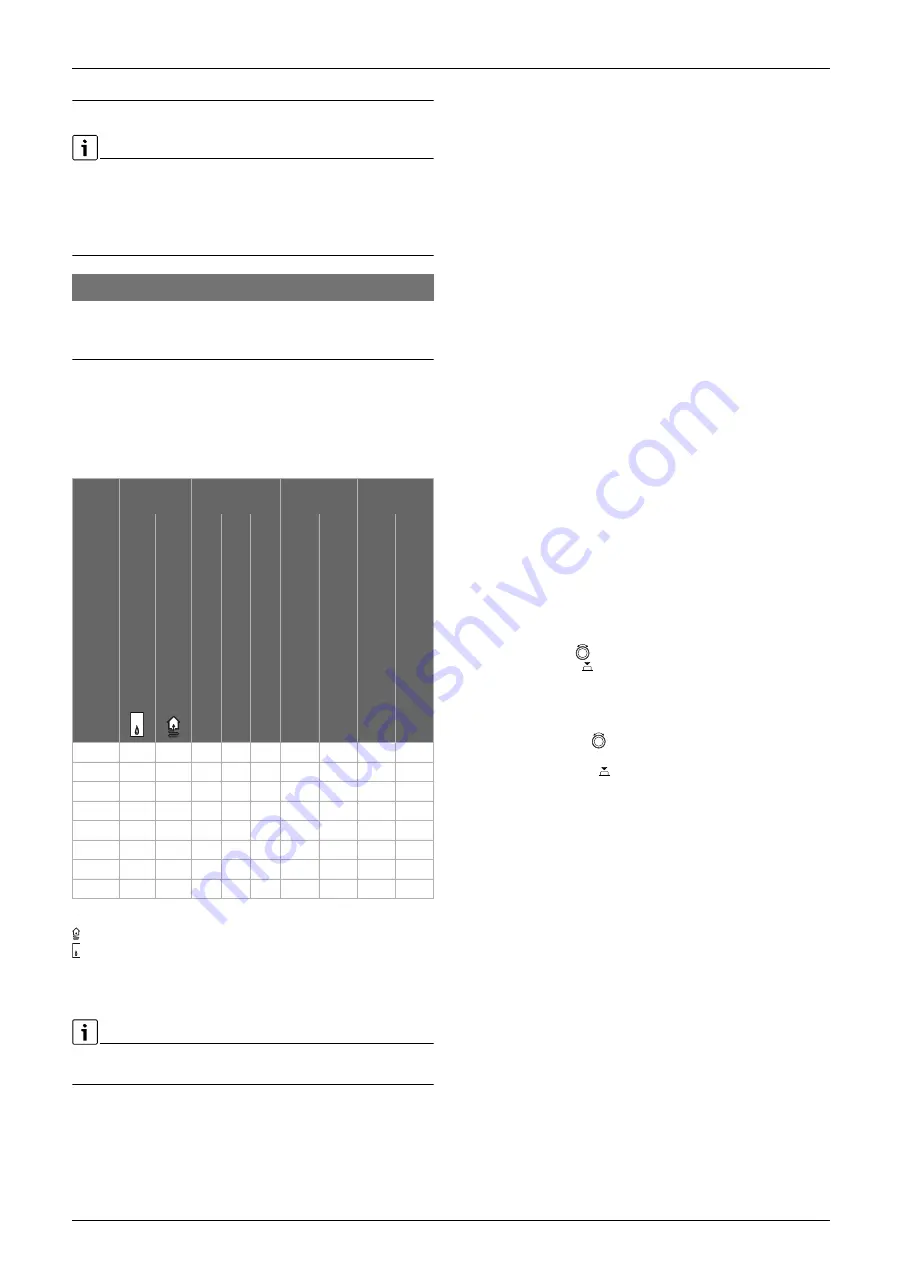
Commissioning
MS 200 – 6720879925 (2017/11)
30
4
Commissioning
First make all electrical connections correctly and only then carry out the
commissioning!
▶ Follow all installation instructions for all components and assemblies
in the system.
▶ Only switch on the power supply when all modules are set up.
NOTICE:
Risk of damage to system through pump failure!
▶ Fill and vent the system before switching it on so that the pumps do
not run dry.
4.1
Setting the coding switch
When the coding switch is in a valid position, the indicator lights up green
continuously. When the coding switch is in an invalid position or an
intermediate position, the indicator does not light up initially. It then
starts to flash red.
Table 9 Assign the function of the module via the coding switch
Heat pump
Other heat sources
1 ...
Solar thermal system 1
3 ...
Transfer system 3
4 ...
Primary store system 4
If the coding switch on the module is set to 8 or 10, there must be no BUS
connection with a heat source.
4.2
System and module commissioning
4.2.1
Solar system settings
1. Set the coding switch.
2. Set the coding switch on other modules as applicable.
3. Switch on the power supply (mains voltage) to the entire system.
When the module indicator lights up green continuously:
4. Commission and set up the user interface as described in the
accompanying installation instructions.
5. Select the installed functions in menu
Solar settings
>
Change solar
configuration
and add them to the solar thermal system.
6. Check the settings for the solar system on the user interface and
adjust them to suit the installed system if required.
7. Start the solar system.
4.2.2
Settings in transfer and primary store systems
1. Set the coding switch at the
MS
200
for the primary store system to
7
or for the transfer system to
8
.
2. Set the coding switch on other modules as applicable.
3. Switch on the power supply (mains voltage) to the entire system.
If the status indicators on the modules light up green continuously:
4. Commission and set up the user interface as described in the
accompanying installation instructions.
5. In the menu
Settings transfer >
Change transfer configuration
select installed function and add to the transfer system, or set the
primary store system in the menu
DHW settings
.
6. Check the system settings at the user interface and, if required,
adjust transfer parameters or DHW system I settings.
4.3
Configuring the solar system
▶ Open menu
Solar settings
>
Change solar configuration
in the
service menu.
▶ Turn the selector
to select the required function.
▶ Press the selector
to confirm the selection.
▶ Press the
"
key to jump to the system configuration, as set up to that
point.
▶ To delete a function:
– Turn the selector
until the text
Delete last function (reverse
alphabetical order).
is displayed.
– Press the selector
.
– The last function alphabetically is deleted.
Example configuration of solar thermal system 1 with functions G, I
and K
1.
Solar thermal system (1)
is preconfigured.
2. Select and confirm
Collector array 2 (G)
.
Selecting a function automatically restricts the functions that can
subsequently be selected, to only those that can be combined with
the functions that have previously been selected.
3. Select and confirm
Therm.dis./daily heat-up (K)
.
As the
Therm.dis./daily heat-up (K)
function is not available in
every solar system, this function is not shown in the illustration even
though it has been added. “K” is added to the name of the solar
system.
4. Select and confirm
Transfer system (I)
.
System Heat source
HMI
Coding
module 1
Coding
module 2
CR 400/CW 400/CW 800/RC300/RC310
CS 200/SC300
HPC 400/HPC 410/HMC300/HMC310
MS 200
MS 100
MS 200
MS 100
1 A ...
–
–
–
1
–
–
–
1 A ...
–
–
–
1
–
–
2
1 B ...
–
–
–
1
–
–
–
1 B ...
–
–
–
1
–
–
2
1 A ...
–
–
–
–
10
–
–
–
1 A ...
–
–
–
–
10
–
–
2
3 ...
–
–
–
–
8
–
–
–
4 ...
–
–
–
7
–
–
–
ok
ok
















































