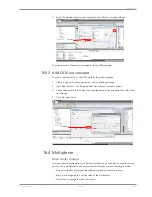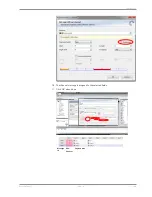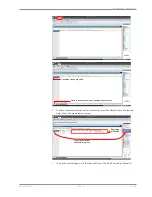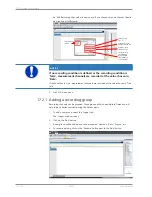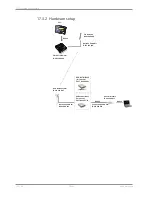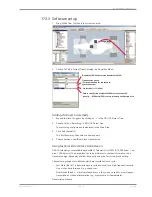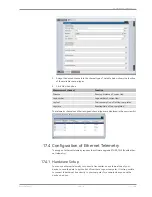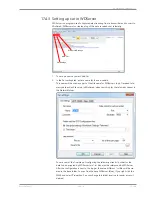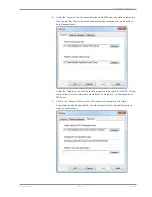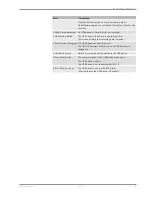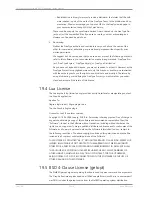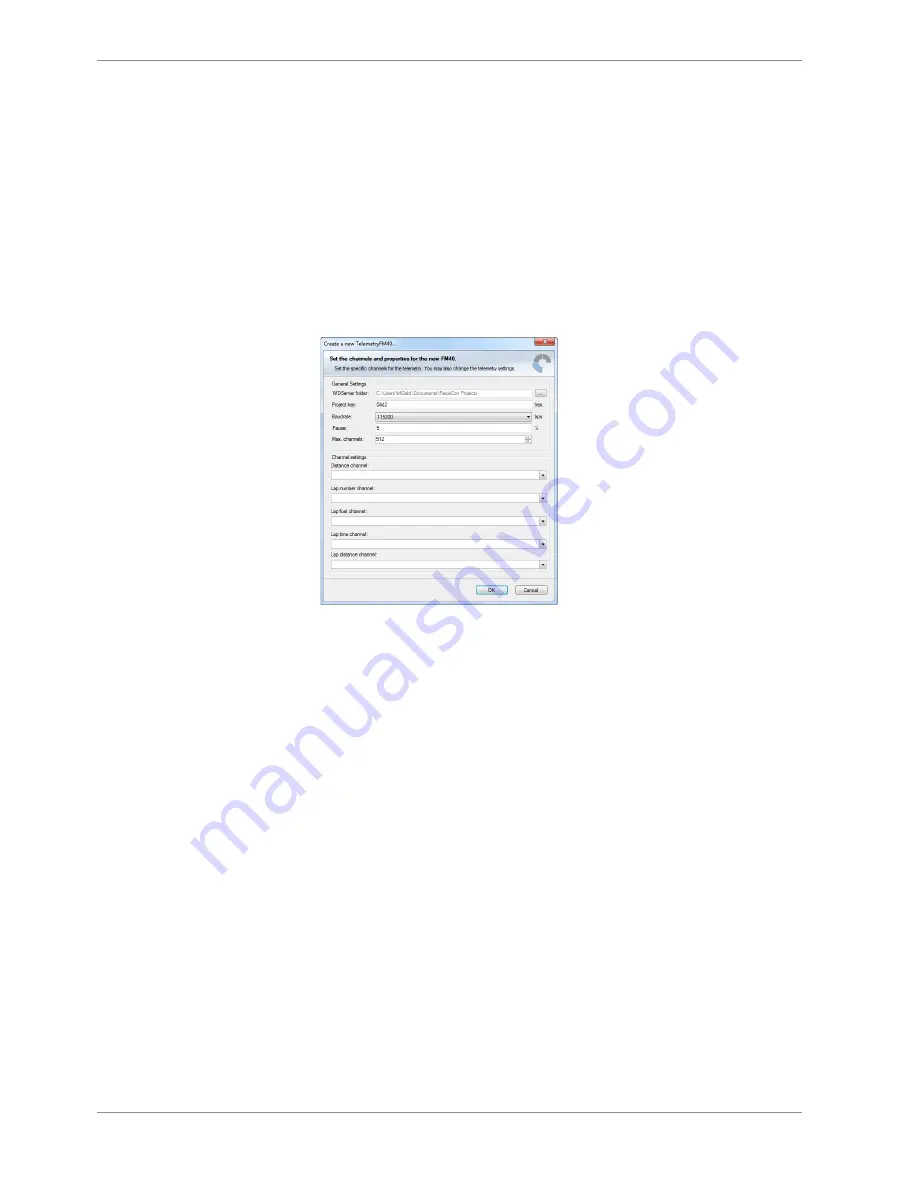
17 | Recording and Telemetry
132 / 188
DDU 10
Bosch Motorsport
17.4.2 Software Setup
The following steps will show you how to insert an FM40 telemetry device in the RaceCon
project for your vehicle. Please note that, in order for this action to be available, first you
have to configure a data logger in RaceCon.
1.
In the toolbox of the device, click on an FM40 telemetry device and drag it into the
project window.
Please note that at this point, an ethernet module has not been integrated into the
RaceCon software, yet. However, ethernet telemetry setup within RaceCon is identical
to that of the FM40.
2.
Adding a FM40 should open up the FM40 settings window. If this window does not
show up, select FM40 - Settings.
3.
Define the settings as described below:
– WDServer folder: This is the folder where the “.INI” files for the WDServer are
stored. Please make note of this folder path, as this path will need to be refer-
enced by WDServer in order to enable telemetry live viewing and logging.
– Project Key: The project key is a data security function, that is used by Darab to
differentiate data from different users. This key should always be 4 digits long.
– Baudrate: Set to 115,200 bps.
– Channel settings: Select the needed channels for the FM40 configuration.
4.
Change to a calibration/measuring page and drag and drop the following channels to
the measurement sheet:
– TELE_UDP_IP,
– TELE_UDP_PORT,
– TELEMETRY_MODE.
5.
Change the TELEMETRY_MODE to UDP.
6.
Set the TELE_UDP_IP to the IP address of the receiving device.
7.
Set the TELE_UDP_PORT to a unique value for each unit. This will be relevant when
connecting to WDServer.
8.
Define your telemetry channels.