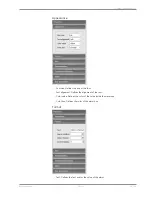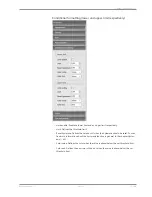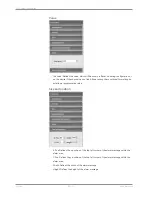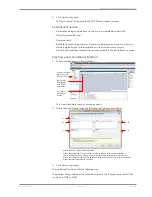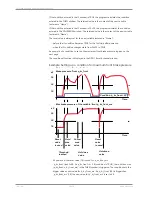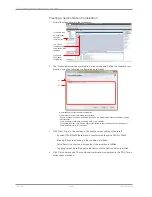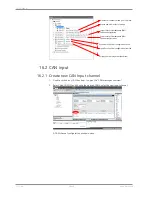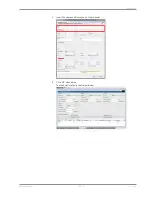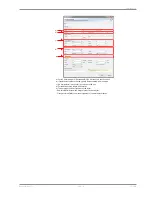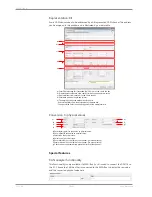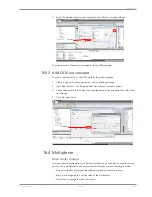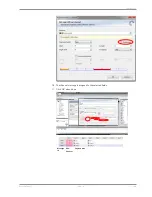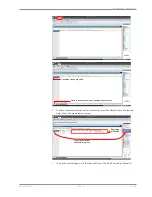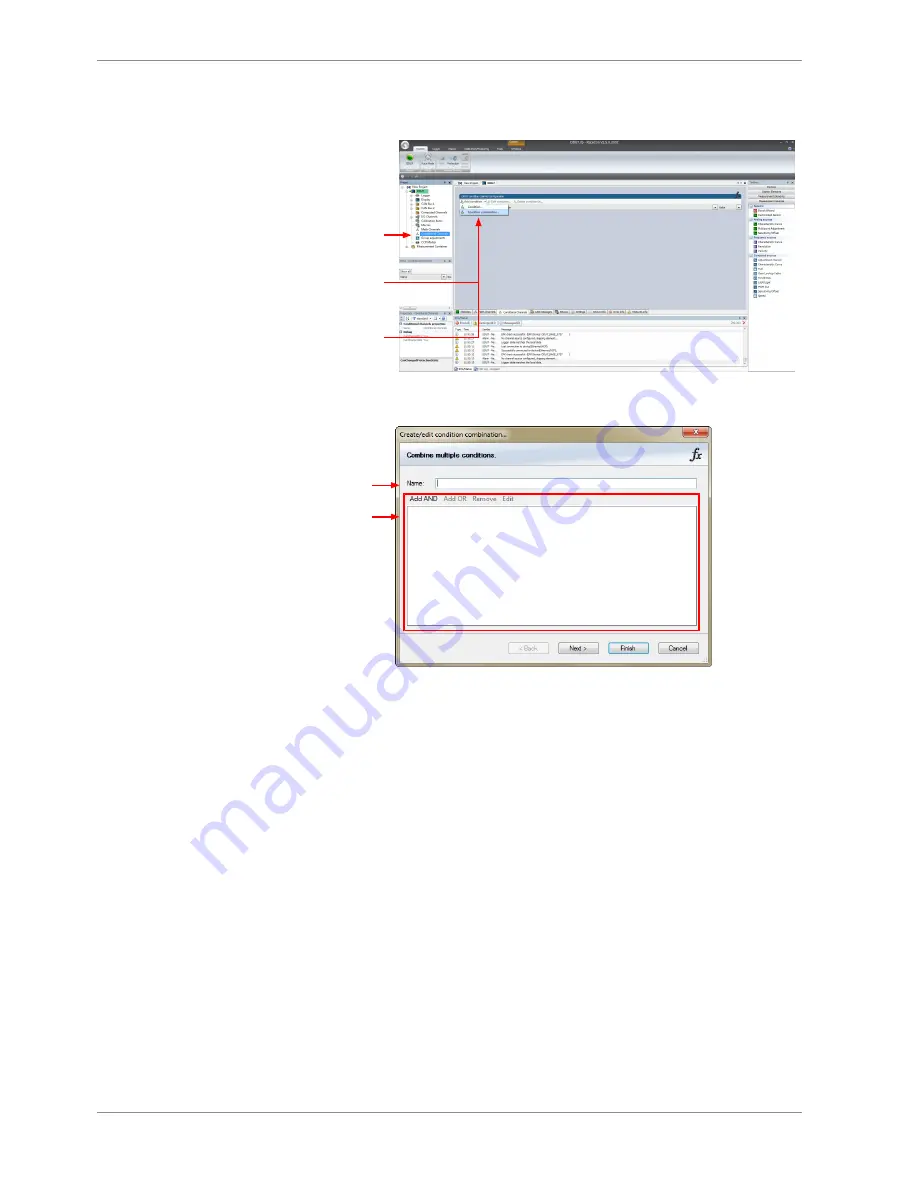
13 | Conditional Channels and Condition Combination
108 / 188
DDU 10
Bosch Motorsport
Creating a new Condition Combination
1.
Follow the steps shown in the screenshot.
1st: Double-click
on 'Conditional
Channels'
in Project Tree
2nd: Click on
the dropdown
arrow beside 'Add
condition'
3rd: Choose
'Conditional
combination'
2.
The ”Create/edit condition combination” window appears. Define the condition com-
bination, using the following configuration possibilities:
a)
b)
a) Enter the name of the condition combination.
b) Create the condition combination in the window.
- Choose a channel (condition, conditional function, math, measurement channel with binary values)
to be compared.
- Combine multiple conditions, by adding 'AND' or 'OR' relations.
- To negate a condition, click with the right mouse-button on the condition and select 'Negation (!)'.
- Combine several (up to 16) conditions.
3.
Click ‘Next’ to go to the next page. Choose the output setting of the result:
– Constant TRUE/FALSE: Result is as a constant with the value TRUE or FALSE.
– Blinking: Result is a blinking, if the condition is fulfilled.
– Pulse: Result is a short one-time pulse, if the condition is fulfilled.
– Toggling output: Result is a pulse that lasts until the next condition is fulfilled.
4.
Click ‘Finish’ when done. The conditional combination is displayed in the DDU 10 con-
dition channel window.