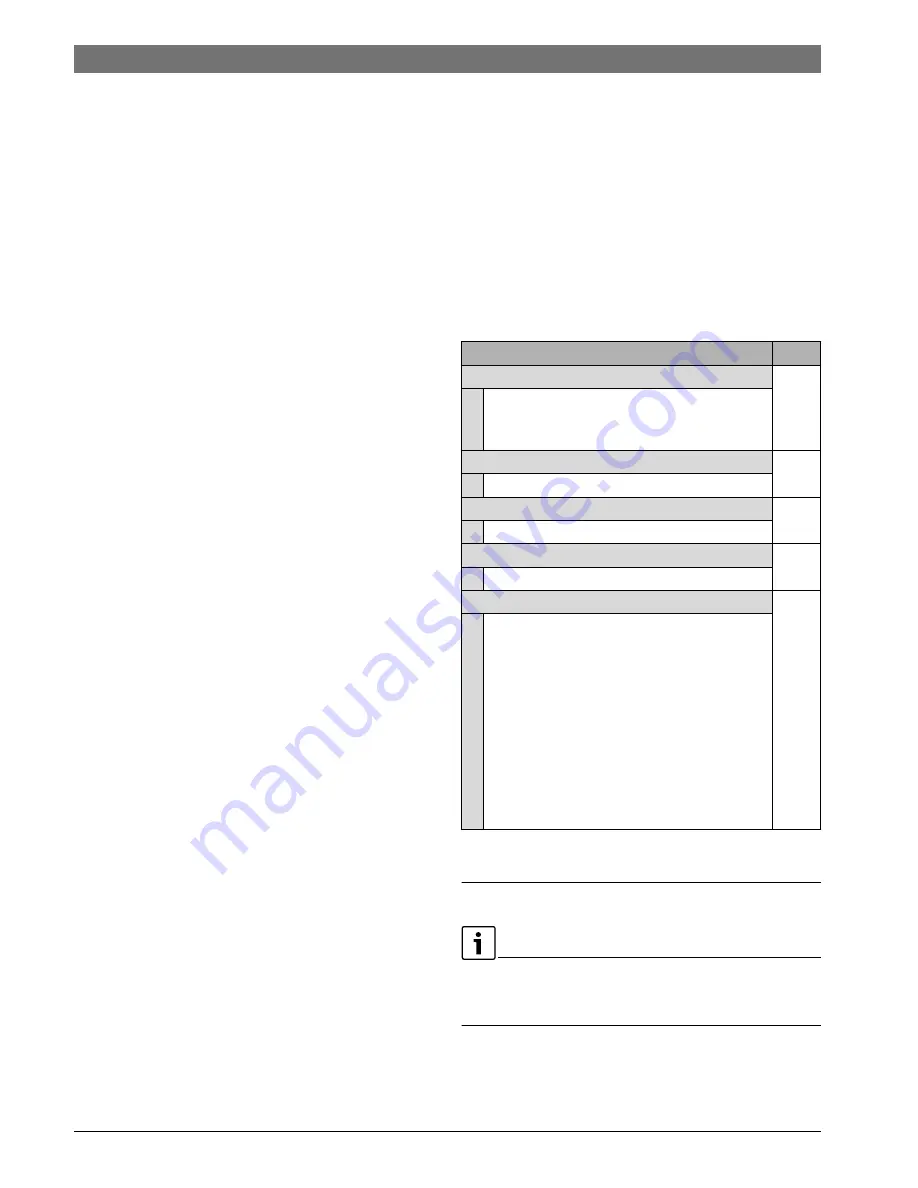
6720850722 (2015/06)
CS 200
8 | Commissioning
4.3
Operating the service menu
Closing and opening the service menu
Opening the service menu
▶ Hold the menu key until the service menu is displayed.
Closing the service menu
▶ If no sub-menu is open, press the Back key to switch to the
standard display.
-or-
▶ Press and hold the Back key for a few seconds to switch to
the standard display.
Navigating through the menu
▶ Turn the rotary control knob to highlight a menu or a menu
item.
▶ Press the rotary control knob.
The menu or the menu item is displayed.
▶ Press the Back key to return to the previous menu level.
Changing setting values
Selection
▶ Turn the rotary control knob to highlight an entry.
Slider
▶ Turn the rotary control knob to move the displayed sliding
scale and set the value between minimum and maximum.
Selection with slider
▶ Turn the rotary control knob to highlight an entry.
▶ Press the rotary control knob to confirm the selection.
The input field and the slider are enabled.
▶ Turn the rotary control knob to set the setting value
between minimum and maximum.
Multiple selection
▶ Turn the rotary control knob to highlight an entry.
▶ Press the rotary control knob to select the entry.
▶ Press the rotary control knob again to cancel the selection.
▶ Repeat the action steps until the desired entries are
selected.
Time program
▶ Turn the rotary control knob to highlight a switching time or
the corresponding operating mode.
▶ Press the rotary control knob to activate the input field for
the switching time or the operating mode.
▶ Turn the rotary control knob to change the setting value.
Confirming or rejecting the change
Rejecting the change
▶ Press the rotary control knob to activate the marked entry
or to confirm the change.
▶ Turn the rotary control knob to highlight
Continue
and
press the rotary control knob.
The Display switches to the previous menu level. The solar
controller operates with the modified setting.
Rejecting the change
▶ Press the Back button.
4.4
Overview of the service menu
These instructions contain an overview of the menu structure.
More detailed information about the menu items and their
functions can be found in the technical documentation of the
installed solar modules (i.e. MS 200).
Table 5
Overview of the service menu
5
Commissioning
System schematics can be found in the technical
documentation of the modules MS 100/MS 200. Other
examples can be found in the technical guide.
Menu and purpose of the menu
Page
Commissioning
8
Start the configuration wizard, check and, if
necessary, adjust the most important settings for
the system.
Solar settings
13
Configuring the solar system
Transfer settings
13
Configuring the transfer system
DHW settings
13
Configuring the freshwater system
Diagnosis
14
System diagnosis:
•
Perform function test of individual
components (e.g. pumps).
•
Compare the set and actual values.
•
Display current faults and the fault history.
•
Display the software versions of all BUS
nodes.
Additional functions:
•
Enter installer address.
•
Calibrate the time.
Summary of Contents for CS 200
Page 18: ......
Page 19: ......
Page 20: ...Bosch Thermotechnik GmbH Junkersstrasse 20 24 D 73249 Wernau www bosch thermotechnology com ...






































