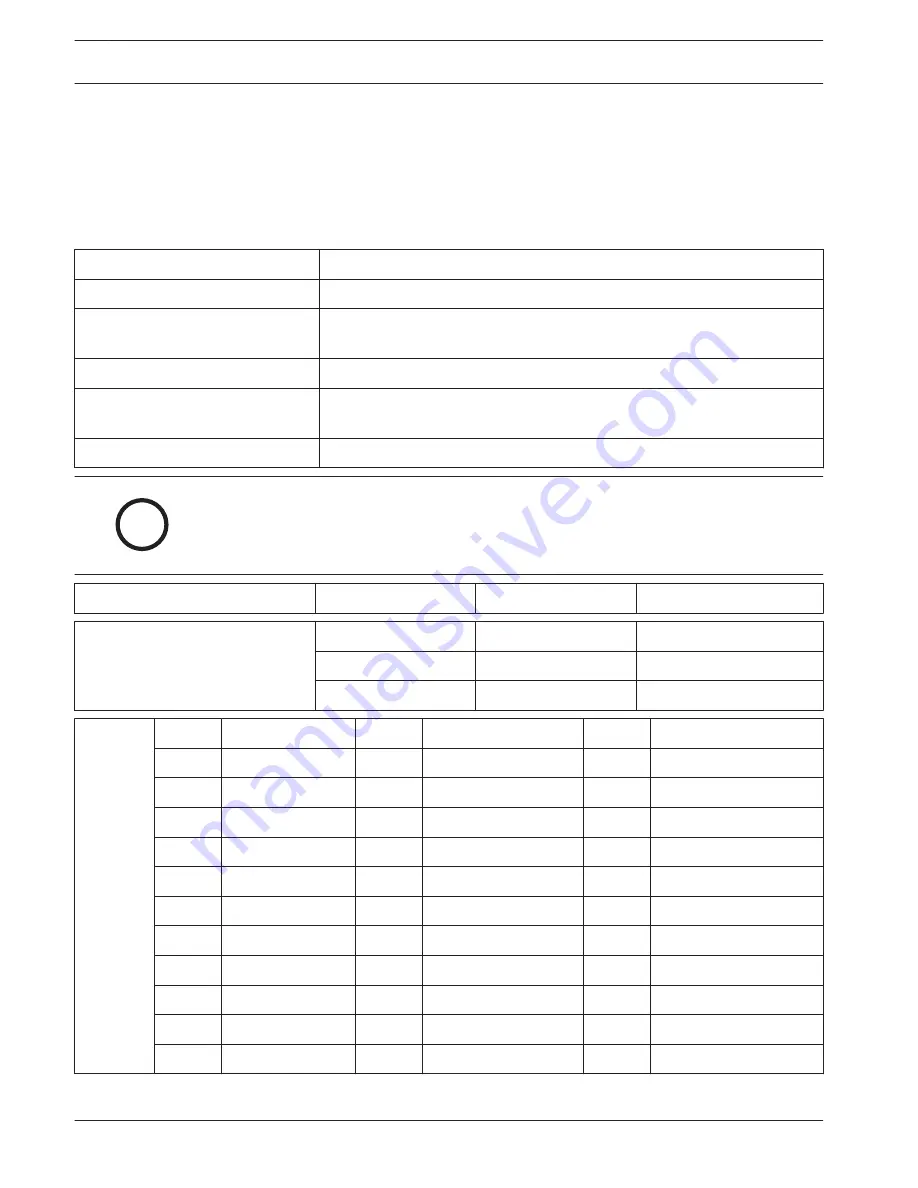
Service Information
(EMERGENCY DATA SHEET
In a central station emergency, use this information to contact the necessary people and enable Bosch Security
Systems, Inc. Customer Service Personnel to help you with your emergency. Ask your supervisor to provide the
following information:
Supervisor’s Name:
Emergency Telephone #:
Telephone Co. Repair Service
Telephone #:
Contact:
Power & Light Co. Repair Service
Telephone:
Contact:
i
Notice!
Bosch Security Systems, Inc. Customer Service: (800) 289-0096 (press [2] for Technical Sup-
port). When calling for emergency central station service, please tell the operator “Receiver
Problem.”
Receiver Software Version:
CPU: __________
Line: __________
D6200: ___________
Line Card Model Numbers Installed
(D6600 only)
Slot 1: _______________
Slot 4: _______________
Slot 7: _______________
Slot 2: _______________
Slot 5: _______________
Slot 8: _______________
Slot 3: _______________
Slot 6: _______________
Incoming
Receiver
Telephone
Line
Numbers:
Line 1:
Line 13:
Line 25:
Line 2:
Line 14:
Line 26:
Line 3:
Line 15:
Line 27:
Line 4:
Line 16:
Line 28:
Line 5:
Line 17:
Line 29:
Line 6:
Line 18:
Line 30:
Line 7:
Line 19:
Line 31:
Line 8:
Line 20:
Line 32:
Line 9:
Line 21:
Line 10:
Line 22:
Line 11:
Line 23:
Line 12:
Line 24:
18
84
en | Service Information
Conettix Communications Receiver/
Gateway
2012.11 | 08 | 4998122704
Installation and Operation Guide
Bosch Security Systems, Inc.
Summary of Contents for Conettix D6100IPv6
Page 1: ...Conettix Communications Receiver Gate way D6600 D6100IPv6 en Installation and Operation Guide ...
Page 2: ......
Page 86: ......
Page 87: ......





































