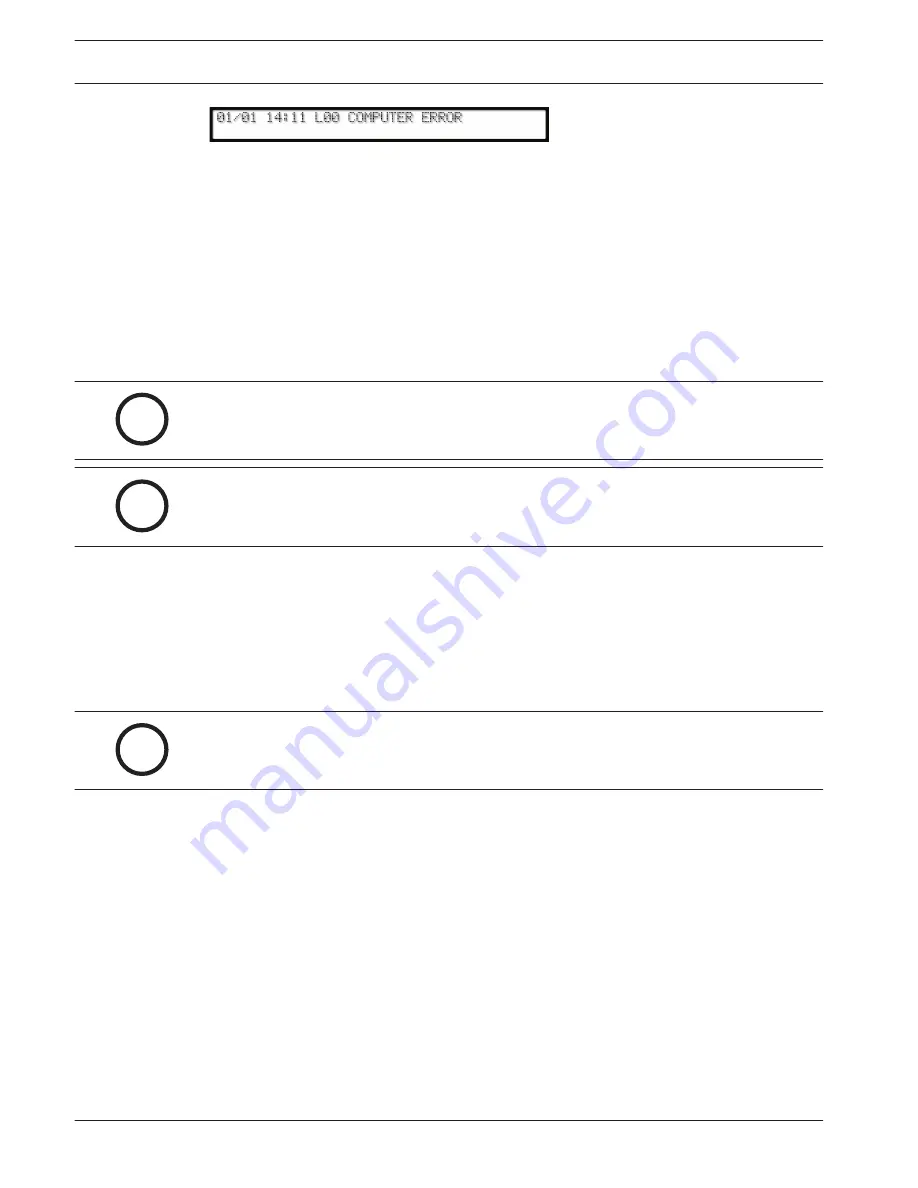
7.
Press the Acknowledge button.
8.
Repeat until the reporting device(s) record(s) all outstanding messages and the display
clears.
Keypad Menu Operation
Log In
D6600/D6100IPv6
1.
Press the Enter button.
2.
Enter your password.
i
Notice!
D6600 default password: 6600
D6100IPv6 default password: 6100
i
Notice!
The System Trouble LED flashes ON and OFF to indicate that you entered the programming
mode. The System Trouble LED continues flashing until you exit the programming mode.
3.
Press the Enter button to accept the password and enter the menu.
Using the Keypad
–
Press the Up or Down arrow button to scroll up or down to the appropriate menu.
–
Press the Enter button to enter a menu.
–
Continue making changes to options until all changes are complete.
–
Press the Enter button to accept the changes.
The changes take affect upon exiting the menu.
i
Notice!
Press the Cancel button to cancel the change and return to the previous menu.
Event Buffer Display
–
Press the Up or Down arrow button to show event buffer contents in the order the events
are received.
–
Press the Enter button to view the remaining lines of each message.
–
Press the Up or Down arrow button to continue to browse the events in the buffer.
–
Press the Cancel button to exit this menu.
Current System Trouble Display
The system trouble light displays when there are system troubles in the buffer.
In the EVENT DATABASE:
1.
Press the Enter button to go to the Display Sort by Time/Date screen.
2.
Press the Down button to go to the Display Current System Troubles screen.
3.
Press the Enter button to go to the Current System Trouble screen.
4.
Use the Up and Down buttons to browse the system troubles in the buffer.
Press the Cancel button to exit this menu.
11.4
11.4.1
11.4.2
11.4.3
11.4.4
36
en | D6600/D6100IPv6 Operation
Conettix Communications Receiver/
Gateway
2012.11 | 08 | 4998122704
Installation and Operation Guide
Bosch Security Systems, Inc.
Summary of Contents for Conettix D6100IPv6
Page 1: ...Conettix Communications Receiver Gate way D6600 D6100IPv6 en Installation and Operation Guide ...
Page 2: ......
Page 86: ......
Page 87: ......






























