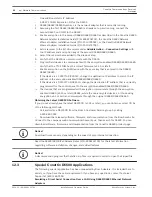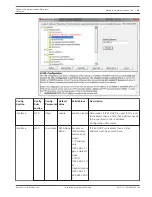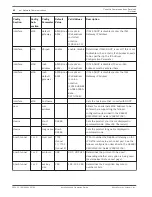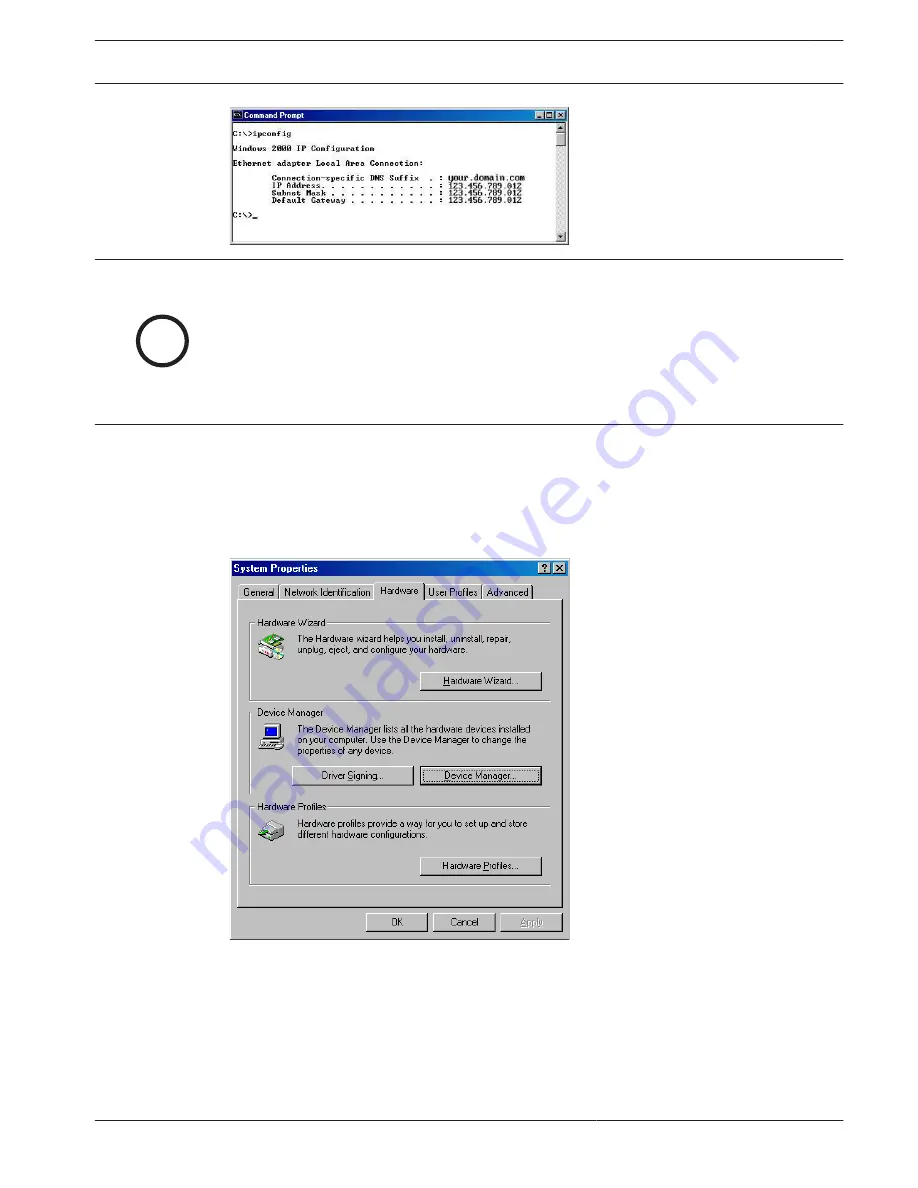
i
Notice!
Verify the IP address, subnet mask, and all other listed information. This information should
match the IP and subnet mask you assigned to this computer in the previous steps.
If you have chosen to program the D6600/D6100IPv6’s initial network parameters using the
direct null modem serial connection, continue with the following steps. These steps are nec-
essary only if the host computer running the D6200 Software is connected to the D6600/
D6100IPv6’s COM4 port using a direct NULL modem serial cable.
Selecting a baud rate:
1.
Select Start
→
Settings
→
Control Panel to open the Control Panel.
2.
When the Control Panel window opens, double-click the System icon.
3.
The System Properties window opens.
4.
Select the Hardware tab.
5.
Click the Device Manager button. A hardware tree appears showing all the devices
connected to the PC.
6.
Click the plus sign [+] next to Ports (COM & LPT) to reveal the individual ports.
Conettix Communications Receiver/
Gateway
Network Communications | en
49
Bosch Security Systems, Inc.
Installation and Operation Guide
2012.11 | 08 | 4998122704
Summary of Contents for Conettix D6100IPv6
Page 1: ...Conettix Communications Receiver Gate way D6600 D6100IPv6 en Installation and Operation Guide ...
Page 2: ......
Page 86: ......
Page 87: ......