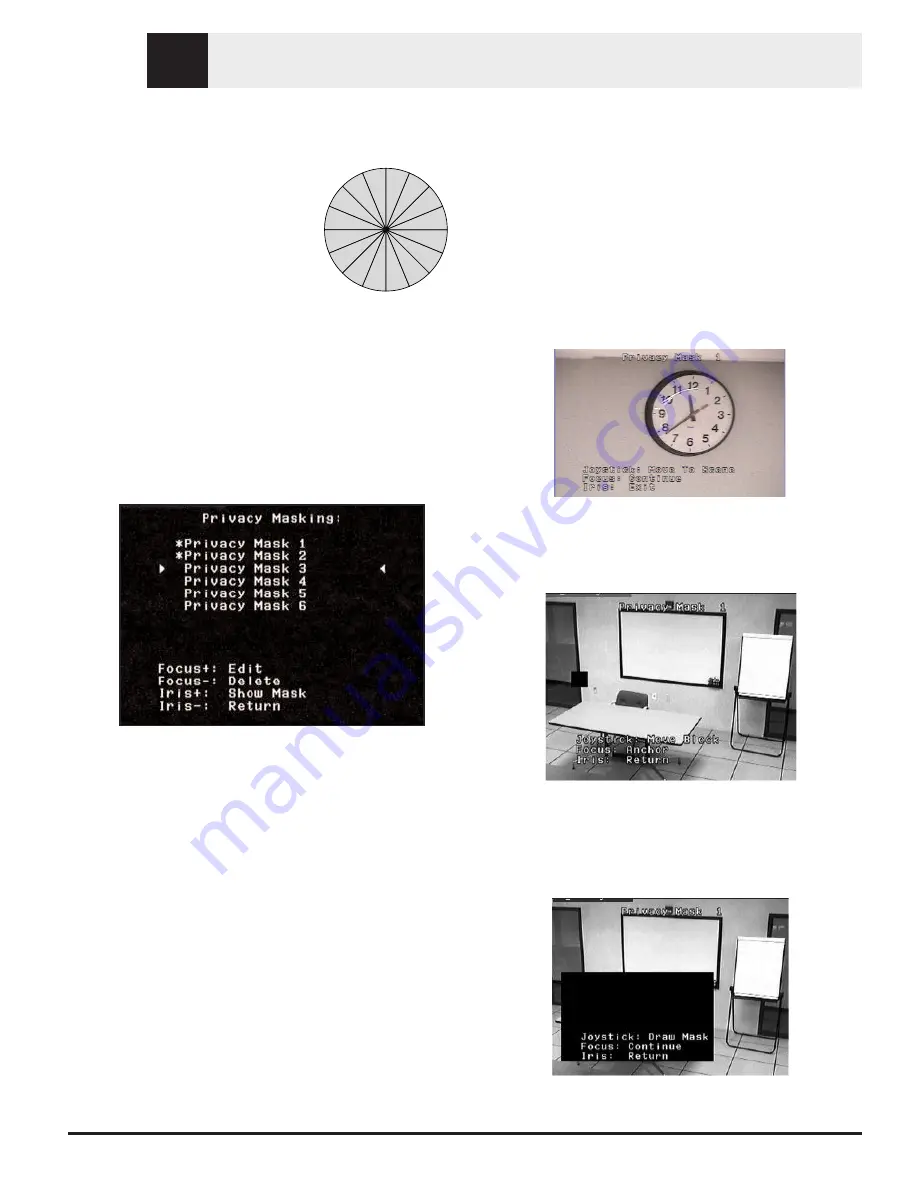
EN
© 2005 Bosch Security Systems
Page 15 of 40
SECTION 5
SECTOR BLANKING AND PRIVACY MASKS
SECTOR BLANKING simply blanks all
video in a specified sector. Sectors are
defined as 1/16 of the total 360° field-of-
view. Any combination of these sectors can
be blanked via the BLANKING MENU,
ON-86-ENTER.
PRIVACY MASKS give the installer the
opportunity to black out (mask) areas from visibility. Up to six (6)
rectangular Privacy Masks can be defined. These masks change
location and size as the camera pans, tilts and zooms.
When entering the PRIVACY MASKING screen
(ON-87-ENTER), a list of masks is displayed for on-screen
selection. An * at the front of the line indicates that the mask is
currently occupied, and if selected, the mask will be overwrit-
ten. The first available (unused) Privacy Mask is indicated by an
arrow at the left margin, as shown below in FIGURE 5A.
Figure 5A Privacy Masking menu
Use the joystick to scroll through the list of masks until the desired
mask is highlighted.
While in the PRIVACY MASKING menu, the following
commands are available:
•
FOCUS+ draws a new Privacy Mask (or edits an existing
mask). A 1x1 block is drawn in the center of the screen (as
shown in FIGURE 5B).
•
FOCUS– deletes the selected mask (and removes
the *, signifying that the mask is now unused).
•
IRIS+ moves the AutoDome so that the highlighted
mask is centered on the screen.
•
IRIS– exits the menu.
TO CREATE A MASK:
1.
First, use the joystick to maneuver to the area to be masked,
then zoom in so that this area is between 25% to 50% of
the total screen.
2.
Press ON-87-ENTER to enter the menu (as shown in
FIGURE 5A). Use the joystick to scroll through the list of
masks until the desired mask is highlighted. Press Focus+
to edit this mask.
3.
If desired, use the joystick to adjust the area to be masked.
Pan, Tilt, and Zoom are all available to reposition the
camera to the view that is to be masked. Press FOCUS to
continue (as shown in FIGURE 5B).
Figure 5B Reposition Camera
4.
Use the joystick to move the masking block to the center of
the area to be masked. Press either FOCUS button to
anchor the mask (as shown in FIGURE 5C).
Figure 5C Move Block
5.
Use the joystick to modify the mask's dimensions by moving
to the right and down. Ensure that the mask is larger than the
object/area to be masked (as shown in FIGURE 5D).
Figure 5D Modify Mask
Section 5
1
2
3
4
5
7
8
9
10
11
12
13
14 15
16
6






























