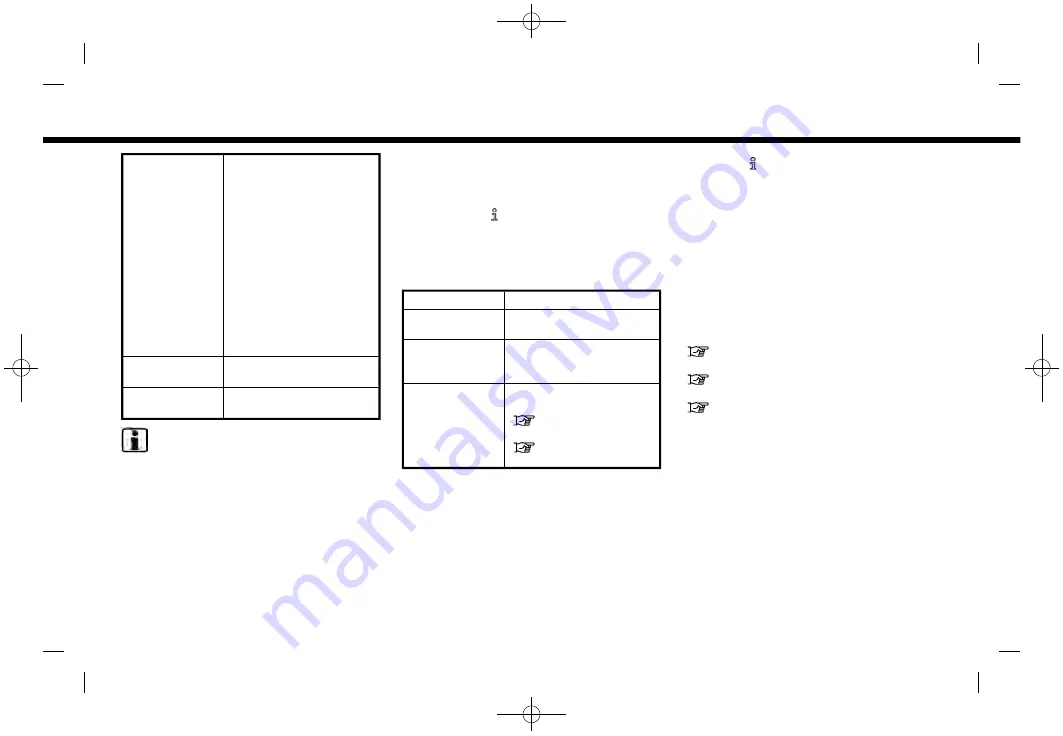
(29,1)
[ Edit: 2019/ 9/ 13
Model: 2020MY AIVI ST3 OM_N20E-AV1NJU0_NAVIOM19-022 ]
[Favorite Audio] A Bluetooth® device can
be registered as a favor-
ite audio device.
If the Bluetooth® audio
device is within the range
with Bluetooth® turned
on, the device registered
as favorite will automati-
cally be connected to the
in-vehicle system with
priority upon the system
activation.
Favorite audio device is
marked with “
$
” in the
device list.
[Device Name]
The device name can be
changed.
[PIN]
The PIN code can be
changed.
INFO:
With [Device Name], the device name that
appears on the screen can be changed
and be renamed from the name set as
default to the preferred name (such as
“Steve’s Car” for example).
Device information:
You can display the information of the
devices connected to the vehicle.
1.
P u s h
< M E N U >
a n d
t o u c h
[Connections].
2. Touch [Devices].
3. Touching [ ] by the device name will
display the information of the device.
Available items may vary depending on
models and specifications.
Available items
Setting item
Action
[Delete]
Paired devices can be
deleted from the list.
[Device Infor-
mation]
Displays the information
of connected Bluetooth®
device.
[Smartphone
Projection]
Displays the smartphone
setting screen.
“Apple CarPlay®”
(page 5-28)
“Android Auto
Deleting device information:
Paired devices can be deleted from the
list.
1.
P u s h
< M E N U >
a n d
t o u c h
[Connections].
2. Touch [Devices].
3. Touch [ ] by the device name you wish
to delete.
4. Touch [Delete]. Touch [Yes] when a
message appears.
Wi-Fi setting
A Wi-Fi connection can be made by using
an available Wi-Fi network near the vehi-
cle or using the Wi-Fi hotspot function (if
so equipped), etc. Wi-Fi connectivity is
useful for updating map data (if so
equipped) and system software, or using
online services.
“Updating system software”
(page 5-5)
“How to update map data”
(page 6-44)
“How to update map data”
(page 6-54)
2. Getting started
Condition:
2-17






























