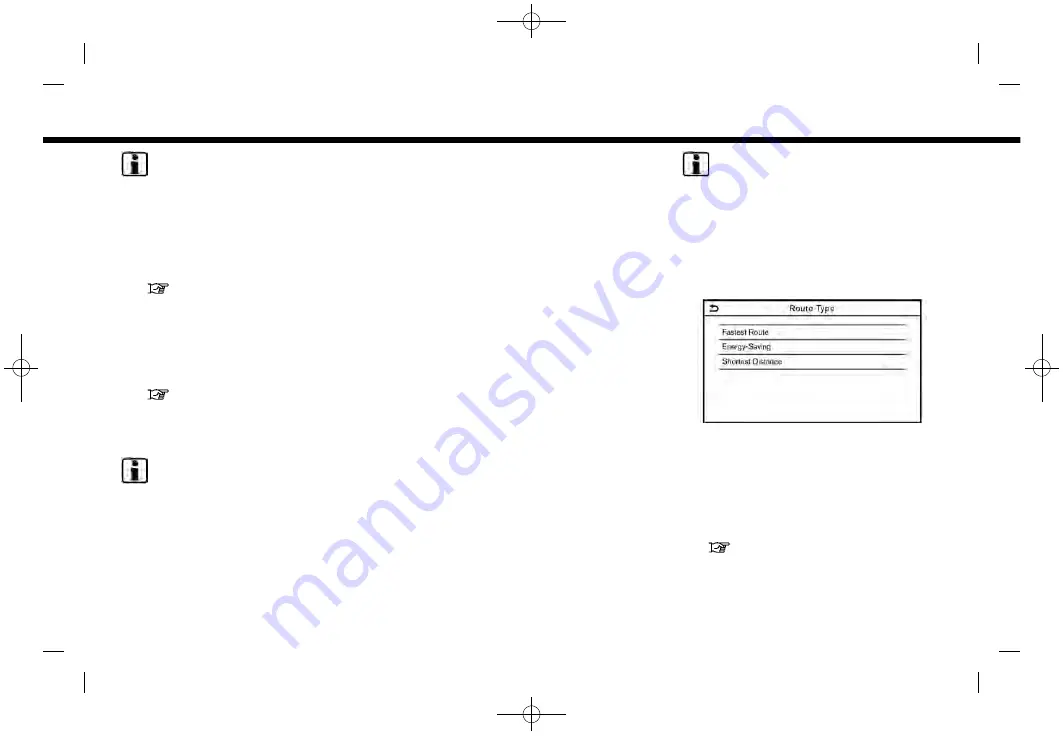
(126,1)
[ Edit: 2019/ 9/ 13
Model: 2020MY AIVI ST3 OM_N20E-AV1NJU0_NAVIOM19-022 ]
6. Navigation (if so equipped)
INFO:
If [Add Destination] is selected, the
current destination changes to a way-
point.
4. Set a destination or waypoint. The
method of searching for a destination
or waypoint is the same as the one for
a destination.
“Setting destination” (page 6-10)
5. Touch [Add to Route] to add the
location to the route.
6. The route information with the se-
lected location added to the route is
displayed. Adjust the route calculation
conditions as necessary.
“Changing route calculation con-
ditions” (page 6-20)
7. Touch [Calculate] to confirm the route
change. The route will be recalculated.
INFO:
The prior route will be deleted automati-
cally.
Editing/deleting destination or
waypoint
A destination or waypoint that has al-
ready been set can be modified or deleted.
1.
Push
<MAP>
and then touch [Route]
on the Launch Bar.
2. Touch [Edit/Add to Route].
3. Touch a destination or waypoint that
is already set.
4. Touch to edit the following settings:
Available settings
.
[Delete]:
A selected destination or waypoint
that has already been set can be
deleted.
.
[Change Order]:
The order of a destination and
waypoints that are already set can
be changed.
.
[Move Dest.]:
The location of the destination or
waypoint can be adjusted by mov-
ing the cross pointer across the
map on the touch screen display.
5. Touch [Calculate] to apply the change.
INFO:
If the destination is deleted, the route
guidance will be canceled.
Changing route calculation con-
ditions
Each section of the route between way-
points can have different route calcula-
tion conditions.
1.
Push
<MAP>
and then touch [Route]
on the Launch Bar.
2. Touch [Edit/Add to Route].
3. Touch the route condition shown on
the preferred section of the route to
the destination or waypoint.
4. Touch the preferred condition.
“Route Preference” (page 6-16)
5. The conditions are changed and the
display returns to the edit route
screen.
Condition:
6-20






























