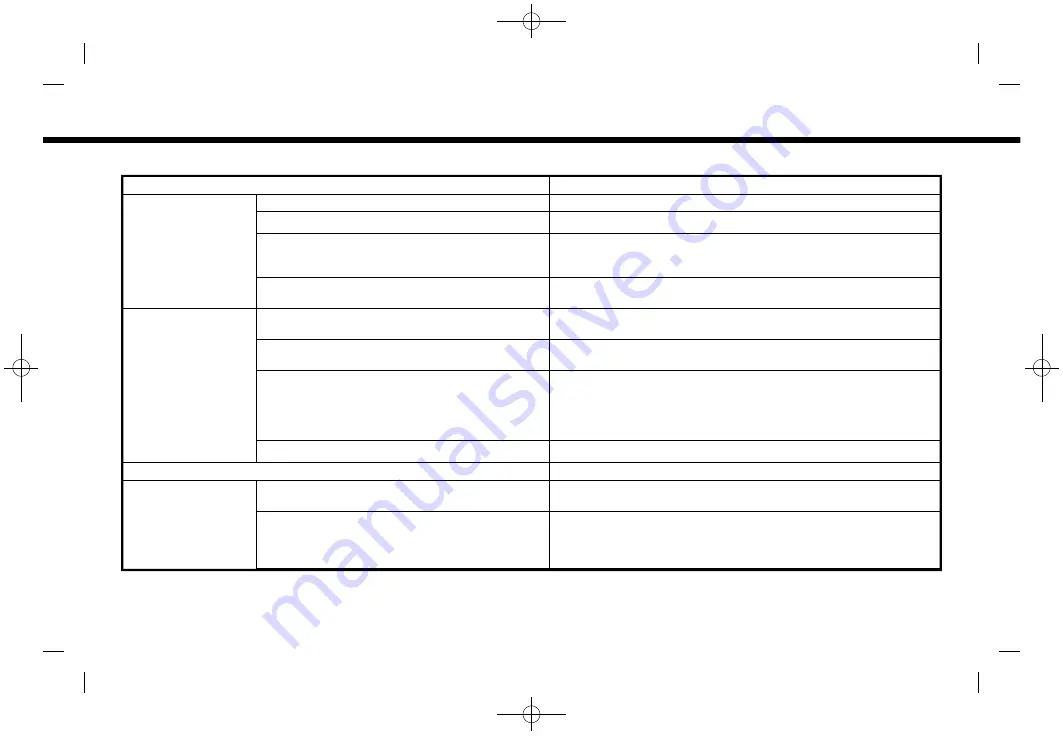
(113,1)
[ Edit: 2019/ 9/ 13
Model: 2020MY AIVI ST3 OM_N20E-AV1NJU0_NAVIOM19-022 ]
Available setting items may vary depending on models and specifications.
Menu item
Action
[Dual Map View]
[2D Map]
Displays 2D map.
[3D Map]
Displays 3D map.
[Split: 2D Map]
Displays 2D map on both left and right side of the split screen. You
can see the different scale and settings of 2D maps at the same
time.
[Split: 3D Map]
Displays 2D map on the left side and 3D map on the right side of
the split screen.
[Left Side Info]
[Intersection]
Displays the enlarged view of the next intersection on the left side
of the screen during route guidance.
[Turn List]
Displays the turn list on the left side of the screen when a route is
set.
[Drive Report]
Displays your Eco drive report on the left side of the screen.
Touch [History] to view the Drive Report history. Touch [Reset] to
clear the past records.
Touch [000] to switch to the full Eco drive report screen.
Push
<MAP>
to switch to the full map screen.
[Full Map]
Displays full map screen.
[Map Icons]
Select the categories of POI icons to display on the map screen.
[Others]
[Map Orientation]
The map orientation can be selected from [North Up] or [Heading
Up]. [Map Orientation] is available only when 2D map is displayed.
[Long Range]
The position of the vehicle icon is located slightly lower than the
center of the screen to view a wider area in the traveling direction.
Long Range is available only when the map view is in [Heading Up]
mode.
6. Navigation (if so equipped)
Condition:
6-7
















































