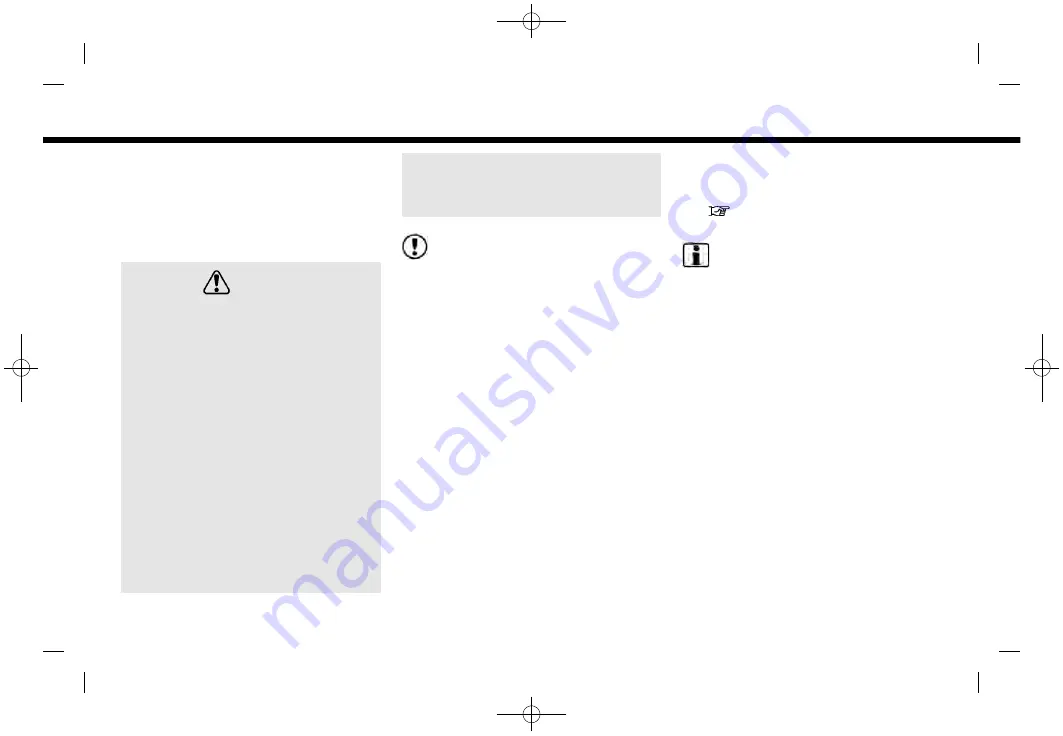
(150,1)
[ Edit: 2019/ 9/ 13
Model: 2020MY AIVI ST3 OM_N20E-AV1NJU0_NAVIOM19-022 ]
6. Navigation (if so equipped)
road is usable.
— Even if the ferry preference is set to
OFF, a route that uses a ferry line
may be suggested.
HOW TO UPDATE MAP DATA (if so
equipped)
WARNING
TO AVOID RISK OF DEATH OR SERIOUS
PERSONAL INJURY WHEN UPDATING
THE MAP SOFTWARE:
If you choose to park the vehicle
within range of a Wi-Fi connection or
a TCU (Telematics Control Unit) (if so
equipped), park the vehicle in a se-
cure, safe well-ventilated location
that is open to the air. During the
update process, if you choose to park
your vehicle, it should be kept in a well
ventilated area to avoid exposure to
carbon monoxide. Do not breathe
exhaust gases; they contain colorless
and odorless carbon monoxide. Car-
bon monoxide is dangerous. It can
cause unconsciousness or death.
1.
Apply the parking brake.
2.
Remain with the vehicle while the
update is in process.
3.
Do not allow children, pets or
people who may need assistance
to remain in the vehicle while the
software is updating.
NOTE:
The vehicle is not required to be parked
during the map update process.
Map data can be updated via USB, Wi-Fi or
a TCU (Telematics Control Unit) (if so
equipped).
Updating with USB memory (if so
equipped)
The navigation map data can be updated
with the latest information by download-
ing a new map database to a USB memory
device and installing it in the vehicle.
For map update, use the USB memory
with the following specifications:
Supported media: USB2.0
Supported file system: FAT32
1.
Push
<MENU>
.
2. Touch [Info] on the Launch Bar and
then touch [System Information].
3. Touch [Map Update] and then touch
[Update by USB device].
4. Touch [Save Map Information to USB].
5. Insert blank USB memory device into
the USB connection port.
“USB (Universal Serial Bus) con-
nection ports” (page 2-7)
INFO:
If data is in the USB memory, it may be
deleted.
6. Touch [Start].
7. Touch [OK] after saving the map
information to USB.
8. Access to the designated website with
your personal computer. Download
and install the map update tool in your
personal computer. (Consult a Nissan
dealer for details.)
9. Download the updated data and store
it in the USB memory with the map
update tool.
10. Push
<MENU>
.
11. Touch [Info] on the Launch Bar and
then touch [System Information].
12. Touch [Map Update] and then touch
[Update by USB device].
13. Touch [Install Map Update from USB].
14. Insert the USB memory into the USB
connection port.
Condition:
6-44






























