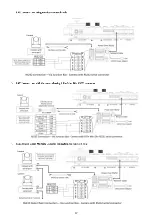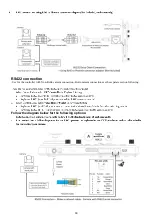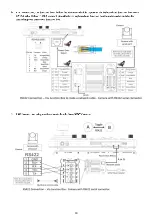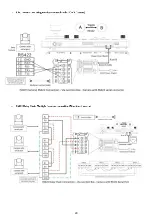5
Maintenance Precautions:
•
Ensure that no moisture or liquid comes into contact with any surface of the keyboard, as liquid may damage the
functions of the keyboard.
•
Keep dust the RJ-45 ports free from dust and moisture
•
Only use the original, uncut (not spliced) power supply that is included with the keyboard
Regulatory Compliance
FCC Part 15
This equipment has been tested and found to comply with the limits for digital device, pursuant to part 15 of the FCC
Rules. These limits are designed to provide reasonable protection against harmful interference when the equipment is
operated in a commercial environment. This equipment generates, uses, and can radiate radio frequency energy and, if not
installed and used in accordance with the instruction manual, may cause harmful interference to radio communications.
Operation of this equipment in a residential area is likely to cause harmful interference in which case the user will be
required to correct the interference at his own expense.
This product complies with Part 15 of the FCC Rules. Operation is subject to the following two conditions:
This device may not cause harmful interference.
This device must accept any interference received, including interference that may cause undesired operation.
LVD/EMC Directive
This product complies with the European Low Voltage Directive 2006/95/EC and EMC Directive
2004/108/EC.
WEEE Directive
–2002/96/EC
The product this manual refers to is covered by the Waste Electrical & Electronic Equipment (WEEE)
Directive and must be disposed of in a responsible manner.
Summary of Contents for KBD-1010
Page 17: ...17 ...
Page 19: ...19 ...
Page 20: ...20 ...
Page 21: ...21 ...
Page 23: ...23 ...
Page 24: ...24 ...
Page 25: ...25 ...
Page 26: ...26 IP Control Use ONVIF IP Control Use VISCA OVER IP Control ...
Page 50: ...50 Dimensions Unit mm KBD 1010 Junction Box ...
Page 51: ...51 www bolintechnology com 2082 TECHNOLOGY LLC dba BOLIN TECHNOLOGY ...