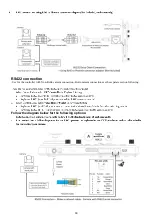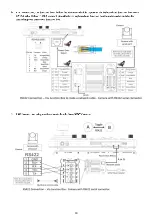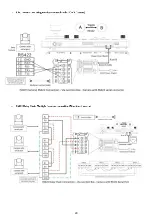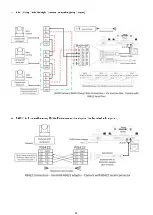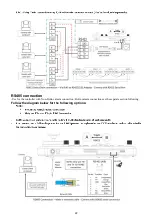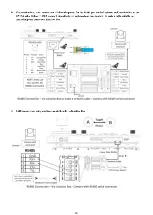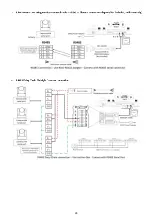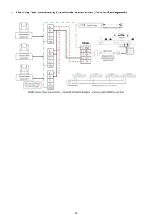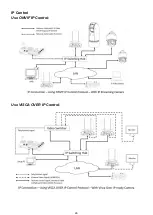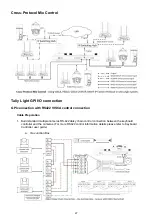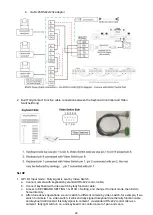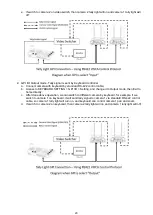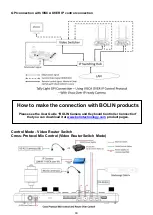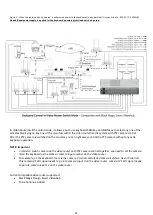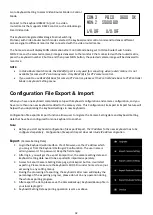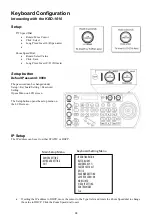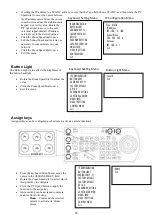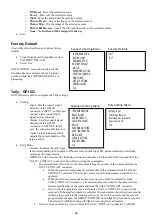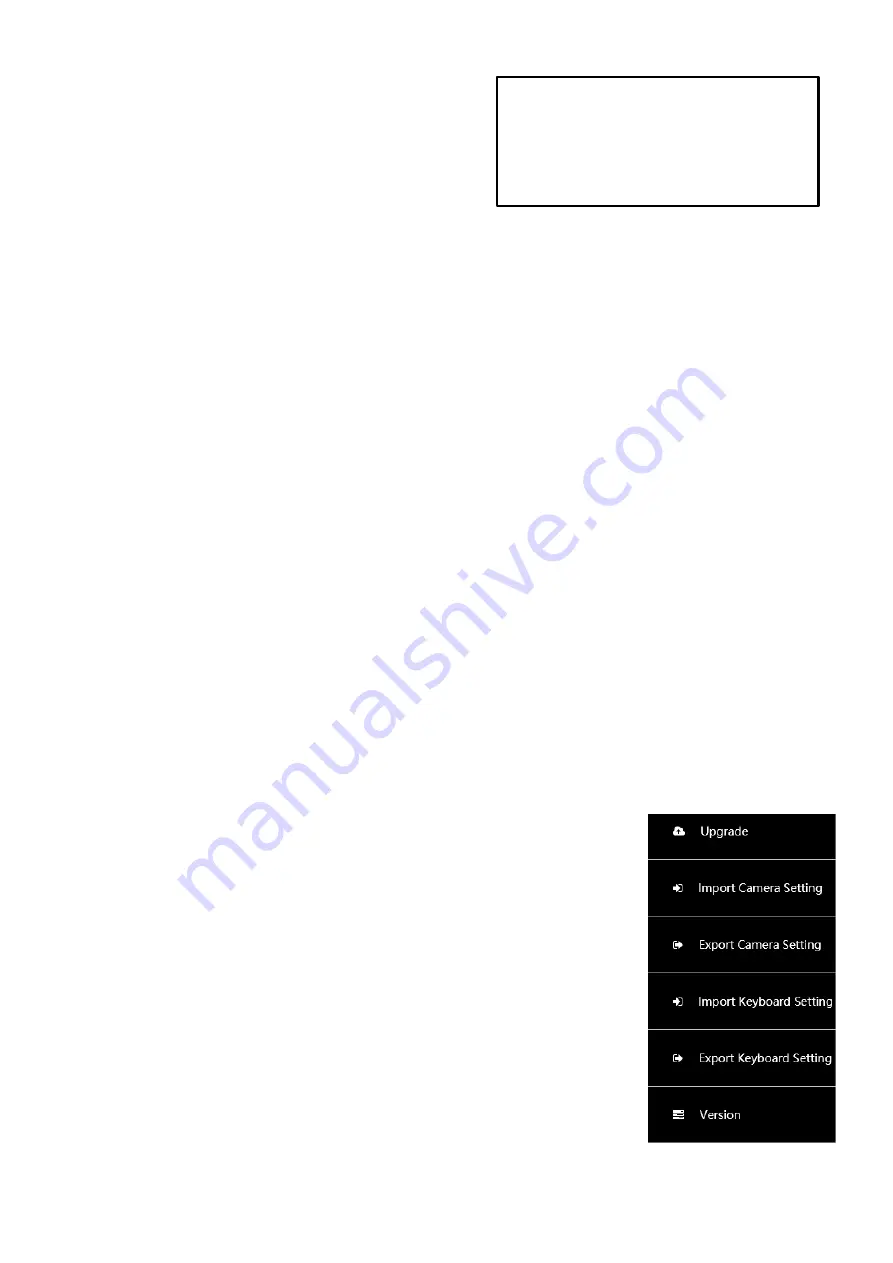
32
Go to Keyboard Setting to select Video Router Mode in Control
Mode.
Connect to the keyboard RS422
(
A) port to a video
router/matrix that supports RS422 control, such as Blackmagic
Smart VideoHub.
This keyboard integrated Blackmagic Matrix Switching
Protocol, with Video Router Switch mode selected, the keyboard sends control command to deliver different
camera signal to different monitor that connected with the video router/matrix.
The home screen will display MON information after Control Mode being set to Video Router Switch mode
MON: 2 means the selected camera 3 image is delivered to the monitor 2 that connected with the router/matrix,
press the keyboard number 2 button and then press MON button, the selected camera image will be delivered to
monitor 2.
NOTE:
•
In Video Router Switch mode, the RS422(A) port is only used for connecting video router/matrix, it is not
available for camera PTZ control anymore. Only RS422(B) is for PTZ camera control.
•
If you want to use RS422(A) back for camera PTZ control, please set the Control Mode back to PTZ Controller
Mode in Keyboard Setting menu.
Configuration File Export & Import
When you have one keyboard completedly setup with keyboard configuration and camera configuration, and you
have more than one new keyboards added to the same system. This Configuration File Export & Import feature will
help with you duplicating the keyboard settings to new keyboards.
Configuration file export & import function allows user to migrate the Camera Setting data and Keyboard Setting
data that have been configured from one keyboard to another.
Note:
•
Before you start keyboard configuration file export/import, the IP address fo the new keyboard has to be
configured seperately. Configuration file export/import does not inlude IP address migration.
Export
: (Camera Setting Data)
1.
Login the Keyboard web interface. Via IE browser, use the IP address which
you can get from the Keyboard Setting>IP Conficuration. The user name is
admin, password: No password, Keep the field empty.
2.
After login, you will get the export & import list, the camera setting data and
keyboard setting date need to be exported & imported separately.
3.
Access to Export Camera Setting Data page, click Export button, it will start
exporting. Please make sure the keyboard LED OSD is under home screen (not
accessing to any setting menu).
4.
During the processing of exporting, the keyboard LED screen will display the
percentage of the exporting progress, please do not do any operation during
the whole exporting progress.
5.
After export the data, please save the CameraBackup / KeyboardBackup file in
your local laptop/PC
6.
Keyboard Setting Data exporting operation is same as above
COM: 3 PELCO 9600 OK
MON: 2 STUDIO B01
L/R: OFF U/D: OFF
Summary of Contents for KBD-1010
Page 17: ...17 ...
Page 19: ...19 ...
Page 20: ...20 ...
Page 21: ...21 ...
Page 23: ...23 ...
Page 24: ...24 ...
Page 25: ...25 ...
Page 26: ...26 IP Control Use ONVIF IP Control Use VISCA OVER IP Control ...
Page 50: ...50 Dimensions Unit mm KBD 1010 Junction Box ...
Page 51: ...51 www bolintechnology com 2082 TECHNOLOGY LLC dba BOLIN TECHNOLOGY ...