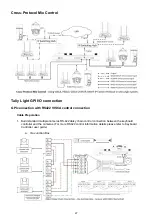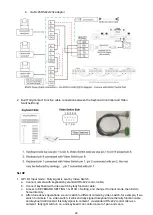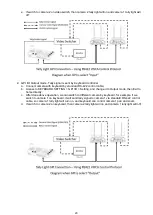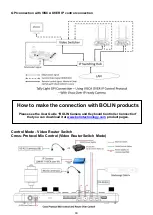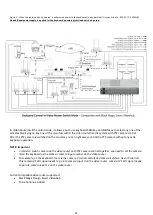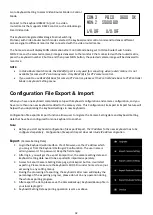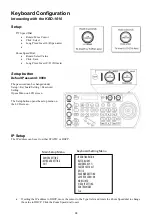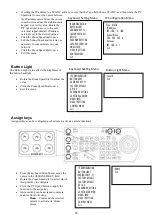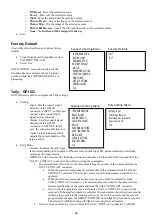41
Repeat this process for each discovered camera that you wish to add to the KBD-1010
Adding ONVIF cameras to be controlled via WAN
1.
At Camera Location
:
•
For commands to flow from outside the network into a camera, ports must be opened
•
Contact the network administrator at the camera location to create a port-forwarding rule in the router
allowing commands to flow through the necessary ports using these values:
o
Source/ external port:
9090 (80 by default, try not to use it, too common, may create conflict,
use anyone that is not 80)
o
Destination / internal port: 80 (default)
o
IP Address: IP Address of the camera
o
Protocol: Both (TCP and UDP)
2.
At Keyboard location
:
•
Set the keyboard to DHCP
•
Contact the network administrator at the Keyboard location to create a port-forwarding rule in the
router allowing commands to flow through the necessary ports using these values:
o
Source/ external port:
80 (default)
o
Destination / internal port: 80 (default)
o
IP Address: IP Address of the keyboard
o
Protocol: Both (TCP and UDP)
•
Within the Setup menu of the KBD-1010, add the ONVIF camera using the WAN IP of the camera
location as the IP Address, click the P/T Speed dial to save.
•
Enter the username of the camera, click the P/T Speed dial to save.
•
Enter the password of the camera, click the P/T Speed dial to save
•
Enter the port for the remote camera: 9090, click the P/T Speed dial to save.
•
Exit
>IP Address:
>192. 168. 0. 100
>User Name
>-
>Password:
>-
>Port: 80
>Exit
ONVIF Camera Setup
Menu
Summary of Contents for KBD-1010
Page 17: ...17 ...
Page 19: ...19 ...
Page 20: ...20 ...
Page 21: ...21 ...
Page 23: ...23 ...
Page 24: ...24 ...
Page 25: ...25 ...
Page 26: ...26 IP Control Use ONVIF IP Control Use VISCA OVER IP Control ...
Page 50: ...50 Dimensions Unit mm KBD 1010 Junction Box ...
Page 51: ...51 www bolintechnology com 2082 TECHNOLOGY LLC dba BOLIN TECHNOLOGY ...