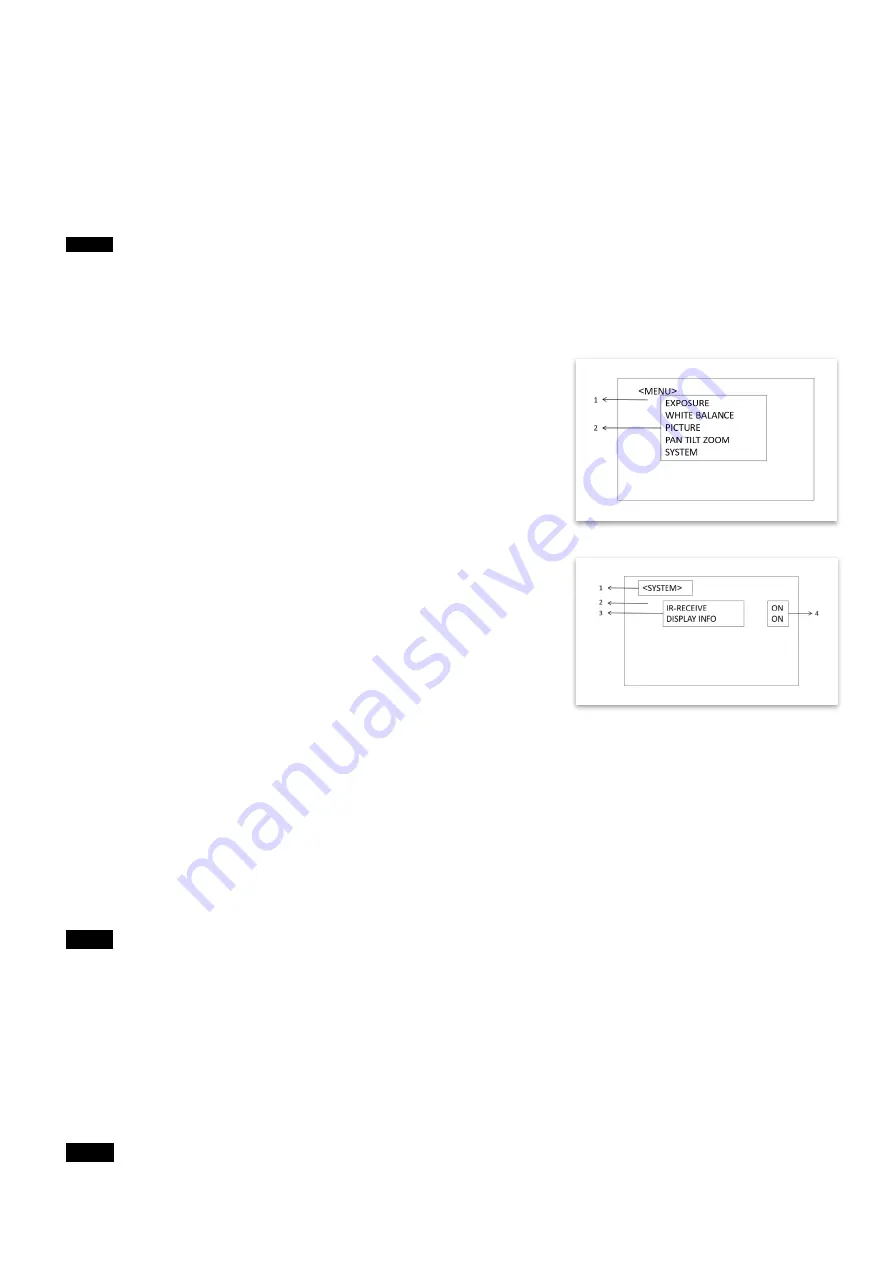
27
Adjusting and Setting with Menus
About On-Screen Menus
Various settings on the camera, like shooting conditions and system setup, can be changed while observing
menus being displayed on a connected visual output device.
This section explains how to read the on-screen menus before starting menu operations.
The menu parameters may vary according to the different product model.
Note
You cannot perform pan/tilt operations while the menu is displayed.
Main Menu
To display the main menu, press the MENU button on the supplied infrared remote controller or Bolin PTZ
keyboard controller.
1. Selected Items
Selects a menu setting.
The selected item is shown by the arrow cursor. The arrow cursor
moves up or down by pressing the “↑, ↓” button on the infrared remote
controller.
2. Menu Items
To display a setting menu, select one using the “↑, ↓” button on the
infrared remote controller and press the HOME button on the infrared
remote controller to enter/confirm.
Setting Menus
The setting menu selected on the main menu is displayed.
1. Setting Menu
The name of the setting menu currently selected is displayed here.
2. Selected Item
Selects a setting item.
The selected item is shown by the arrow cursor.
Move the cursor up or down by pressing the “↑, ↓” button on the infrared remote controller.
3. Setting Items
The setting items for this setting menu are
displayed. Select the setting item using the “↑, ↓” button on the
infrared remote controller.
4. Set Value
The currently set values are displayed.
To change a set value, use the “←, →” button on the infrared remote controller.
In some
product models, only use “←” button on the infrared remote controller to change the value. To confirm
the value, you can use either “→” button or HOME button.
Control Button
You can select the item by pressing “↑, ↓, ←, →” and HOME button.
1. You can select a menu item by “↑, ↓” button on the infrared remote controller. The selected item is shown by
the arrow cursor
. You can change the value of the item by pressing “←, →” button.
2. You can move to the next layer by pressing the HOME button.
3. You can return to the normal display by pressing the MENU button.
When you are operating the menu using the infrared remote controller, you cannot set IR- RECEIVE in the
SYSTEM menu to OFF. To set IR RECEIVE to OFF, use the appropriate VISCA command.
Note
Note
Summary of Contents for D Series
Page 3: ...3 MENU CONFIGURATION 41 TROUBLESHOOTING 43 WARRANTY 44 SUPPORT CONTACT INFO 45 DIMENSIONS 46 ...
Page 7: ...7 WHAT S IN THE BOX Accessories Optional ...
Page 42: ...42 ...
Page 46: ...46 Dimensions Unit mm ...
Page 47: ...47 www bolintechnology com 2082 TECHNOLOGY LLC dba BOLIN TECHNOLOGY ...






























