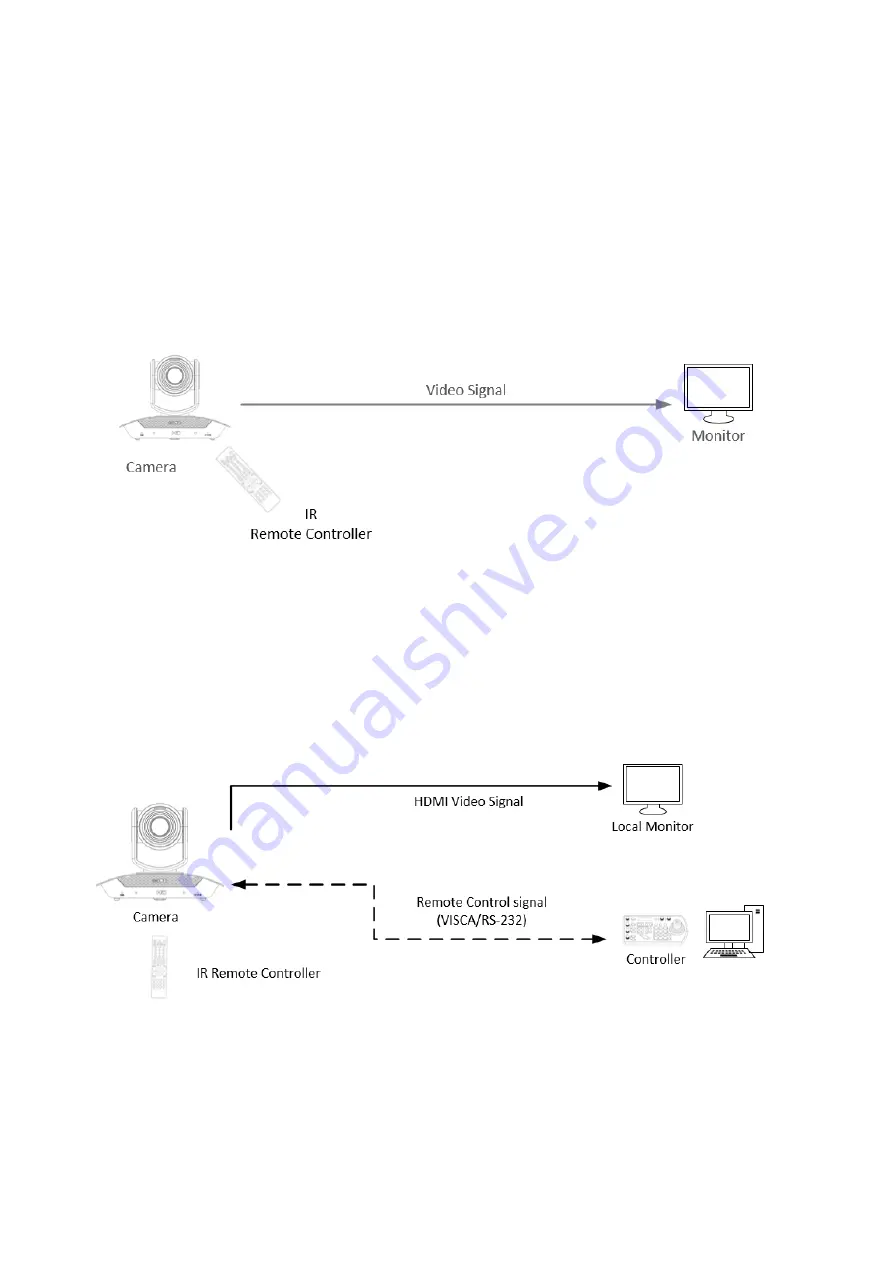
16
Camera Control Methods and System Configurations
There are multiple ways of controlling the camera and various system configuration capabilities by using
optional products. This section describes controlling methods with typical system examples and the required
components of each.
1. Use the Infrared Remote Controller
2. Use RS-232 (VISCA)
3. Use RS-422/485 (VISCA/PELCO P/D)
4. IP Control (See Network Camera User Manual)
Use the Infrared Remote Controller
To operate the camera from a short distance.
For IR remote control detail, please refer to Operation Using the Infrared Remote Controller.
Use RS-232 (VISCA)
You can use RS-232 port to connect optional controllers, such as joystick keyboard controller or PC control
station, to operate the camera. To perform pan/tilt and zoom operations, use the joystick of the keyboard
controller. Preset operation can be done using the control buttons on the keyboard as well.
An application software that supports this camera is needed if using a PC station.
RS232 Connection
1. Set RS232 control method on rear panel Dip Switch.
2. Set Baud Rate on Bottom Dip Switch to the same as Baud Rate setting on the keyboard.
3. Set specific VISCA address to control the camera for with the Bottom Dip Switch located on the camera.
4. If you want to have the camera address automatically assigned by VISCA controller, set camera Dip Switch
address to 0.
5. Reboot the camera after the Dip Switch has been set up correctly.
6. Camera supports Daisy Chain connection up to 7 cameras.
7. Use the RJ45 to RS232 (VISCA) control cable. The controller must be VISCA compatible.
Summary of Contents for D Series
Page 3: ...3 MENU CONFIGURATION 41 TROUBLESHOOTING 43 WARRANTY 44 SUPPORT CONTACT INFO 45 DIMENSIONS 46 ...
Page 7: ...7 WHAT S IN THE BOX Accessories Optional ...
Page 42: ...42 ...
Page 46: ...46 Dimensions Unit mm ...
Page 47: ...47 www bolintechnology com 2082 TECHNOLOGY LLC dba BOLIN TECHNOLOGY ...






























