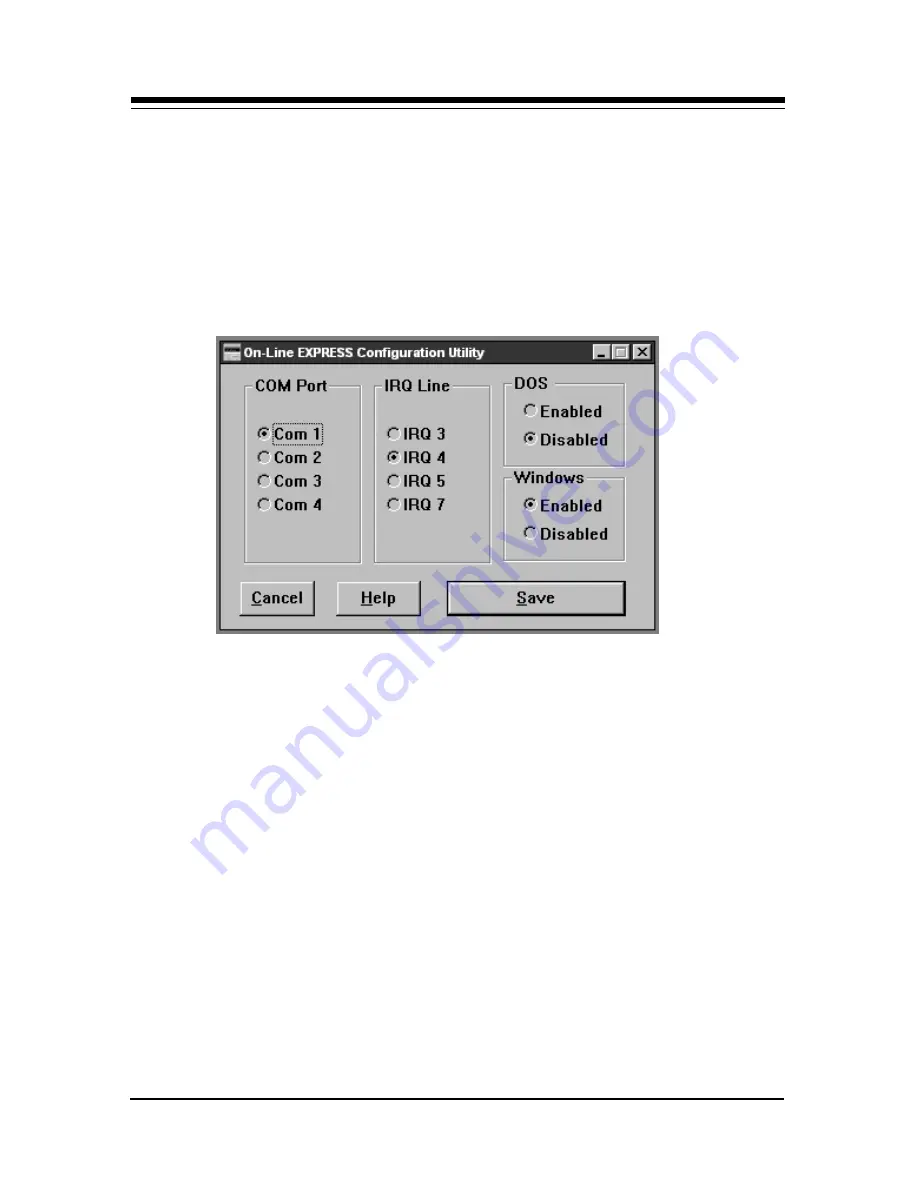
18
On-Line
EXPRESS
Configuration Utility for Windows 3.x
In the BocaModem Program Group, created during initial
driver installation, click on the “On-Line Express Setup
Utility”
. The following is displayed:
The options presented are the same as for the DOS version
as explained on the previous page with the exception of
“Automatic Settings”. For automatic setting, you must run
the DOS version of the Configuration Utility.
Summary of Contents for FDSP34AI
Page 1: ...1 V 34 PRODUCT CODE MV 34AI FDSP34AI...
Page 2: ...2 On Line EXPRESS...
Page 67: ...67...
Page 68: ...68 On Line EXPRESS Manual Part No 9484 Rev 2 0...






























