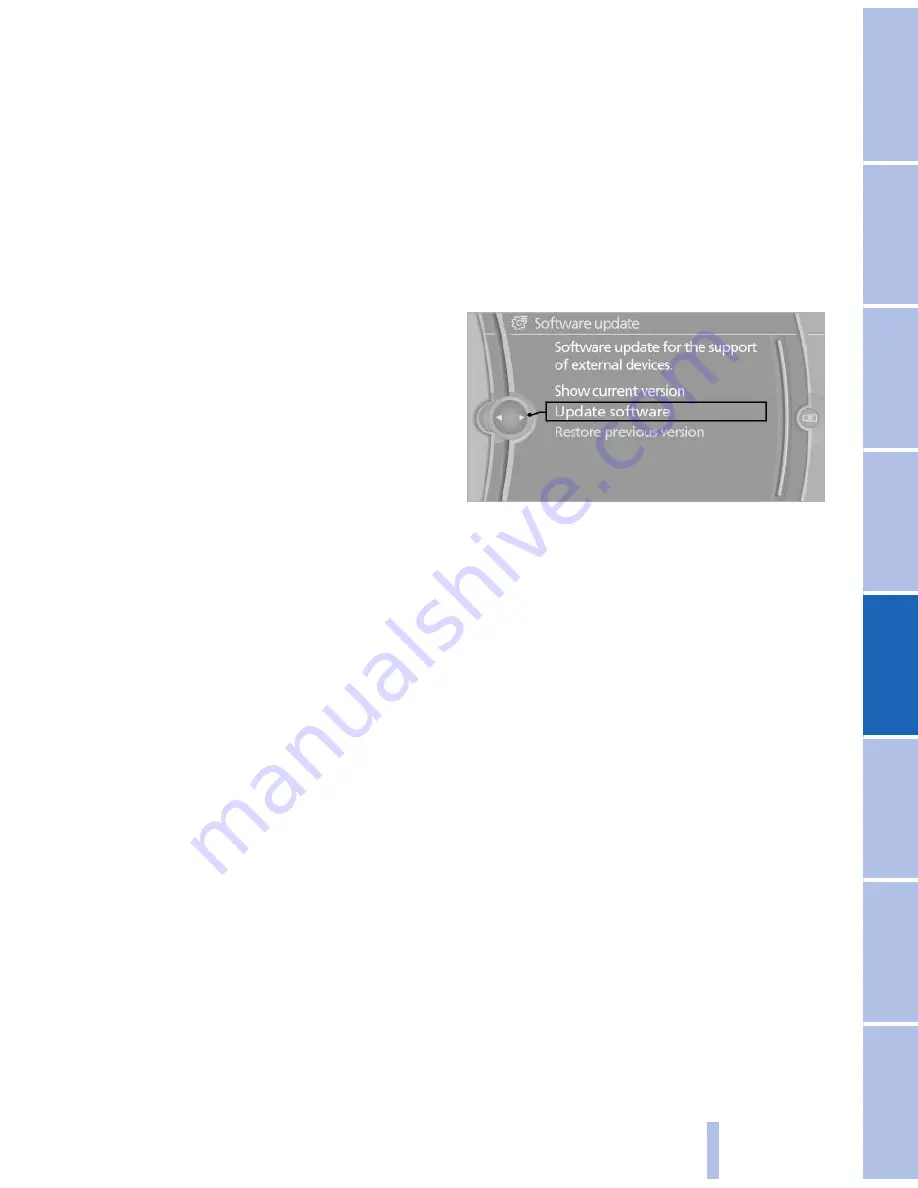
▷
Adjust the volume settings on the device.
Playback is disturbed when buttons are pressed
or by other messages on the device.
▷
Switch off the button tones and other signal
tones on the device.
Playback is interrupted by a telephone call or
traffic bulletin and is not resumed automatically.
▷
Switch the radio off and on again.
Playback is not possible if the mobile phone is
connected both via Bluetooth Audio and via the
extended connectivity of the music player in the
mobile phone*.
▷
Disconnect one of the two connections; for
example, disconnect the audio connection,
refer to page
198
, and restart playback.
If all points in this list have been checked and the
required function is still not available, please
contact the hotline or service center.
Software Update*
The vehicle supports various external devices
depending on the current software version. With
a software update, the vehicle can support new
cell phones* or new external devices*.
The updating of the software is done via:
▷
USB*.
Updates and related current information is
available at www.bmw.com/update.
▷
TeleService*.
Existing software can be updated directly via
the vehicle.
Displaying the current version
The currently installed software is displayed.
1.
"Settings"
2.
"Software update"
3.
"Show current version"
SelectDesired version* to displayAdditional in‐
formation*.
Updating software via USB*
The software may only be updated when the ve‐
hicle is stationary.
1.
Store the file for the software-update in the
main director of a USB flash drive.
2.
Insert the USB flash drive into the USB in‐
terface of the USB audio interface in the
center armrest. An update via the USB in‐
terface in the glove compartment is not pos‐
sible.
3.
"Settings"
4.
"Software update"
5.
"Update software"
6.
If necessary. "USB".
7.
"Start update"
8.
"OK"
All listed software updates are installed.
Updating software via TeleService*
The software may only be updated when the ve‐
hicle is stationary.
1.
Switch on the ignition.
2.
"Settings"
3.
"Software update"
4.
"Update software"
5.
If necessary "TeleService".
6.
If necessary, "Start update".
7.
"Start update"
8.
"OK"
All listed software updates are installed.
To interrupt updating: "Cancel".
Restoring the previous version
If it should become necessary, the software ver‐
sion prior to the last software update can be re‐
stored.
Seite 199
199
Online Edition for Part no. 01 40 2 606 469 - 03 11 490
Reference
Mobility
Communication
Entertainment
Navigation
Driving tips
Controls
At a glance
Summary of Contents for 528I BROCHURE 2009
Page 2: ......
Page 10: ...Online Edition for Part no 01 40 2 606 469 03 11 490...
Page 26: ...Online Edition for Part no 01 40 2 606 469 03 11 490...
Page 144: ...Online Edition for Part no 01 40 2 606 469 03 11 490...
Page 152: ...Online Edition for Part no 01 40 2 606 469 03 11 490...
Page 170: ...Online Edition for Part no 01 40 2 606 469 03 11 490...
Page 208: ...Online Edition for Part no 01 40 2 606 469 03 11 490...
Page 238: ...Online Edition for Part no 01 40 2 606 469 03 11 490...
Page 278: ...Online Edition for Part no 01 40 2 606 469 03 11 490...
Page 303: ......
















































