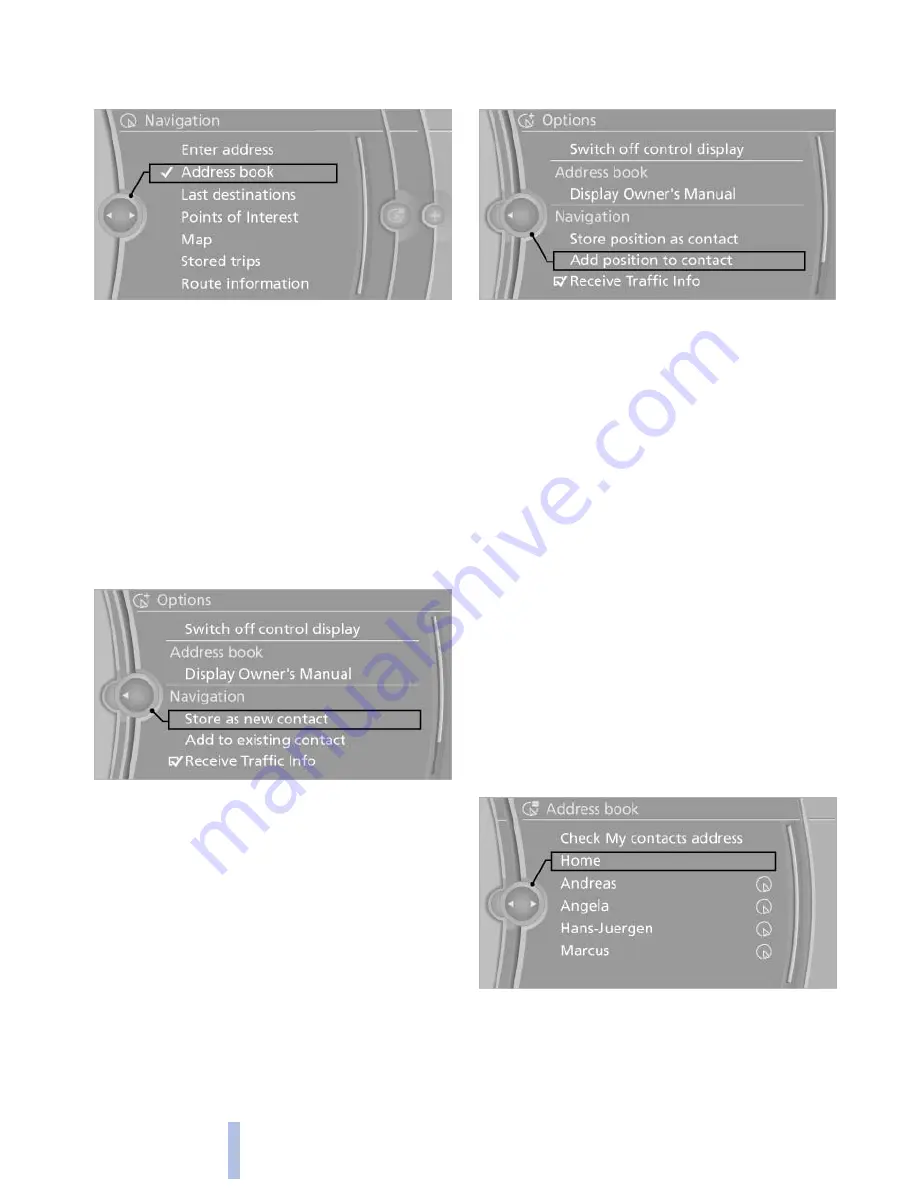
checked as a destination, refer to
page
231
.
3.
Select a contact in the list or, if desired, with
"A-Z search".
4.
"Business address" or "Home address"
Storing the destination in the address
book
After entering the destination, store the desti‐
nation in the address book.
1.
Open "Options".
2.
"Store as new contact" or "Add to existing
contact"
3.
Select an existing contact, if available.
4.
"Business address" or "Home address"
5.
Enter "Last name" and, if necessary, "First
name".
6.
"Store in vehicle"
Storing the position
The current position can be stored in the ad‐
dress book.
1.
"Navigation"
2.
Open "Options".
3.
"Store position as contact" or "Add position
to contact"
4.
Depending on the selection, choose an ex‐
isting contact from the list. Select the type
of address and enter the first and last name.
5.
"Store in vehicle"
Editing or deleting an address
1.
"Navigation"
2.
"Address book"
3.
Highlight the entry.
4.
Open "Options".
5.
"Edit in Contacts" or "Delete entry"
Using the home address as the
destination
The home address must be stored. Specify the
home address, refer to page
230
.
1.
"Navigation"
2.
"Address book"
3.
"Home"
4.
"Start guidance"
Seite 156
156
Online Edition for Part no. 01 40 2 606 469 - 03 11 490
Navigation
Summary of Contents for 528I BROCHURE 2009
Page 2: ......
Page 10: ...Online Edition for Part no 01 40 2 606 469 03 11 490...
Page 26: ...Online Edition for Part no 01 40 2 606 469 03 11 490...
Page 144: ...Online Edition for Part no 01 40 2 606 469 03 11 490...
Page 152: ...Online Edition for Part no 01 40 2 606 469 03 11 490...
Page 170: ...Online Edition for Part no 01 40 2 606 469 03 11 490...
Page 208: ...Online Edition for Part no 01 40 2 606 469 03 11 490...
Page 238: ...Online Edition for Part no 01 40 2 606 469 03 11 490...
Page 278: ...Online Edition for Part no 01 40 2 606 469 03 11 490...
Page 303: ......






























