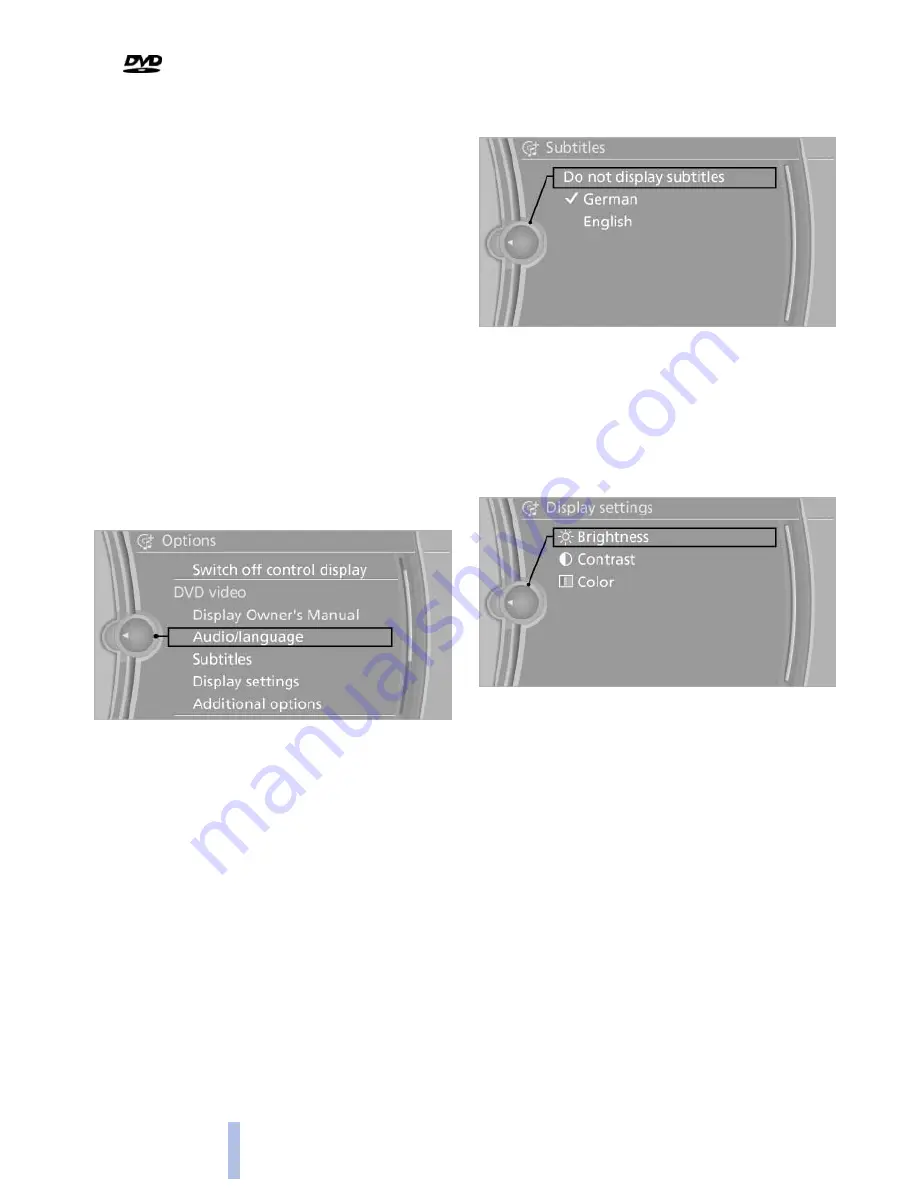
2.
"DVD menu"
The DVD menu is displayed. The display de‐
pends on the contents of the DVD.
3.
To select menu items: move the controller
and press it.
To change to the video menu: turn the controller
and press it.
DVD/VCD settings
For some DVDs, settings can only be made via
the DVD menu; refer also to the information on
the DVD.
Selecting the language*
The languages that are available depend on the
DVD.
1.
Turn the controller during playback.
2.
Open "Options".
3.
"Audio/language"
4.
Select the desired language.
Selecting the subtitles*
The subtitles that are available depend on the
DVD.
1.
Turn the controller during playback.
2.
Open "Options".
3.
"Subtitles"
4.
Select the desired language or "Do not
display subtitles".
Setting the brightness, contrast and color
1.
Turn the controller during playback.
2.
Open "Options".
3.
"Display settings"
4.
"Brightness", "Contrast" or "Color"
5.
Turn the controller until the desired setting
is reached and press the controller.
Selecting the zoom
Display the video image on the entire screen.
1.
Turn the controller during playback.
2.
Open "Options".
Seite 184
184
Online Edition for Part no. 01 40 2 606 469 - 03 11 490
CD/multimedia
Summary of Contents for 528I BROCHURE 2009
Page 2: ......
Page 10: ...Online Edition for Part no 01 40 2 606 469 03 11 490...
Page 26: ...Online Edition for Part no 01 40 2 606 469 03 11 490...
Page 144: ...Online Edition for Part no 01 40 2 606 469 03 11 490...
Page 152: ...Online Edition for Part no 01 40 2 606 469 03 11 490...
Page 170: ...Online Edition for Part no 01 40 2 606 469 03 11 490...
Page 208: ...Online Edition for Part no 01 40 2 606 469 03 11 490...
Page 238: ...Online Edition for Part no 01 40 2 606 469 03 11 490...
Page 278: ...Online Edition for Part no 01 40 2 606 469 03 11 490...
Page 303: ......






























