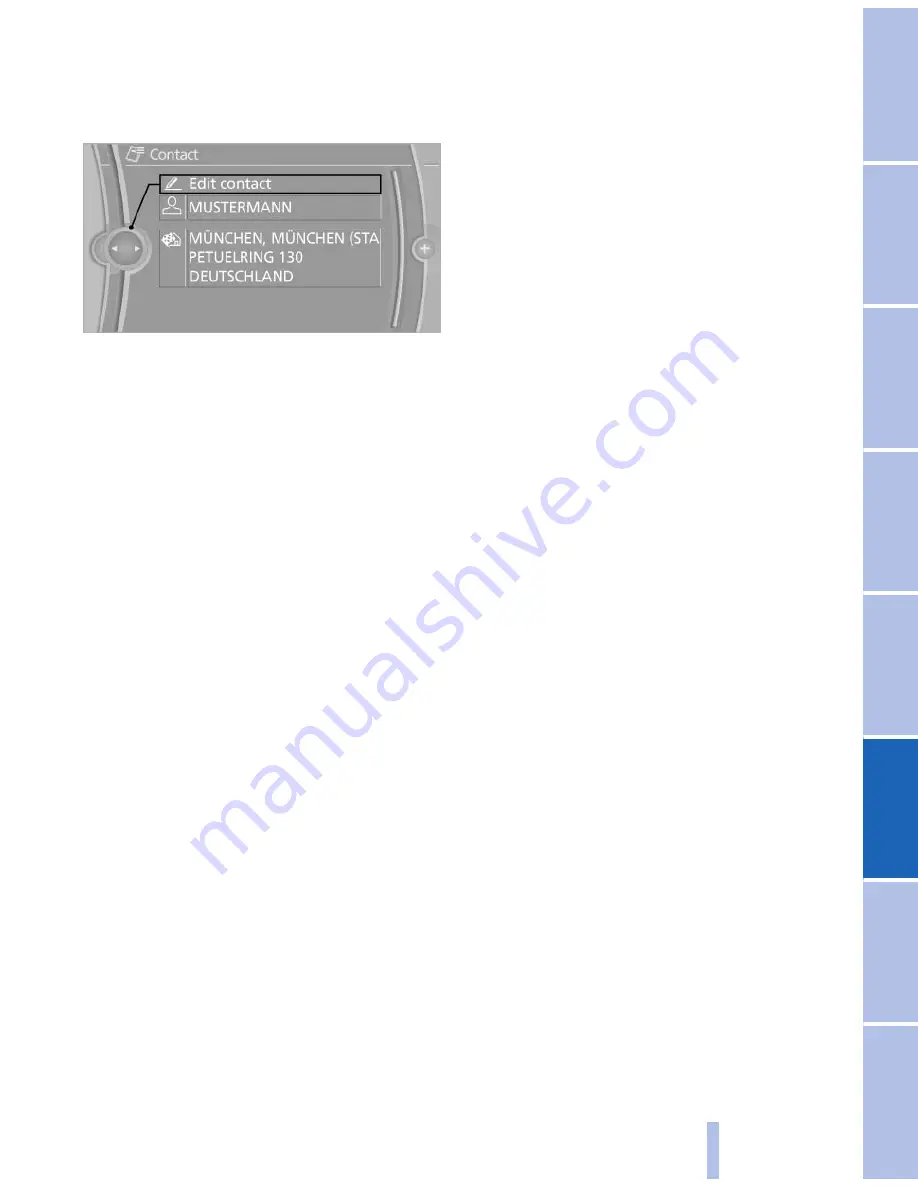
Editing a contact
1.
Select the desired contact.
2.
"Edit contact"
3.
Change the entries.
4.
Move the controller to the left.
5.
"Yes"
Selecting the contact as a navigation
destination*
1.
Select the desired contact.
2.
Select the address.
3.
"Start guidance" or "Add as another
destination"
Checking the address as a destination*
An address that is to be used for destination
guidance must match the navigation data con‐
tained in the vehicle. The address can be
checked for this purpose.
1.
Select the desired contact and highlight the
address.
2.
Open "Options".
3.
"Check as destination"
4.
Correct and store the address if necessary.
Selecting the sorting order of the
names
Names can be displayed in a different order.
1.
"My contacts"
2.
Highlight the contact.
3.
Open "Options".
4.
"Display: last, first name" or "Display: first,
last name"
Exporting/importing contacts
Contacts can be exported and imported via the
Personal Profile, refer to page
29
.
Deleting contacts
1.
"My contacts"
2.
Highlight the contact.
3.
Open "Options".
4.
"Delete contact" or "Delete all contacts"
Seite 231
231
Online Edition for Part no. 01 40 2 606 469 - 03 11 490
Reference
Mobility
Communication
Entertainment
Navigation
Driving tips
Controls
At a glance
Summary of Contents for 528I BROCHURE 2009
Page 2: ......
Page 10: ...Online Edition for Part no 01 40 2 606 469 03 11 490...
Page 26: ...Online Edition for Part no 01 40 2 606 469 03 11 490...
Page 144: ...Online Edition for Part no 01 40 2 606 469 03 11 490...
Page 152: ...Online Edition for Part no 01 40 2 606 469 03 11 490...
Page 170: ...Online Edition for Part no 01 40 2 606 469 03 11 490...
Page 208: ...Online Edition for Part no 01 40 2 606 469 03 11 490...
Page 238: ...Online Edition for Part no 01 40 2 606 469 03 11 490...
Page 278: ...Online Edition for Part no 01 40 2 606 469 03 11 490...
Page 303: ......
















































