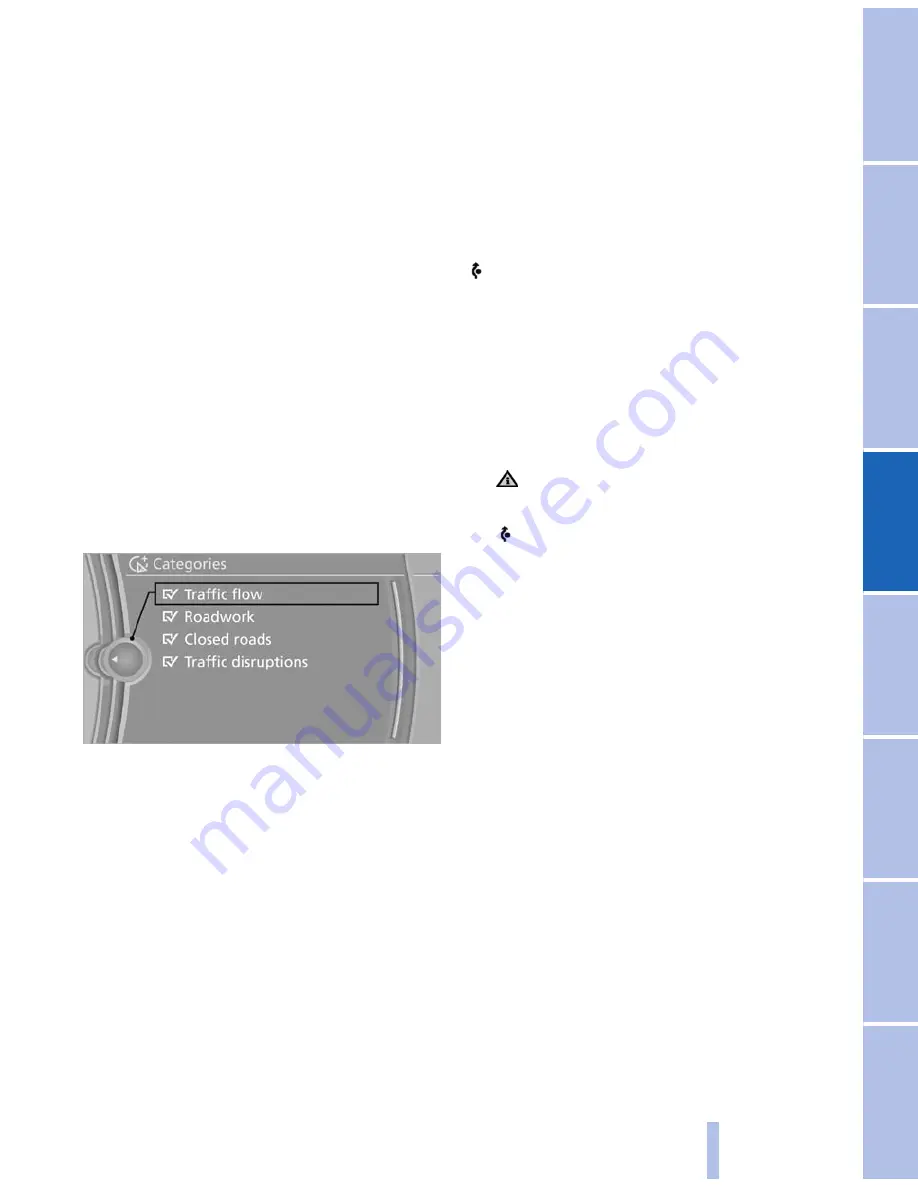
in the map using triangles or gray bars along the
calculated route.
▷
Red: congestion.
▷
Orange: stop-and-go traffic.
▷
Yellow: heavy traffic.
▷
Green: clear roads.
▷
Gray: general traffic bulletins, e.g., construc‐
tion site.
The displayed information depends on the par‐
ticular traffic information service.
Filtering traffic bulletins
You can set which traffic bulletins appear on the
map.
1.
"Navigation"
2.
"Map"
3.
Open "Options".
4.
"Traffic Info categories"
5.
Select the desired categories.
Traffic bulletins of the selected category are dis‐
played on the map.
▷
Traffic bulletins that are relevant to the route
are always shown.
▷
For your own safety, traffic bulletins that no‐
tify you of potentially dangerous situations,
such as wrong-way drivers, cannot be hid‐
den.
Destination guidance with traffic
bulletins
Semi-dynamic destination guidance
When traffic bulletin reception is switched on,
semi-dynamic destination guidance is active.
The destination guidance system takes the
available traffic information into account. A mes‐
sage is displayed depending on the route, the
traffic bulletins, and the possible detour routes.
A detour is suggested in the event of a traffic
obstruction. In addition, distance and time dif‐
ferences between the original route and the de‐
tour are displayed.
To accept the detour:
"Detour"
In the event of special hazards, e.g., objects on
the road, a message is displayed without a de‐
tour suggestion.
Detours can also be accepted if the traffic mes‐
sages are called up in the list.
1.
"Navigation"
2.
"Map"
3.
"Traffic Info"
4.
"Detour information"
5.
"Detour"
Dynamic destination guidance
The route is automatically changed in the event
of traffic obstructions.
▷
The system does not point out traffic ob‐
structions along the original route.
▷
Traffic bulletins continue to be displayed on
the map.
▷
Depending on road type and the kind and
extent of the traffic obstruction, the calcu‐
lated route may lead through the traffic ob‐
struction.
▷
Dangerous situations are displayed regard‐
less of the setting.
To activate dynamic destination guidance:
1.
"Navigation"
2.
Open "Options".
3.
"Dynamic guidance"
Seite 167
167
Online Edition for Part no. 01 40 2 606 469 - 03 11 490
Reference
Mobility
Communication
Entertainment
Navigation
Driving tips
Controls
At a glance
Summary of Contents for 528I BROCHURE 2009
Page 2: ......
Page 10: ...Online Edition for Part no 01 40 2 606 469 03 11 490...
Page 26: ...Online Edition for Part no 01 40 2 606 469 03 11 490...
Page 144: ...Online Edition for Part no 01 40 2 606 469 03 11 490...
Page 152: ...Online Edition for Part no 01 40 2 606 469 03 11 490...
Page 170: ...Online Edition for Part no 01 40 2 606 469 03 11 490...
Page 208: ...Online Edition for Part no 01 40 2 606 469 03 11 490...
Page 238: ...Online Edition for Part no 01 40 2 606 469 03 11 490...
Page 278: ...Online Edition for Part no 01 40 2 606 469 03 11 490...
Page 303: ......
















































