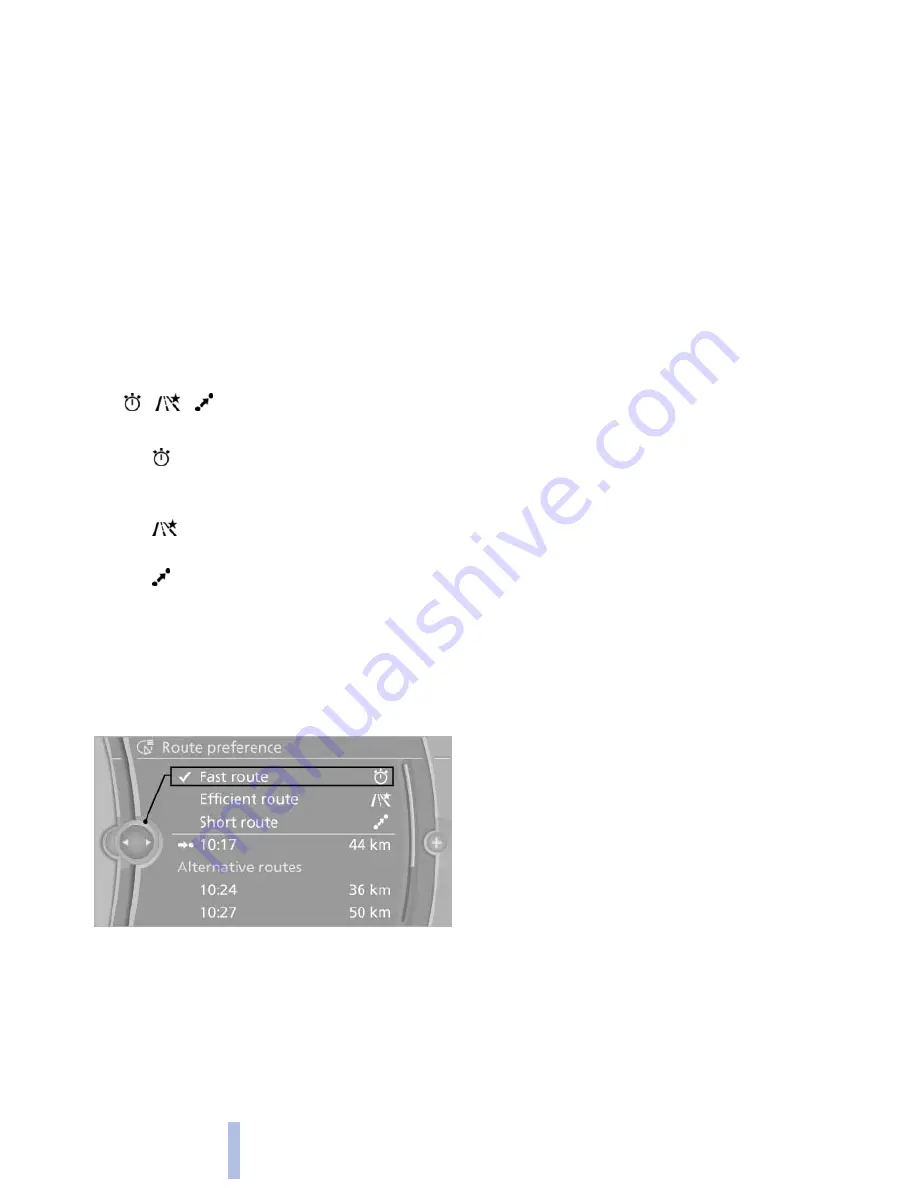
▷
Road types are part of the navigation data
and are taken into consideration when plan‐
ning a route, e.g., avoid highways.
▷
The recommended route may differ from the
route you would take based on personal ex‐
perience.
▷
The settings are stored for the remote con‐
trol currently in use.
▷
Destination guidance with traffic bulletins,
refer to page
167
.
Changing the route criteria
1.
"Navigation"
2.
"Map"
3.
"Route preference"
4.
Select the criterion:
▷
"Fast route": time-optimized route,
being a combination of the shortest pos‐
sible route and the fastest roads.
▷
"Efficient route": optimized combi‐
nation of the fastest and shortest route.
▷
"Short route": short distance, irre‐
spective of how fast or slow progress will
be.
▷
"Alternative routes": if available, alter‐
native routes are suggested during ac‐
tive route guidance. The individual sug‐
gestions are highlighted in color.
5.
Specify additional criteria for the route, if
necessary:
▷
"Avoid highways": highways are
avoided wherever possible.
▷
"Avoid toll roads": toll roads are avoided
wherever possible.
▷
"Avoid ferries": ferries are avoided
where possible.
Route
Different views of the route are available during
destination guidance:
▷
Arrow view in the instrument cluster and on
the Control Display.
▷
List of route sections.
▷
Map view, refer to page
163
.
▷
Arrow view in the Head-up Display*, refer to
page
124
.
Arrow view
The following information is displayed during
destination guidance:
▷
Large arrow: current direction of travel.
▷
Small arrow: indicates the next change in di‐
rection.
▷
Intersection view.
▷
Lane information.
▷
Traffic bulletins.
▷
Distance to the next change in direction.
▷
Street name at the next change in direction.
Lane information
On multi-lane roads, the recommended lanes
are marked in the arrow view by a triangle.
▷
Solid triangle: best lane.
▷
Empty triangle: possible lane. However, an‐
other lane change may be needed shortly.
Displaying list of route sections
When the destination guidance is started, a list
of route sections can be displayed. The driving
distances and traffic bulletins are displayed for
each route section.
1.
"Navigation"
2.
"Route information"
3.
Mark route section.
The route section is displayed on the split
screen.
Seite 162
162
Online Edition for Part no. 01 40 2 606 469 - 03 11 490
Navigation
Summary of Contents for 528I BROCHURE 2009
Page 2: ......
Page 10: ...Online Edition for Part no 01 40 2 606 469 03 11 490...
Page 26: ...Online Edition for Part no 01 40 2 606 469 03 11 490...
Page 144: ...Online Edition for Part no 01 40 2 606 469 03 11 490...
Page 152: ...Online Edition for Part no 01 40 2 606 469 03 11 490...
Page 170: ...Online Edition for Part no 01 40 2 606 469 03 11 490...
Page 208: ...Online Edition for Part no 01 40 2 606 469 03 11 490...
Page 238: ...Online Edition for Part no 01 40 2 606 469 03 11 490...
Page 278: ...Online Edition for Part no 01 40 2 606 469 03 11 490...
Page 303: ......
















































