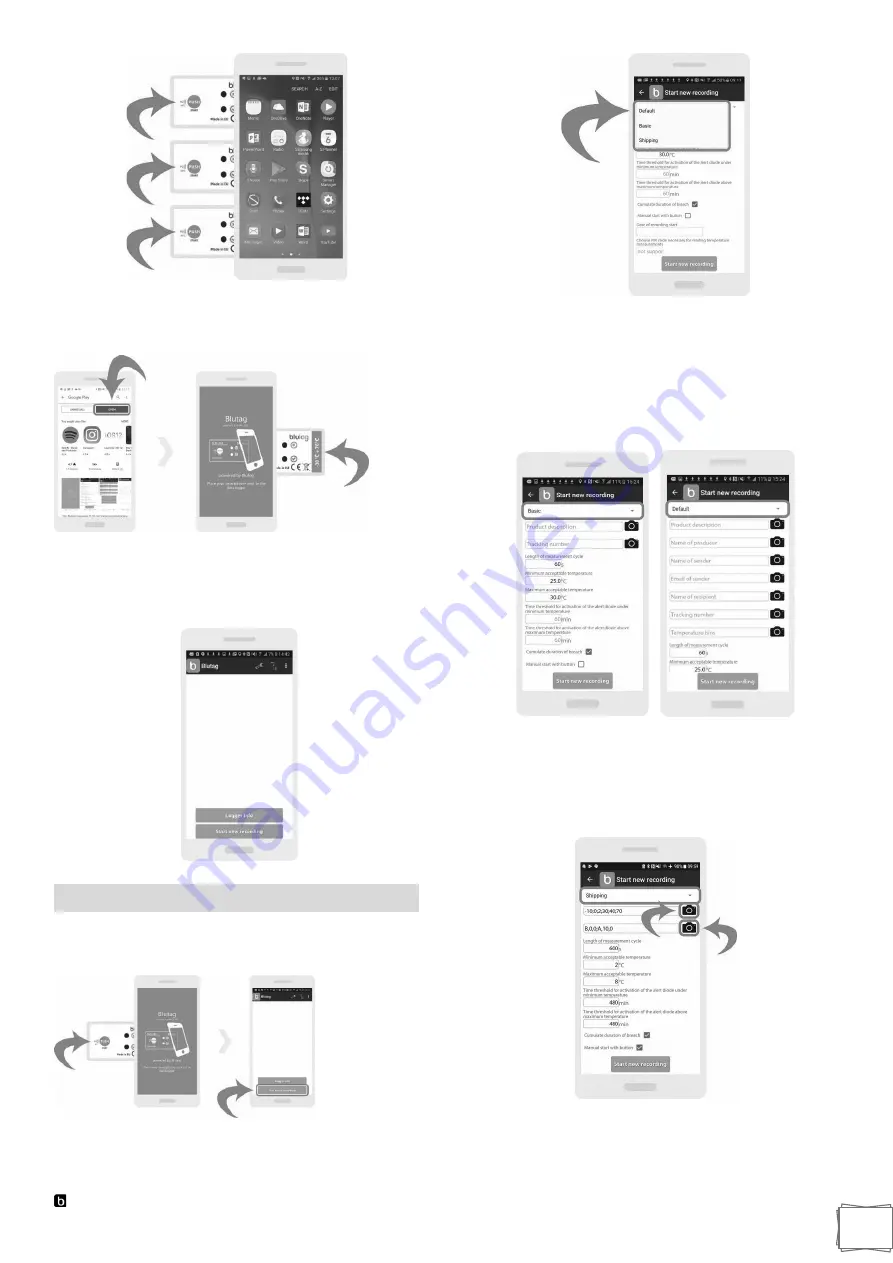
Blulog TDL2 Data Logger
9
Open the Blutag app and place your device in contact with
the data logger. You will be directed to the main page where
you can access information about the data logger.
Once the logger has been put to the device, you will see the
first screen of Blutag, where you can start a recording or
access the logger’s info.
Start Recording
Open the Blutag app. Place the logger near your device. On
the main page press on the button
“Start new recording”.
Choose the right profile from the drop-down menu on
the top. You can choose either
“Default”,
“Basic”
or
“Shipping”
profile.
In the
“Default”
profile you can add the information
regarding product description, producer, sender, recipient or
even a tracking number. All these elements can help you to
facilitate the logistics process.
If you don’t want to add such detailed information, choose a
“Basic”
profile, where you will be asked to fill in only the
most important fields.
For shipping purposes choose a
“Shipping”
profile, where
you will be able to scan barcodes.
Just press on the
“camera”
icon that is on the right side to
be directed to a camera view. Now you can scan the
barcode.
For all the profiles you can also choose length of
measurement cycle, time thresholds for activating the alert
diodes, temperature limits, cumulating duration of breach,
PIN codes, manual start or delay of start.



















