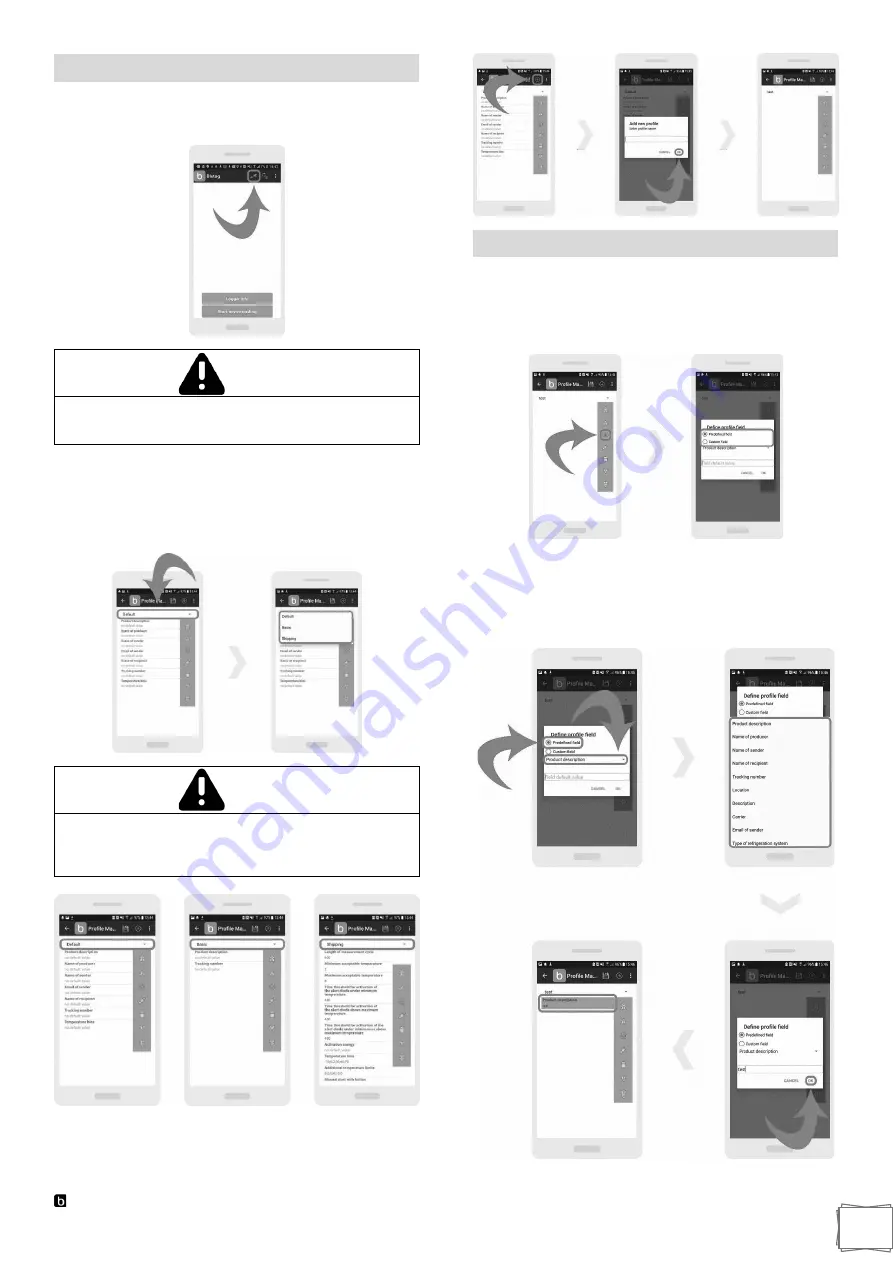
Blulog TDL2 Data Logger
13
Creating Profiles
In order to create or edit profile, press on the
“spanner”
icon
on the top right.
WARNING
This section will enable you to create and modify
profiles based on chosen fields with default values
and even to create your own fields.
At the top you can select your profile from the drop-down
menu. There are 3 default profiles available:
“Default”,
“Basic”, “Shipping”
WARNING
These 3 default profiles come with pre-defined fields
and values. A “Default” profile comes with more
fields, a “Basic” profile is a condensed version and a
“Shipping” profile is for logistics.
In order to create a new profile, press the
“+”
icon at the top
right. A new window will pop up where you will be able to put
your profile name. Click the
“OK”
button to create the profile.
Change Profile Field
In order to define a new profile field, press the
“+”
icon at the
right menu. A new window will pop up where you will be able
to choose
a “Predefined field”
or a
“Custom field”
from a
drop-down menu.
With a
“Predefined field”
you can select from the list of
fields already created for you. Field default value is the value
that will be automatically pre-filled for you for the selected
field when creating a new recording. Click the
“OK”
button to
create the profile.



















