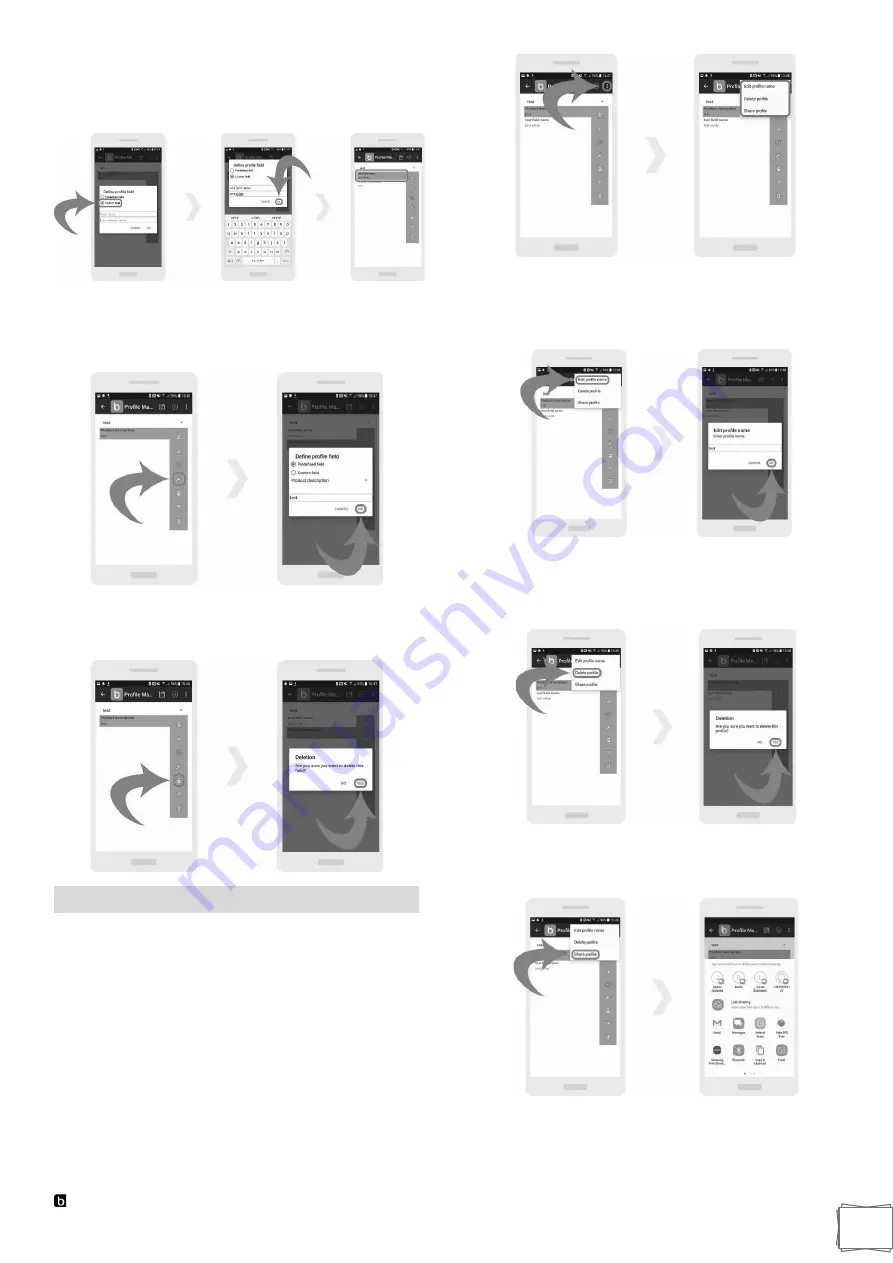
Blulog TDL2 Data Logger
14
With a
“Custom field”
you can create a custom field name,
as oppose to a
“Predefined field”
where you could only
select from the list of preloaded field names. Press the
“OK”
button to create the profile.
In order to edit a profile field, press the
“pen”
icon at the
right menu. A new window will pop up where you will be able
to make appropriate changes. Press the
“OK”
button to save
the changes.
In order to delete a profile field, press the
“dust bin”
icon at
the right menu. A new window will pop up asking you if you
are sure about. Press the
“YES”
button to remove the field.
Change Profile
In order to make the changes to the profile itself, press the
“3 dots”
icon at the top right. A new drop-down menu will
pop up where you can select from:
“Edit profile name”,
“Delete profile”
and
“Share profile”.
In order to edit the profile name select
“Edit profile name”
from the drop-down menu. A new window will pop up where
you can type your new profile name. Press the
“OK”
button
to make the changes.
In order to delete the profile select
“Delete profile”
from the
drop-down menu. A new window will pop up asking if you are
sure about deleting the profile. Press the
“YES”
button to
delete the profile.
In order to share the profile select
“Share profile”
from the
drop-down menu. You will be able to share your profile via
email, Bluetooth or text messages.



















