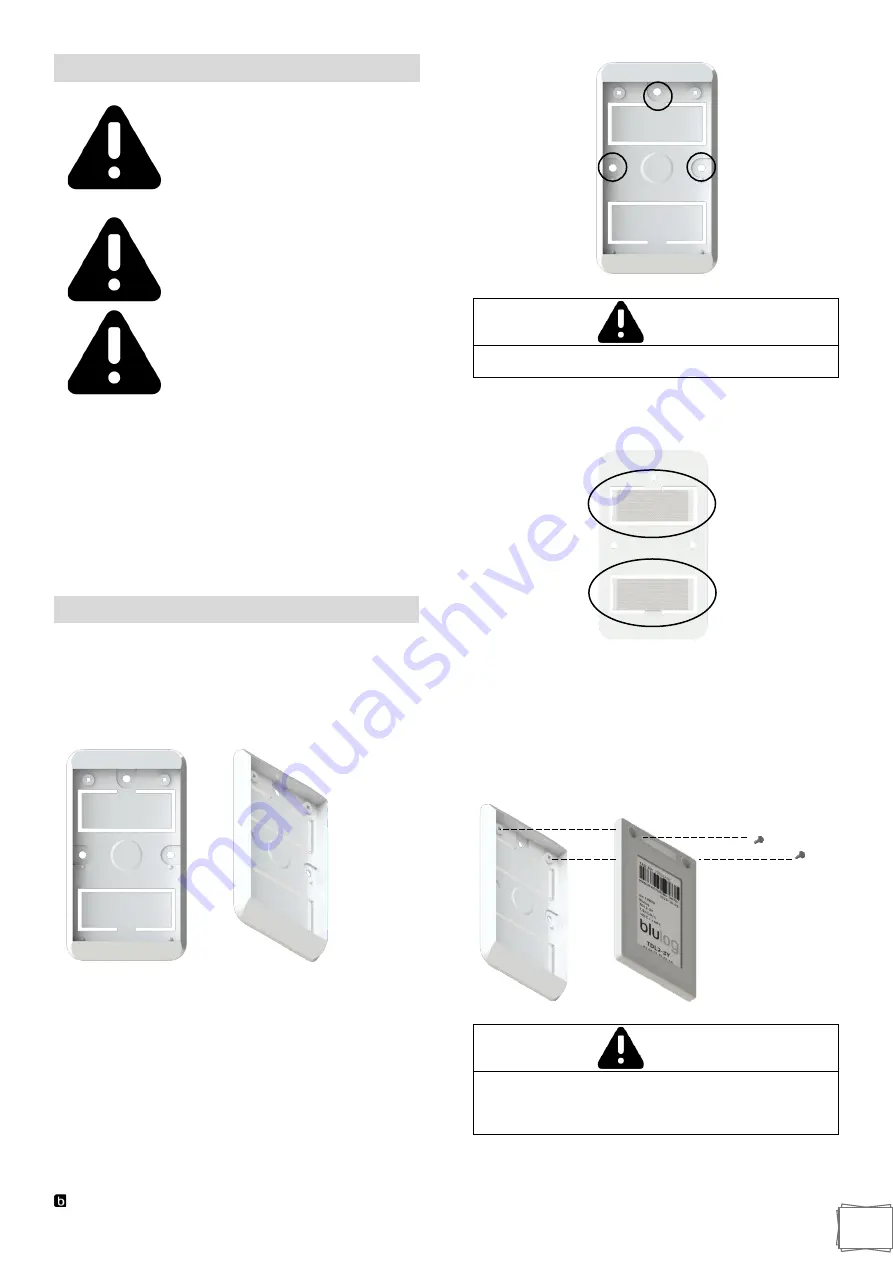
Blulog TDL2 Data Logger
3
Intended Use
This Blulog TDL2 Data Logger
is
designed to work only with
dedicated software and
accessories.
Do not use the Blulog TDL2 Data
Logger for any other purpose.
Incorrect use may void the
warranty and damage to the device.
To reduce the risk of damage to the
device:
•
Do not expose the devices to
rain, water or excessive
humidity.
•
Do not expose the devices to
direct sunlight, heat or fire.
•
Store the devices indoors.
•
Never modify this devices in
any way.
•
Check that it is undamaged,
in good conditions and
functioning properly.
•
Never work with a damaged
or malfunctioning devices.
Data Logger Installation
Hanger Installation
The TDL2 data logger is delivered together with a hanger
enabling quick installation of the data logger on flat surfaces.
The hanger can be permanently attached to flat surfaces
with wall plugs and screws. The hanger has three dedicated
places for mounting screws marked in the drawing below.
WARNING
Mounting screws and wall plugs are not part of the set
and are not included in the set.
The hanger can also be attached to the surface with durable
self-adhesive foam located on the back of the hanger
(marked in the drawing below).
To mount the hanger, simply remove the foam cover and put
the hanger on a previously prepared surface.
Installation of the TDL2 Data Logger
To mount the TDL2 data logger in the hanger, place the data
logger in the hanger and attach it to the hanger using the
screws provided.
WARNING
The TDL2 data logger should be mounted in a vertical
position. Installation of TDL2 data loggers should be
avoided at a distance of less than 50cm from the
corners of the walls and on surfaces made of metal.




































