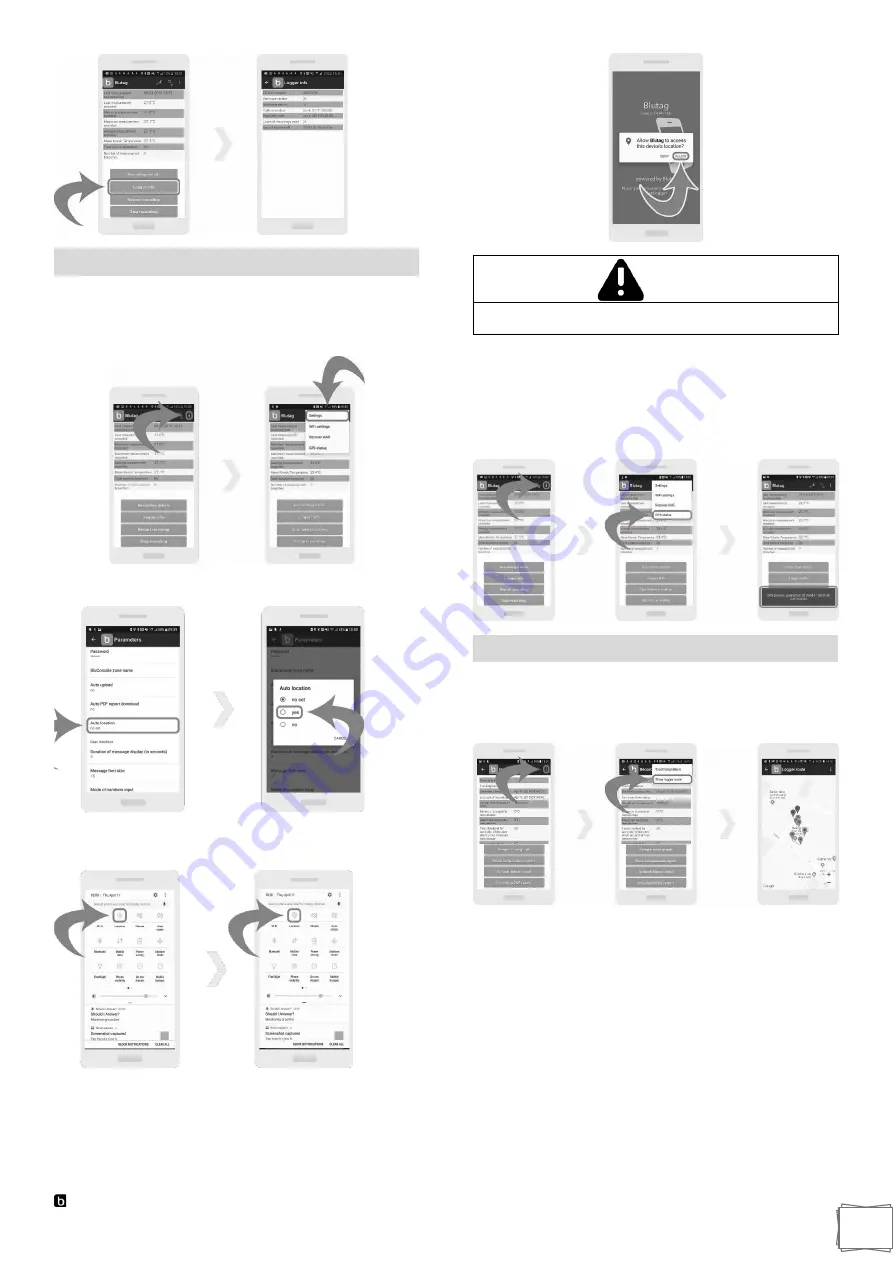
Blulog TDL2 Data Logger
12
Location Tracking
In order to update GPS position, first press on the
“3 dots”
icon on the top right. A drop-down menu will appear where
you will be able to select
“Settings”.
Inside settings, set the
“Auto location”
to
“yes”.
Also make sure that the location tracking is switched on your
device.
Reopen the Blutag application. A new window should pop up
asking you to allow Blutag to access your device’s location.
Press on the
“ALLOW”
button.
WARNING
Make sure you are connected to a carrier on your
device.
Press on the
“3 dots”
icon on the top right. A drop-down
menu will appear where you will be able to select
“GPS
status”.
If the GPS position was updated, the message should
appear at the bottom with date and time of the update.
Show Logger Route
In order to show the data logger route press on the
“3 dots”
icon on the top right. A drop-down menu will appear where
you will be able to select
“Show logger route”.



















