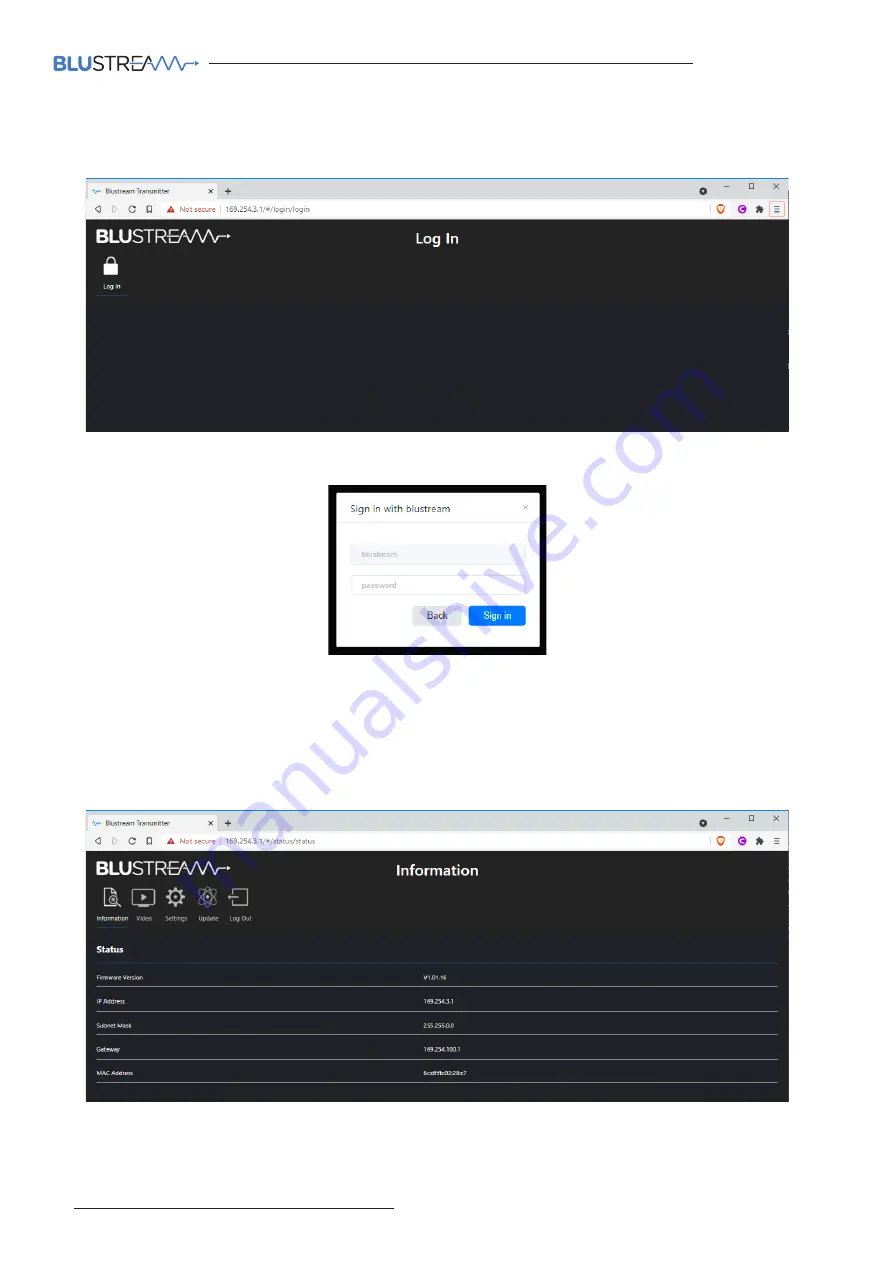
IP50HD
USER MANUAL
www.blustream.com.au
|
www.blustream-us.com
|
www.blustream.co.uk
18
IP50HD Web-GUI
When you connect to the IP address of a Transmitter or Receiver you will be greeted with a login screen:
Select the Login button in the top left corner and a username and password prompt will be displayed:
Enter the username and password (the default username and password are listed on the opposing page) and press
Sign in to login to the web GUI.
Once signed in you will be taken to the Information page. This page shows the firmware version of the unit as well as
all information relating to the IP address and MAC address of the product.
Selecting any of the icons across the top left of the page will allow you to navigate to those sections.



























