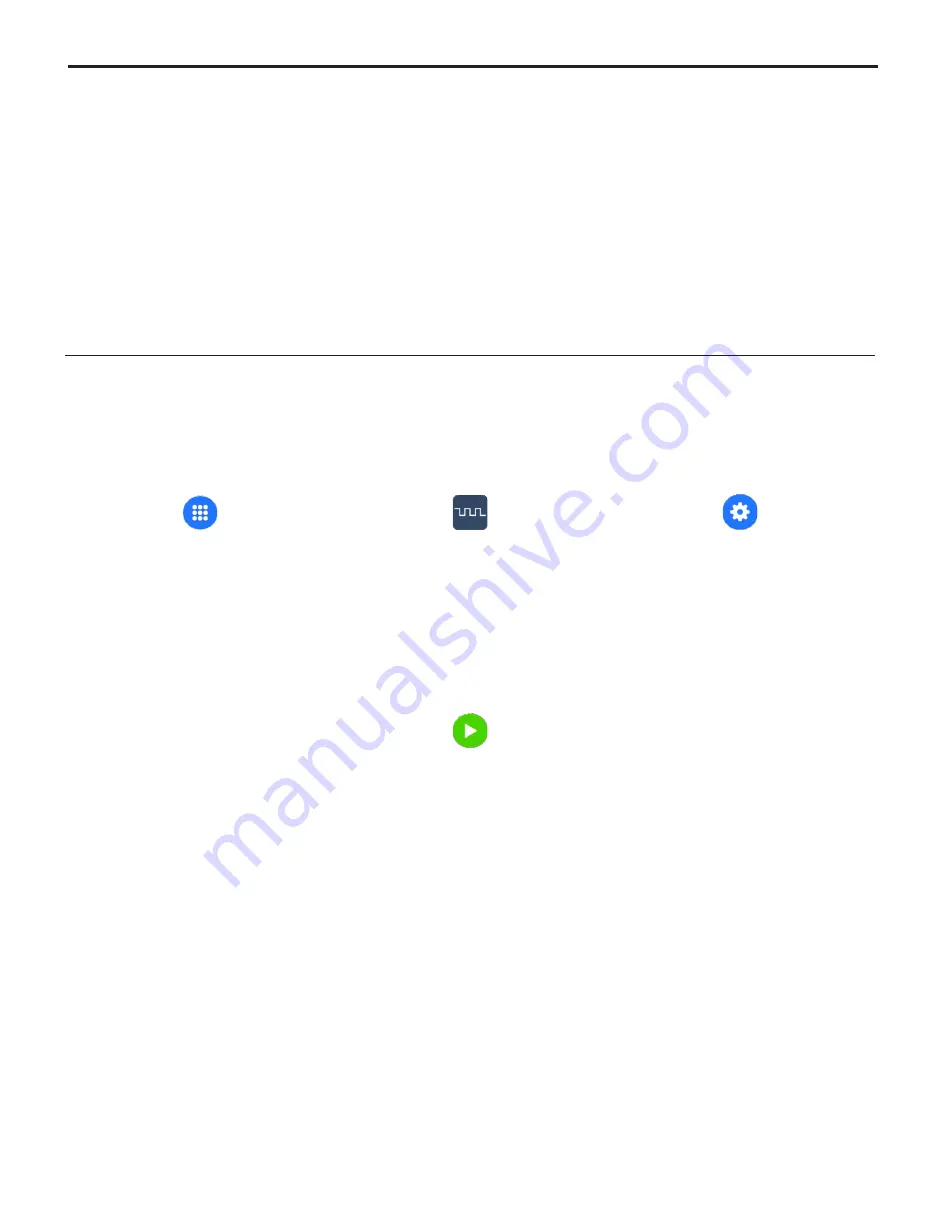
To Enable Frequency Input:
1
Open the
App Drawer
2
Select
Frequency Input
3
Select
Settings
to adjust
Frequency Input
4
Confirm by pressing
Save
5
Select
Start
to enable
Frequency Input
8.3
Frequency Input
This input mode is used to remotely control the pump with an incoming high speed frequency
signal.
Four points on the slope must be defined:
1) a low Hz value
2) an output rate at the low Hz value
3) a high Hz value
4) an output rate at the high Hz value
Default settings:
0 (Hz) = 0% motor speed
1000 (Hz) = 100% motor speed
Option: Stop pump and select graph icon to easily adjust sliders to desired settings
Confirm by pressing “Save”
Page 22
®
FLEXFLO A4
8.0
Input Setup
Page 23
®
FLEXFLO A4
8.0
Input Setup
8.4
Pulse Input
This input mode allows the user to trigger the pump to dispense a measured amount of
chemical (Amount Per Trigger) over a specific period of time (Pump On Time), after a specific
number of pulses (Pulses Count Trigger). Used to remotely control the pump with an incoming
pulse signal.
Default settings:
Pulse Count Trigger = 1
Pump On Time = 2.5 seconds
Amount Per Trigger = Fluid supplied per trigger
To Enable Pulse Input:
1
Open the
App Drawer
2
Select
Pulse Input
3
Select
Settings
to adjust Pulse
Input
!
Input value for Pulse Count Trigger
!
Input value for Amount Per Trigger
!
Input value for Pump On Time
4
Confirm by pressing
Save
5
Select
Start
to enable
6
Pump will be in
Standby Mode






























