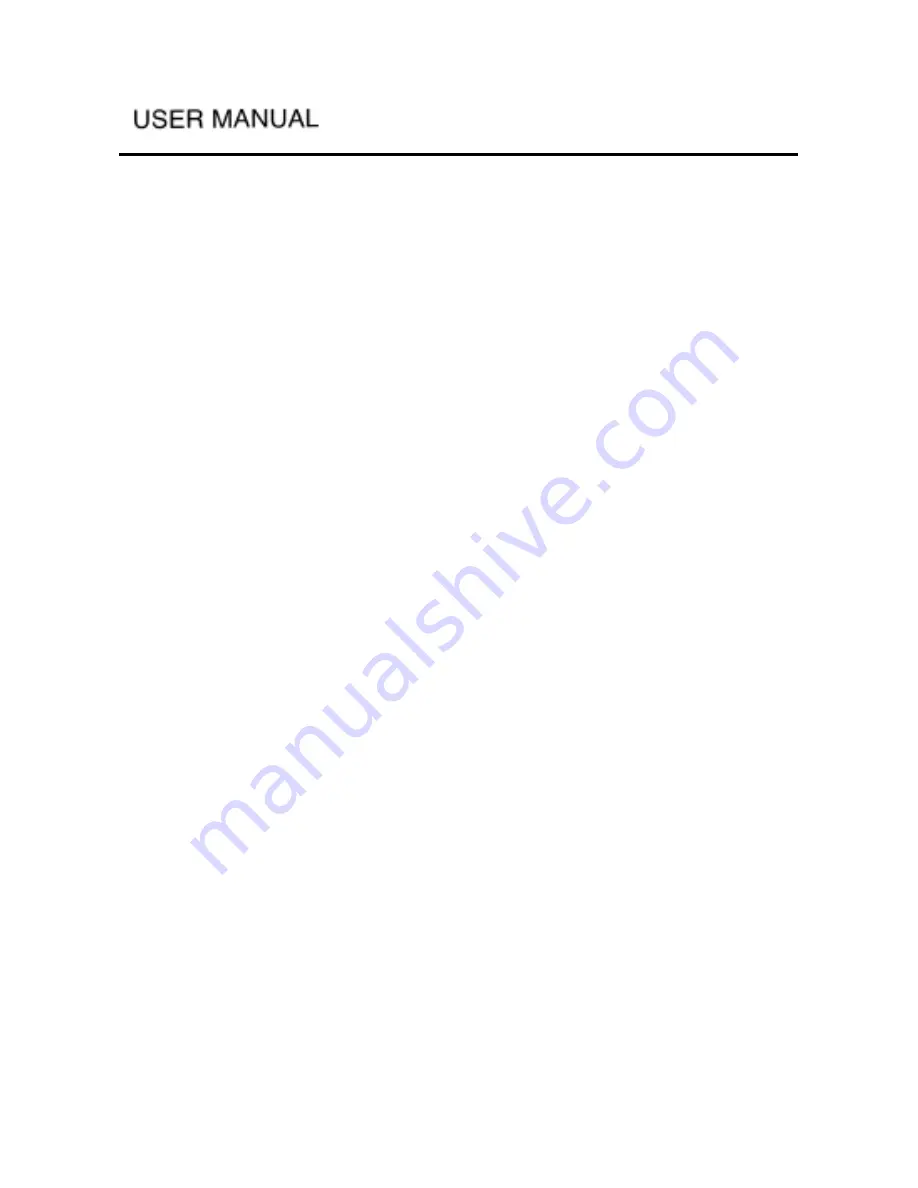
-
-
Reverse – Reverse the current list order
(5) Send to
Send the files to the corresponding folders. Details as follow:
1 If the video files are not in the video folder, cut and paste the files to the
video folder.
2 If the music files are not in the music folder, cut and paste the files to the
music folder.
3 If the photo files are not in the photo folder, cut and paste the files to the
photo folder.
The steps for sending files are:
(1) Select the file that needs to be sent
(2) Press the TOOLS button, select “send to”, file will then move to the
destination folder
Note
Contents in the memory card will not be allowed to be directly sent to the
corresponding folder on the hard disk.
File list icon: Folder, video file, music file, photo file, unknown file, upgrade
file. When the highlight stops at a folder, press the ENTER button to display the
content of the folder, when the highlight stops at a file, press ENTER to start
playing that file, if the selected file is not supported, an “unknown file” message
will display and exit playback. If the file is AVI/VOB/MPG/DAT/MP4, it will be
recognized as a video file, if the file is MP3/WMA/OGG, will be recognized as
a music file, if the file is JPG/JPEG/BMP, will be recognized as a photo file, if
the file is not supported, the file header is not correct or the file is corrupted, the
player will display “cannot play this file”. When the highlight stops at bin system
file, press the ENTER button, the player will ask if you want to start system
upgrade, selecting yes will start upgrade of the system.
At the bottom of the screen is: Partition number and Volume.
Note
(1) Exit the browser interface after selecting the copy or cut command, the
command will cancel
(2) If there are a lot of files (>2000) the player will display the required time
for copying
(3) The file list will only read 4000 files in the current directory; the rest will
not be read.






























