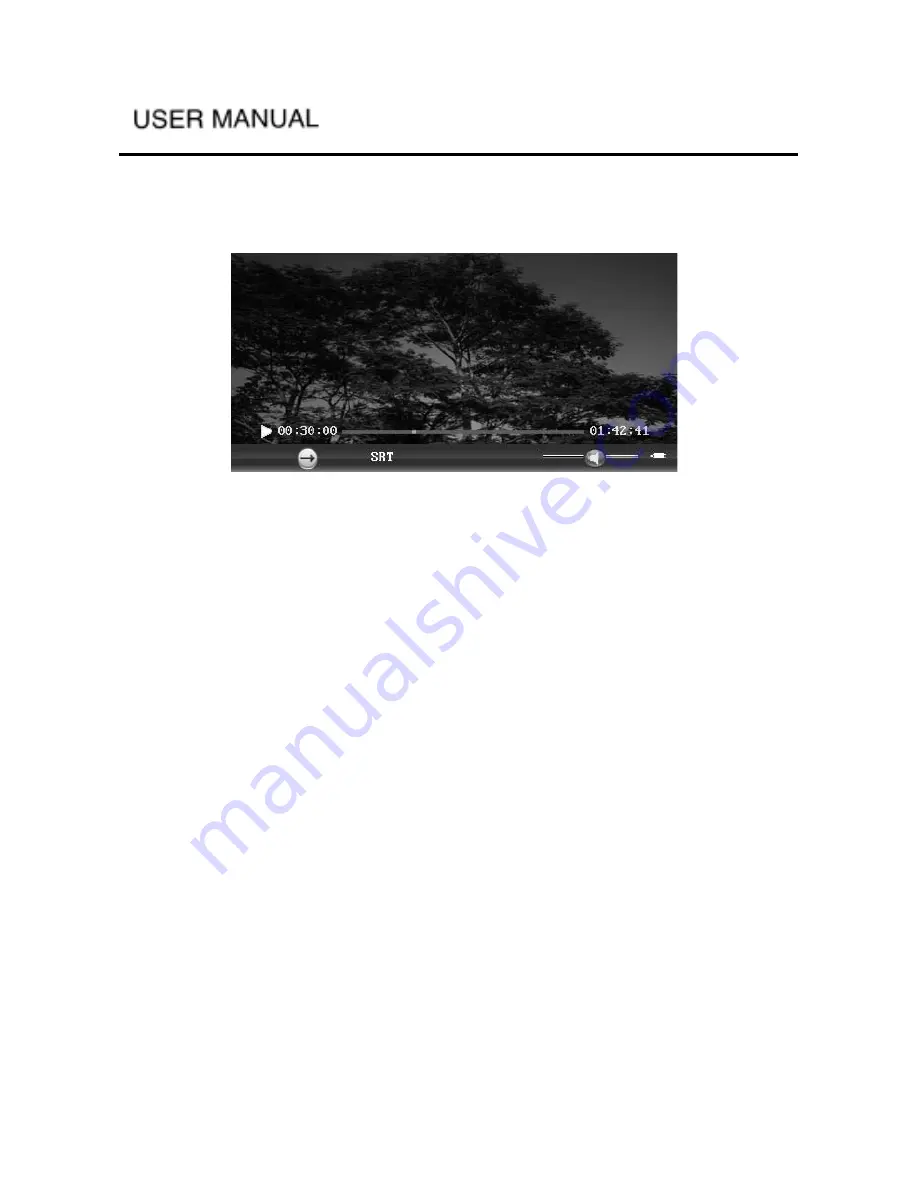
-
-
6.2.1 Video Playback
Pressing the ENTER button on a video file will enter video playback
interface, as shown in the picture:
Control Button
UP button: Increases the volume.
DOWN button: Decreases the volume.
LEFT button: Play previous file
RIGHT button: Play next file
ENTER button: Pause/resume playback
EXIT button: Exit playback screen
TOOLS button: Pop up tools menu
MUTE button: Enable/disable sound
VOL +/- button: Increase/decrease volume; if mute is on, increase/decrease
volume will cancel mute.
FF button: Fast forward base on selected speed (refer to tools menu for speed
setup)
FR button: Fast reverse base on selected speed (refer to tools menu for speed
setup)
REPEAT button: Repeat one, repeat all, cancel repeat
ZOOM button: Zoom mode on/off
A-B button: Setup A-B repeat (first time – setup A point; second time – setup
B point; third time – cancel A-B )
BOOKMARK button: Set a bookmark at current playback time
L/R button: switch left/right sound channel
DISPLAY MODE: Switch from – Keep ratio, PANSCAN, FULLSCREEN






























