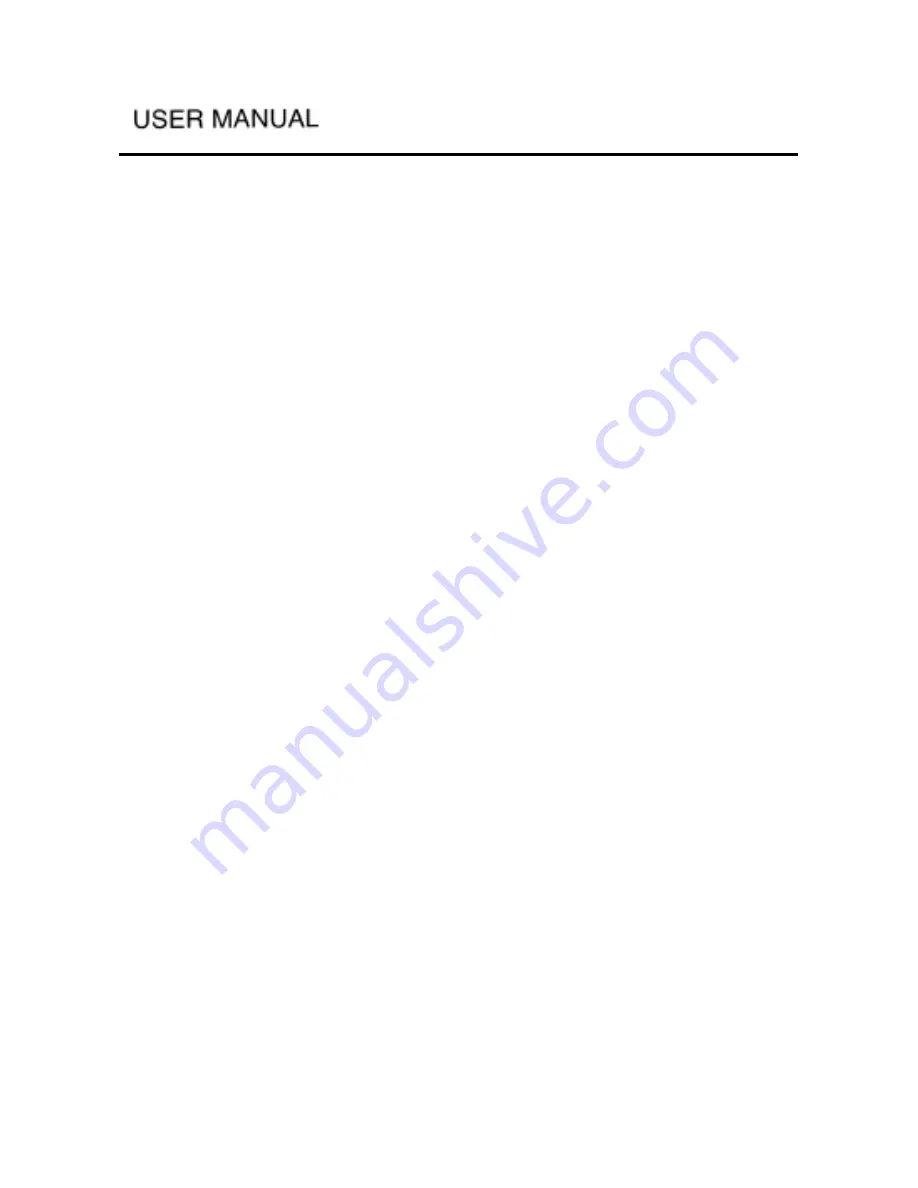
-
-
the picture:
When playing music, the playback mode will be the last used mode in music
function, also if you change the mode in this function; it will also affect the
mode used in music function. During music playback you cannot add the playing
file to the playlist; if the user presses the MUSIC button, the player will switch
to the next playlist and start playback music ( play the first music by default ),
and will switch to the next playlist and continue the playback; if the user did not
press the MUSIC button, when the player finished playing all the music in the
playlist, it will return to the playlist; If the user presses the MUSIC button during
non-playing, non-recording and no USB connection, when the player starts
playback music from the default playlist and finds out there is no music in it, the
player will automatically change to the next playlist; if the playlist still contains
no music files, the player will change to the next playlist until it goes over all
the playlists. After the player goes over all the playlists and they don’t have any
music files, it will display the playlist interface.
When playing music in this function, and the music file cannot be played, the
player will display “Cannot play this file”, an ERROR indicator will turn on for
one second then turn off, and the player will then start playing the next file.
6.5 Sound Recording
Using the player’s sound recording function, you can easily record your voice
(by microphone), record TV, DVD player’s A/V sound channel (by line-in) into
WAV files (cannot save as MP3 format). The RECORD interface is as shown in
the picture:
By microphone: using the built-in mic to record sounds;
By line-in: using the A/V cable or Line-in cable to connect peripheral
equipment;
Select “RECORD”, select one of the two recording methods to start the
recording; select “PLAY” to open the recorded file playlist, you can then
playback the recorded files.
6.5.1 Record
After selecting the “RECORD” function, use the UP/DOWN button to select
a recording method, press the ENTER button to start recording. The recording
method selection interface is as shown in the picture:






























