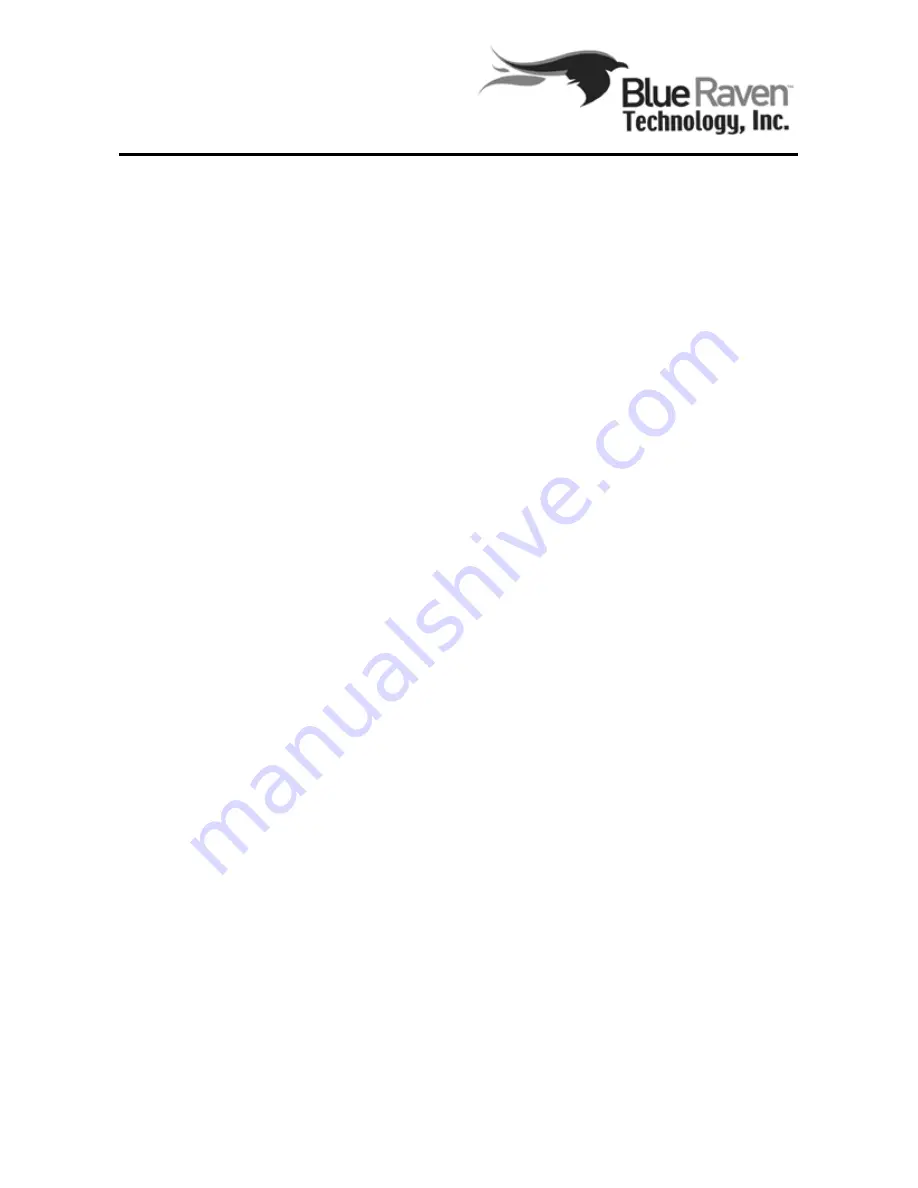
-
-
1. Preface......................................................................................3
2. Packing List.............................................................................4
3. Cautions...................................................................................5
4.Overview...................................................................................6
4.0 Overview of Buttons and Jacks.....................................................6
4.1 Remote control..............................................................................9
4.2. Connection..................................................................................11
4.2.1 Connect to computer.................................................................11
4.2.2 Memory Card connection ........................................................11
4.2.3 USB-OTG ................................................................................11
4.2.4 TV connection...........................................................................11
4.2.5 Power Connection.....................................................................12
5. First Time Usage...................................................................13
5.0. Preparation Before Usage...........................................................13
5.1. Turn on, Shut down, Power Save, Changing the language.........14
6. Function Description............................................................15
6.0 Main menu...................................................................................15
6.1 DVR.............................................................................................15
6.1.1 Start TV record.........................................................................17
6.1.2 Parameters Setup......................................................................19
6.1.3 Scheduler..................................................................................21
6.1.4 Playback recorded file..............................................................25
6.2 Movie...........................................................................................26
6.2.1 Video Playback.........................................................................28
6.2.2 Tools Menu...............................................................................29
6.2.3 Subtitle......................................................................................31
6.3 Music...........................................................................................33
6.3.1 Playback music file...................................................................33
6.3.2 Tools menu................................................................................34
6.3.3 ID3 Tags....................................................................................35
6.3.4 Synchronous Lyric Display.......................................................35
6.4 Playlist.........................................................................................36
6.5 Sound Recording.........................................................................38
6.5.1 Record......................................................................................38
6.5.2 Play...........................................................................................39
6.6 Photo............................................................................................39
















