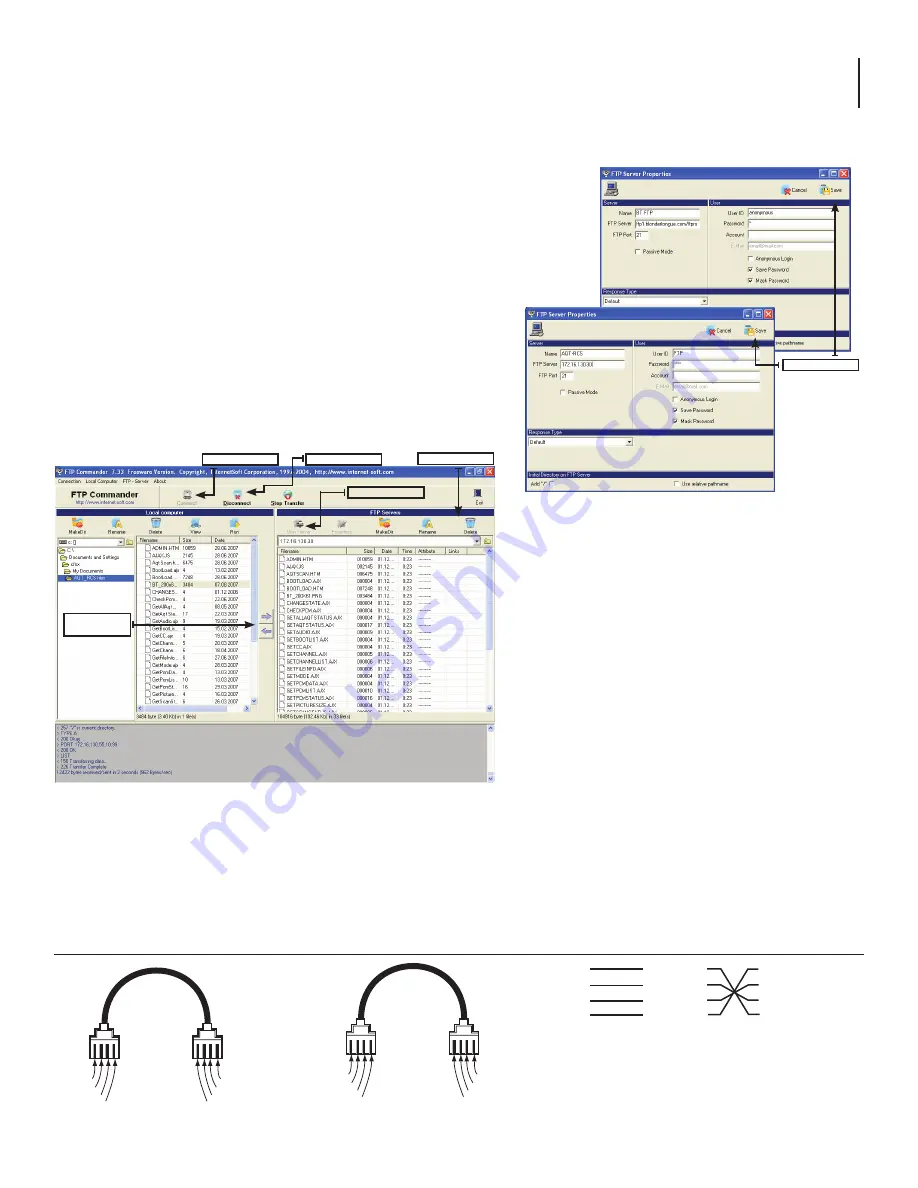
17
AQT-RCS
Instruction Manual
Transferring Files using FTP Commander V 7.33
• Open the FTP Commander Software
• Click
New Server
(See picture) to create a new connection to the AQT-RCS
unit or the Blonder Tongue FTP site to download the replacement web pages and/or
firmware
• Enter the required information in the FTP Server Properties window
• Name: Enter a desired name for the server connection
• FTP Server: Enter the IP address of the desired server such as the
AQT-RCS or Blonder Tongue FTP Site
• FTP Port: The AQT-RCS & the BT FTP Site use the default FTP
transfer port, Port 21
• User ID: Enter the appropriate User name (default for the
AQT-RCS is "FTP" and the Blonder Tongue FTP site is anonymous)
• Password: Enter the appropriate Password (default for the
AQT-RCS is 'pass' and the Blonder Tongue FTP site uses no Password entry)
NOTE:
Usernames and Password are case sensitive
• Click
Save
Uploading & Downloading files
• Click the desired Server you created in the list of FTP
Servers
• Click
Connect
to establish a connection to the desired
server
• The connection should be established and the available
files for download/upload should be displayed (AQD-
RCS example shown at right)
• Select all the files on the FTP server to transfer and click
the left arrow button to transfer to the open directory
Updating the AQT-RCS with BT FTP site files
1. Create a new directory on your local PC for the AQT-
RCS web pages and/or firmware files required to
update the unit
2. Download all the files from the Blonder Tongue FTP as
instructed above to the new directory on your local P
C
3. Click
Disconnect
to close the connection with the Blonder Tongue FTP Site and establish a connection with the AQT-RCS unit
(click the server you created for the AQT-RCS and click
Connect
), the files on the AQT-RCS unit will be displayed
4. The web pages on the AQT-RCS unit must be deleted prior to updating. Select all the web page files
**NOTE: do not select
& delete files with a '.firm' or '.phex' extension — these are firmware related files and will prevent the AQT-
RCS unit from operating**
and click
Delete
5. Navigate to the directory on your local PC with the updated web page files from the FTP site, select all the files and click the
right arrow button to transfer the updated web page files to the AQT-RCS unit, as directed
Connect Button
Disconnect Button
Delete Button
New Server Button
Save Button
Left/Right
Transfer Buttons
Yellow
Green
Black
Red
Yellow
Green
Black
Red
Yellow
Green
Black
Red
Yellow
Green
Black
Red
1
2
3
4
Straight
Pinning
Cross
Pinning
1
2
3
4
1
2
3
4
1
2
3
4
Note:
Straight pinning means that each
contact is straight pinned to it's respective
contact. Cross pinning means that contacts
are pinned to the opposite contact.
Appendix A
Cross Pinned RJ-11 Cable
Straight Pinned RJ-11 Cable


















