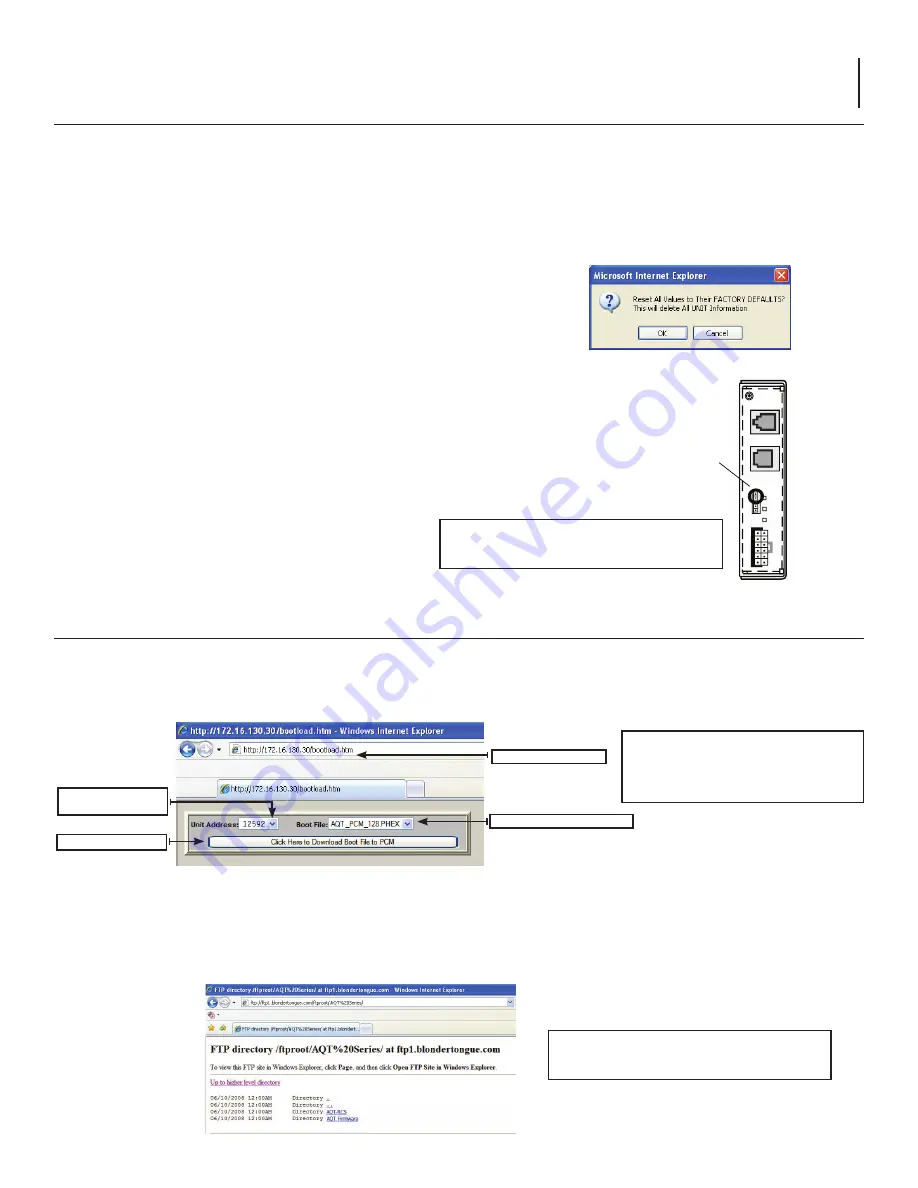
15
AQT-RCS
Instruction Manual
Factory Defaults:
Software Default Reset
The AQT-RCS can be reset back to its factory default settings if the IP Address, Admin ID and Admin Password are known by
clicking
Factory Defaults
on AQT-RCS Administration page. It will delete all data that may have been entered in the AQT-RCS
but will not effect the programming or status of any deployed AQT module.
If the IP Address, Admin ID and Admin Password are known, then perform the following steps:
1. Access the Administration page (Admin.htm) by typing the appropriate URL in the browser address bar
2. Click
Factory Defaults
, the following prompt will appear:
3. Click
OK
to reset all values to their factory defaults
4. Power cycle the AQT-RCS for the new settings to take effect
Temporary Hardware Admin Default Reset
If the IP Address and/or Admin ID or Password of the AQT-RCS are not known, then perform the following steps to
‘temporarily’ set the AQT-RCS to its default Admin access settings:
1. Facing the AQT-RCS, place a 2-pin jumper across the top most
two pins of the five pin 'CONFIG' header
2. Power cycle the AQT-RCS
A. The unit should now be 'temporarily' configured for the default IP Address (172.16.70.1)
3. Log into the Admin page — http://172.16.70.1/Admin.htm
A. Use the default User name & Password — 'Admin' & 'pass'
4. Change the IP Address; Subnet Mask; Gateway; Admin ID; Admin Password, etc. as required
5. Click
Save
6. Remove the 2-pin jumper from the 'CONFIG' header
7. Power cycle the AQT-RCS
A. The unit should now be configured for the new Admin settings
8. To erase all entries and reset the unit to the factory default settings follow the 'Software Default Reset' procedure
%
4
(
%
2
.
%
4
0
/
7
%
2
2
3
#
/
.
&
)
'
-/$%,
34+./
!1$2#3
!142#3
14(73))
!
á
NOTE:
After a hardware reset a direct connection to
the AQT-RCS may be required, a cross Ethernet cable
is required for a direct connection.
AQT-RCS Utility Updating Tools:
NOTE
: Any AQT-RCS Utility functions should ONLY be performed if directed by a qualified Blonder Tongue technician!
Updating the AQT-PCM Firmware
The AQT-RCS provides the ability to locally or remotely upgrade the firmware revision of the AQT-PCM unit. This is a hidden
function, enter the IP address of the AQT-RCS in the browser address line followed by /bootload.htm as shown.
Click Drop Down List &
Select Desired PCM
Enter Unit IP Address
Click to Update PCM
Select the Firmware Boot File
1. To upgrade the AQT-RCS firmware using the AQT-RCS, click the drop down list and select desired PCM address.
Click the browser refresh button if not all PCM unit addresses are displayed in the drop down selection list.
2. Select the appropriate bootload file, this file has a *.PHEX file format extension, the name of the file contains the actual version
number of the firmware.
NOTE:
The AQT-RCS is pre-loaded with the latest current released version of the AQT-PCM firmware.
Visit the Blonder tongue FTP site for any additional updates @ ftp1.blondertongue.com, AQT directory as shown.
NOTE:
The Bootload utility is a hidden
utility function and requires the manual
entry of the IP address followed by
*/bootload.htm.
NOTE:
See the FTP file transfer instructions for
downloading a new firmware version






































