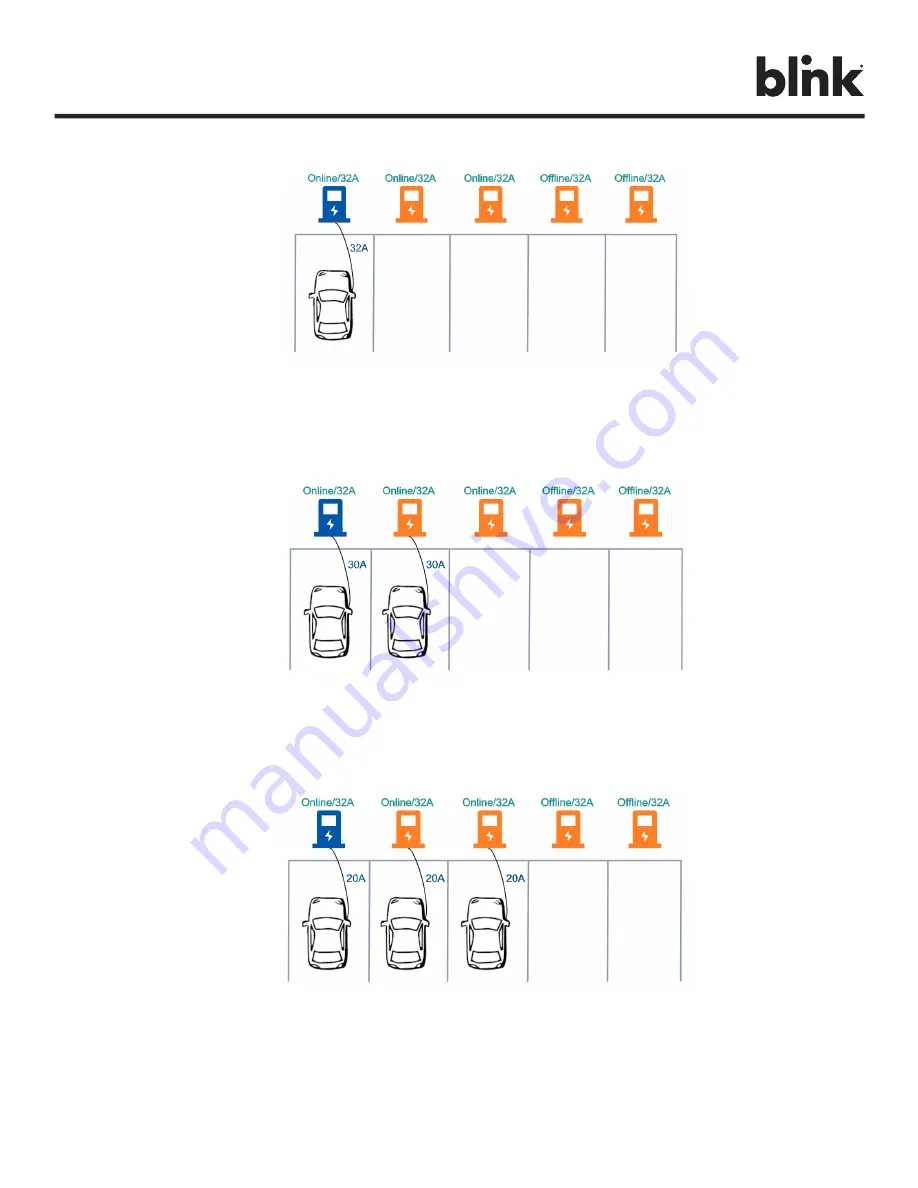
Charge on.
BlinkCharging.com
Page 45 of 56
With one connected vehicle, the charging current is 32A. (Reserve 20A for offline charging stations)
Figure 36. Example 3 – One Connected Vehicle
With two connected vehicles, the charging currents are evenly reduced to 30A. (Reserve 20A for offline
charging stations)
Figure 37. Example 3 – Two Connected Vehicles
With three connected vehicles, the charging currents are further reduced to 20A. (Reserve 20A for offline
charging stations)
Figure 38. Example 3 – Three Connected Vehicles












































