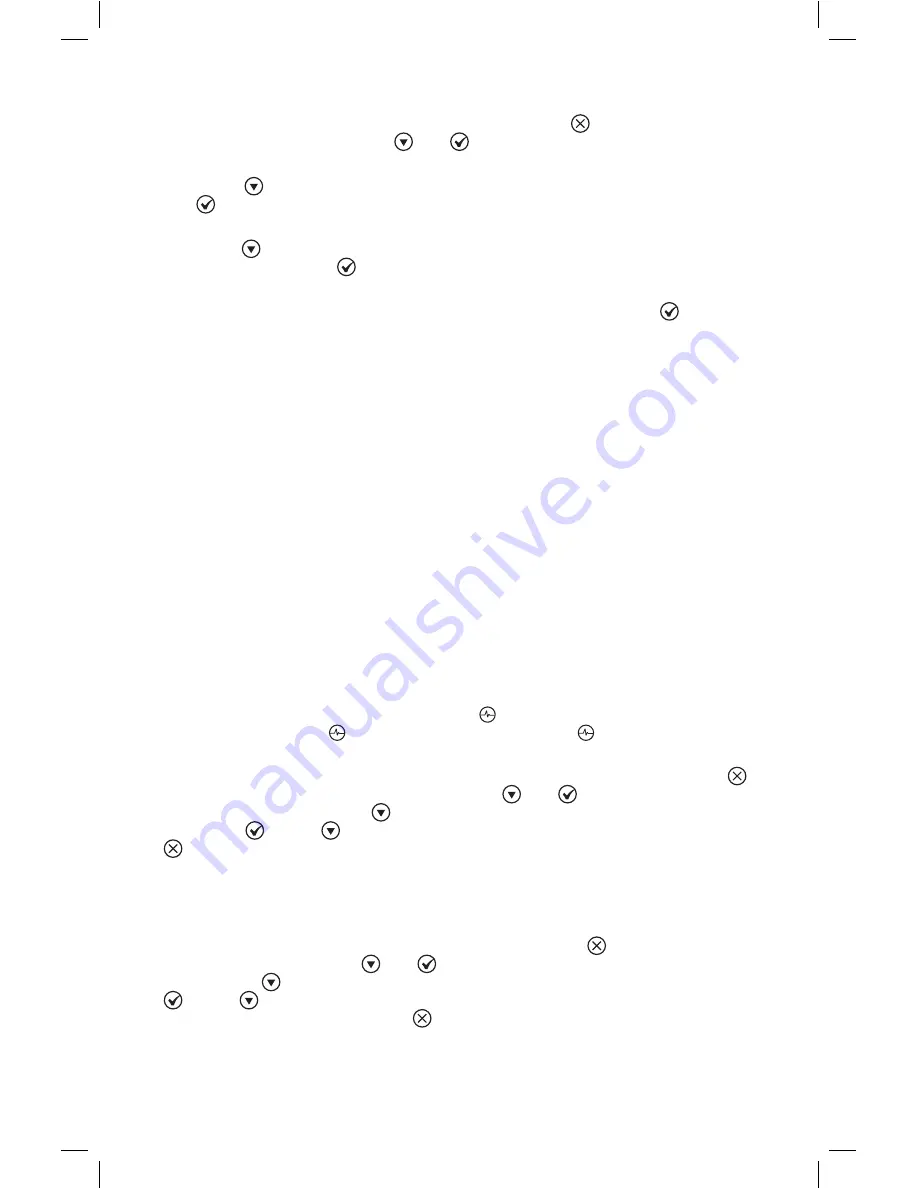
13
You can also use this method to disable a number button for a profile:
• Enter programming mode by touching and holding for 3 seconds. The
control surface will display and , and the LED screen will show the main
menu.
• Touch to scroll to the second menu item (
Blend Cycles
), and then touch
.
• On the next screen, select the first option (
Standard Blend Cycles
). Then,
touch to scroll to the last item in the standard blend cycles menu (
Disable
Button
) and touch .
• The LED screen will then prompt you to choose which number on the control
surface you want to disable. Touch the number, and then touch to disable
the selected number.
When you return to automatic operation mode, the profile name will be followed
by an asterisk, indicating one or more of the number buttons have been disabled.
Additionally, the disabled button(s) will not appear on the control surface.
After a cycle button has been changed, if another profile is loaded on the blender
and then the previous profile is reloaded, the profile will load with all numbers
enabled. To permanently disable a number button for a profile, do one of the
following:
• Export the revised profile to a USB drive, and then import the profile on the
blender.
• Disable the number button by using the Blend Wizard app, located at
blendtec.com/commercial/program
,
and then export the revised profile to the
blender. (See Section 5.4.5.)
5.4.3 Checking Blend Cycle Counts
You can review the total number of cycles run, the number of cycles run for each
control surface number, the number of times the pulse button has been used and
the number of times the slider control bar has been used. (Note: The pulse count
refers to pulse sets. For example, touching 5 times in a row will register as 1
pulse count. Touching , then a cycle number and then will register as 2 pulse
counts.)
To review these numbers, enter programming mode by touching and holding
for 3 seconds. The control surface will display and , and the LED screen will
show the main menu. Touch to scroll to the third option (
Cycle Counts
), and
then touch . Touch to see the number of cycles run in each category. Touch
to return to the previous menu.
5.4.4 Checking the Diagnostic Error Log
You can review the diagnostic errors that have been logged on the blender. To
do so, enter programming mode by touching and holding for 3 seconds. The
control surface will display and , and the LED screen will show the main
menu. Touch to scroll to menu item 4 (
Diagnostic Counts
), and then touch
. Touch to scroll through the error categories to see how many errors have
occurred in each category. Touch to return to the previous menu.





























