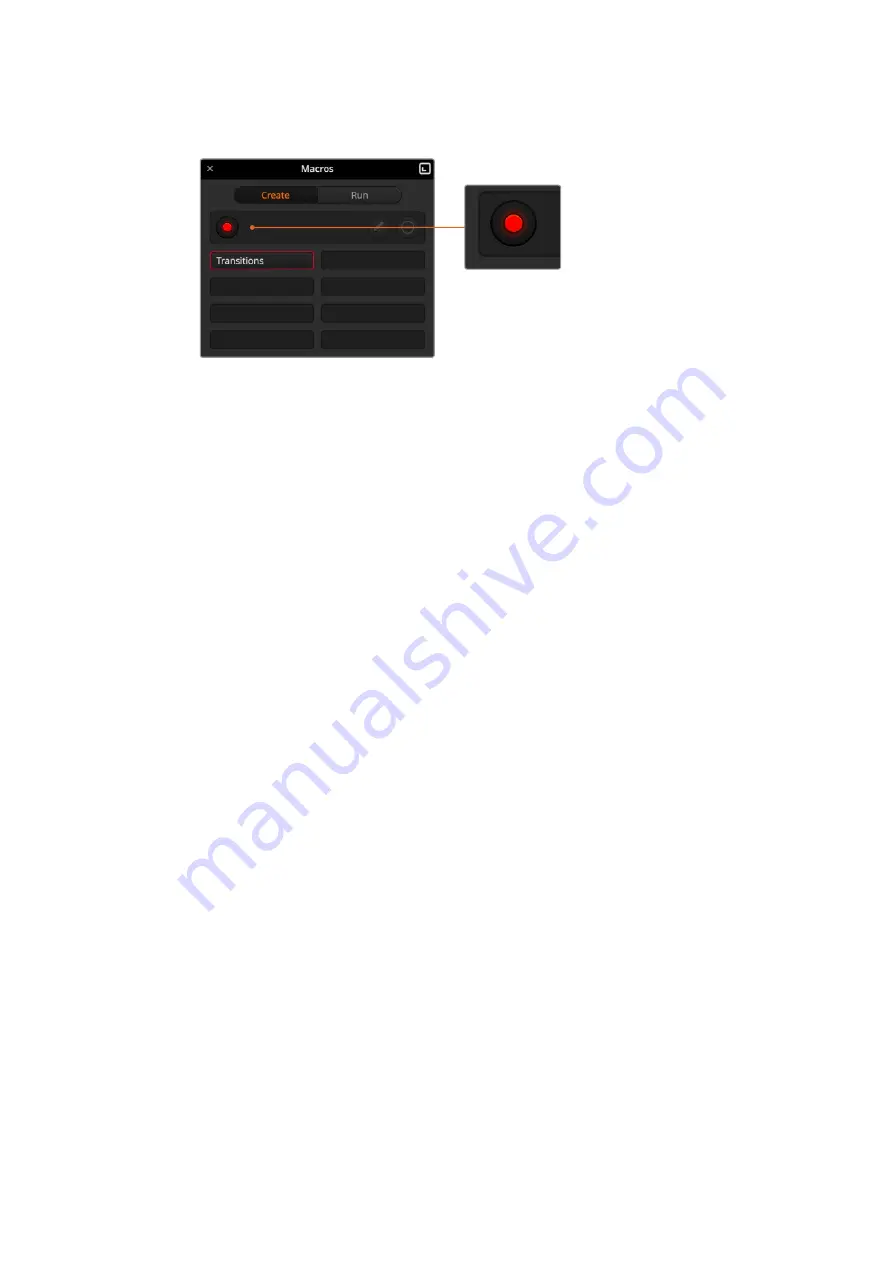
Now that your macro is recording, you can start performing your switcher actions.
While recording, the create macro button
will change to a ‘record’ button. When you
have completed your switcher actions, click
on the ‘record’ button to stop recording.
6
Click on the bars button in the program panel on the switcher page. This sets bars to
your switcher’s program output.
7
Select color 1 on the preview output.
8
Open the transitions palette and set it to mix.
If mix is already selected, make sure your macro records the setting by selecting a
different transition type, for example the wipe transition, then clicking on mix again.
9
Now change the transition Rate to 3:00. This sets the mix transition duration to
3 seconds.
10
Click on the auto button in the transition style panel. Your switcher will perform a mix
transition from color bars to color 1.
11
To set the switcher to wait for 2 seconds before applying another transition, click on
the add pause button at the top of the red border. The ‘insert pause’ window will open.
Set the pause to 5 seconds and 00 frames and click ‘confirm’.
Why set a 5 second pause when you only want a 2 second pause? That’s because
when the mix transition occurs, it takes 3 seconds to complete. So if you want to add a
pause, you need to consider the transition duration, plus the pause you want to happen
before the next transition occurs.
In this example, it takes 3 seconds for the transition to complete, then 2 seconds for
your 2 second pause, so you should enter a pause of 5 seconds. Another way is to add
two separate pauses, one for the duration of the transition, and then another for the
pause you want. It’s up to you.
12
Now select black on the preview panel, and click the auto button in the transition style
panel. Your ATEM switcher will perform a mix transition to black.
13
Click the record icon in the macros window to stop recording your macro.
The macro you just recorded will now appear as a button in your selected macro slot.
To preview your macro, click the run button in the macros window to enter the run
page. Select recall and run, which sets the macros window to run a macro as soon as
you click on a macro button. Now click on your new macro button, named ‘Transitions’.
14
If you want your macro to instantly run as soon as you select it, click on the ‘recall and
run’ button. By enabling this feature you can load and play your macros with only one
click of a button.
84
Using Macros
Summary of Contents for ATEM Mini
Page 185: ...インストール オペレーションマニュアル 日本語 ATEM Mini 2021年2月 ...
Page 368: ...Manuel d installation et d utilisation Février 2021 Français ATEM Mini ...
Page 551: ...Installations und Bedienungsanleitung Februar 2021 Deutsch ATEM Mini ...
Page 734: ...Manual de instalación y funcionamiento Febrero 2021 Español ATEM Mini ...
Page 917: ...中文 安装操作手册 ATEM Mini 2021年2月 ...
Page 1100: ...설치 및 사용 설명서 2021년 2월 한국어 ATEM Mini ...
Page 1283: ...Руководство по установке и эксплуатации Февраль 2021 г Русский ATEM Mini ...
Page 1466: ...Manuale di istruzioni Febbraio 2021 Italiano ATEM Mini ...
Page 1649: ...Manual de Instalação e Operação Fevereiro 2021 Português ATEM Mini ...
Page 1832: ...Kurulum ve Kullanım Kılavuzu Şubat 2021 Türkçe ATEM Mini ...
















































