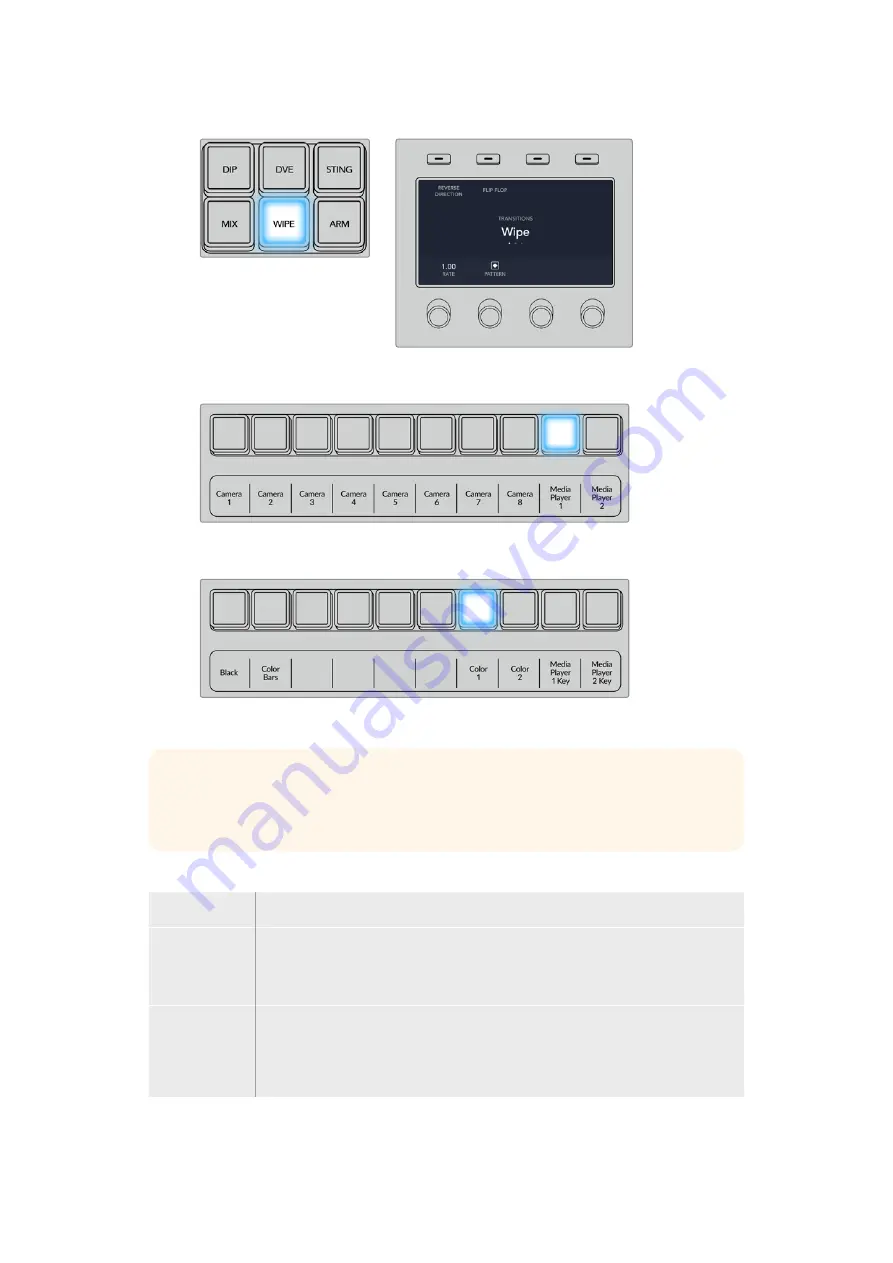
Press a source button in the source select row to select a source for the wipe border. Hold the
shift button down to select a shifted source, such as a color generator or media player.
Press a source button in the source select row to select a source for
the wipe border, such as a camera or media player.
Hold the shift button down to select a shifted source, such as color bars or a color generator.
TIP
The border source used in a wipe transition can be any source in the switcher.
For example, a thick border with the media player as its source can be used for
sponsorship or branding.
Wipe transition parameters
Rate
The length of the wipe transition in seconds and frames.
Symmetry
Symmetry can be used to control the aspect ratio of the pattern.
For example, adjusting the symmetry will allow you to change a circle into an ellipse.
Symmetry can be adjusted using the z axis of the joystick.
Position
If the wipe pattern has positioning then the joystick on the external panel or the x
position: and y position: boxes in the transition palette of the software control panel
can be used to move the center of the pattern. Moving the joystick dynamically
updates the x and y position display in the software control panel.
156
Using ATEM 1 M/E Advanced Panel
Summary of Contents for ATEM Mini
Page 185: ...インストール オペレーションマニュアル 日本語 ATEM Mini 2021年2月 ...
Page 368: ...Manuel d installation et d utilisation Février 2021 Français ATEM Mini ...
Page 551: ...Installations und Bedienungsanleitung Februar 2021 Deutsch ATEM Mini ...
Page 734: ...Manual de instalación y funcionamiento Febrero 2021 Español ATEM Mini ...
Page 917: ...中文 安装操作手册 ATEM Mini 2021年2月 ...
Page 1100: ...설치 및 사용 설명서 2021년 2월 한국어 ATEM Mini ...
Page 1283: ...Руководство по установке и эксплуатации Февраль 2021 г Русский ATEM Mini ...
Page 1466: ...Manuale di istruzioni Febbraio 2021 Italiano ATEM Mini ...
Page 1649: ...Manual de Instalação e Operação Fevereiro 2021 Português ATEM Mini ...
Page 1832: ...Kurulum ve Kullanım Kılavuzu Şubat 2021 Türkçe ATEM Mini ...
















































