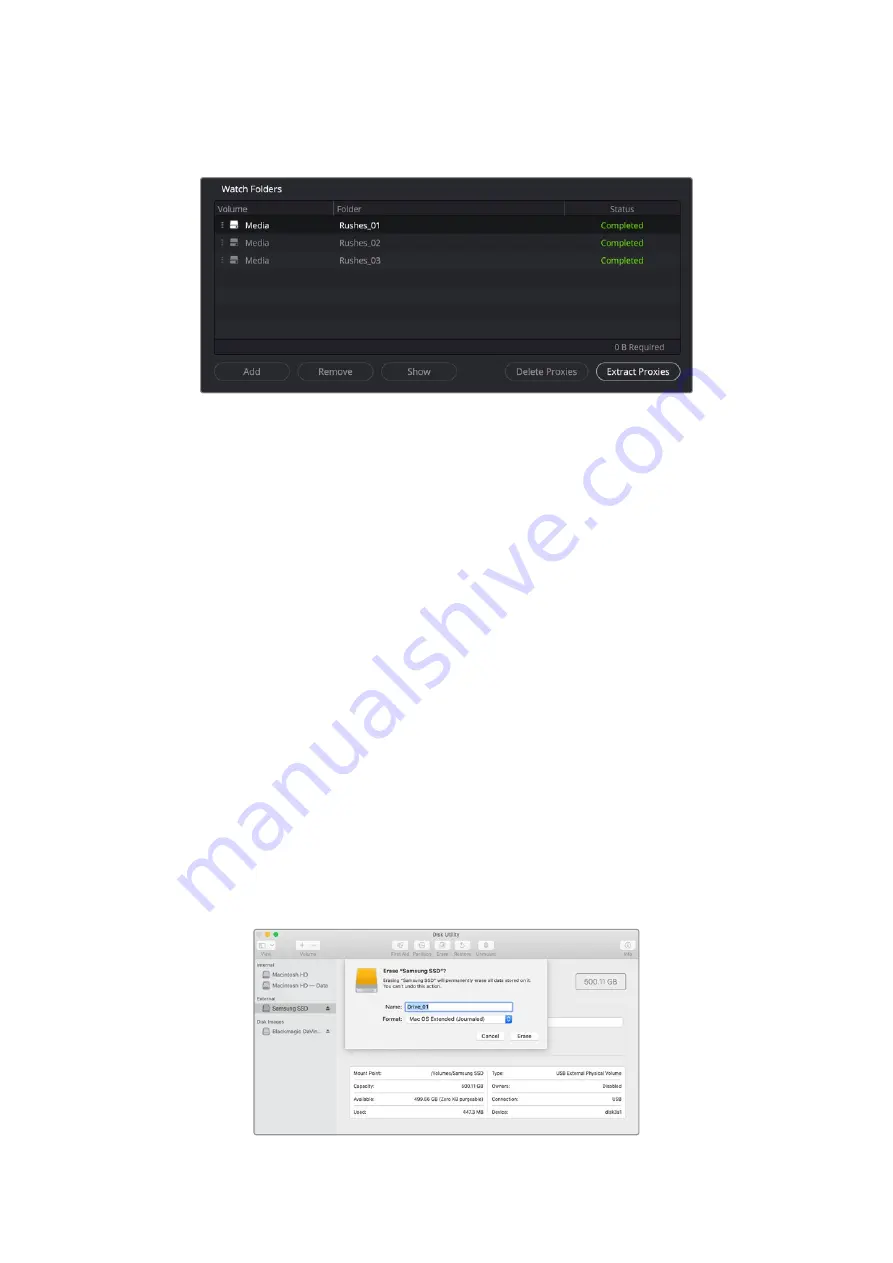
1
In the watch folders pane, click on the folder that contains the proxy files that you
want to extract and then click ‘extract proxies’.
2
Select a location to copy your proxy files to and click ‘open’. A progress bar
displays the extraction process.
Formatting USB Drives
When using a disk with the Blackmagic Cloud Pod, it needs to be formatted in HFS+ or ExFAT.
Most disks come as NTFS format, but the disk needs to be reformatted to work with the cloud
pod. This section explains how to format disks on your computer.
Formatting Drives on a Mac
The Disk Utility application included with Mac can format a drive in the HFS+ or ExFat formats.
HFS+ is also known as Mac OS Extended which includes a journaling feature that helps the
drive recover if it has a problem.
Make sure you back up anything important from your drive as you will lose everything on it
when it is formatted.
1
Connect a USB drive to your computer and dismiss any message offering to use
it for Time Machine backups.
2
Go to applications/utilities and launch Disk Utility.
3
Click on the disk icon of your USB drive and then click the erase tab.
4
Set the format to Mac OS Extended or ExFat.
5
Type a name for the new volume and then click erase. Your media will quickly be
formatted and made ready for use with Cloud Pod.
21
Formatting USB Drives






























