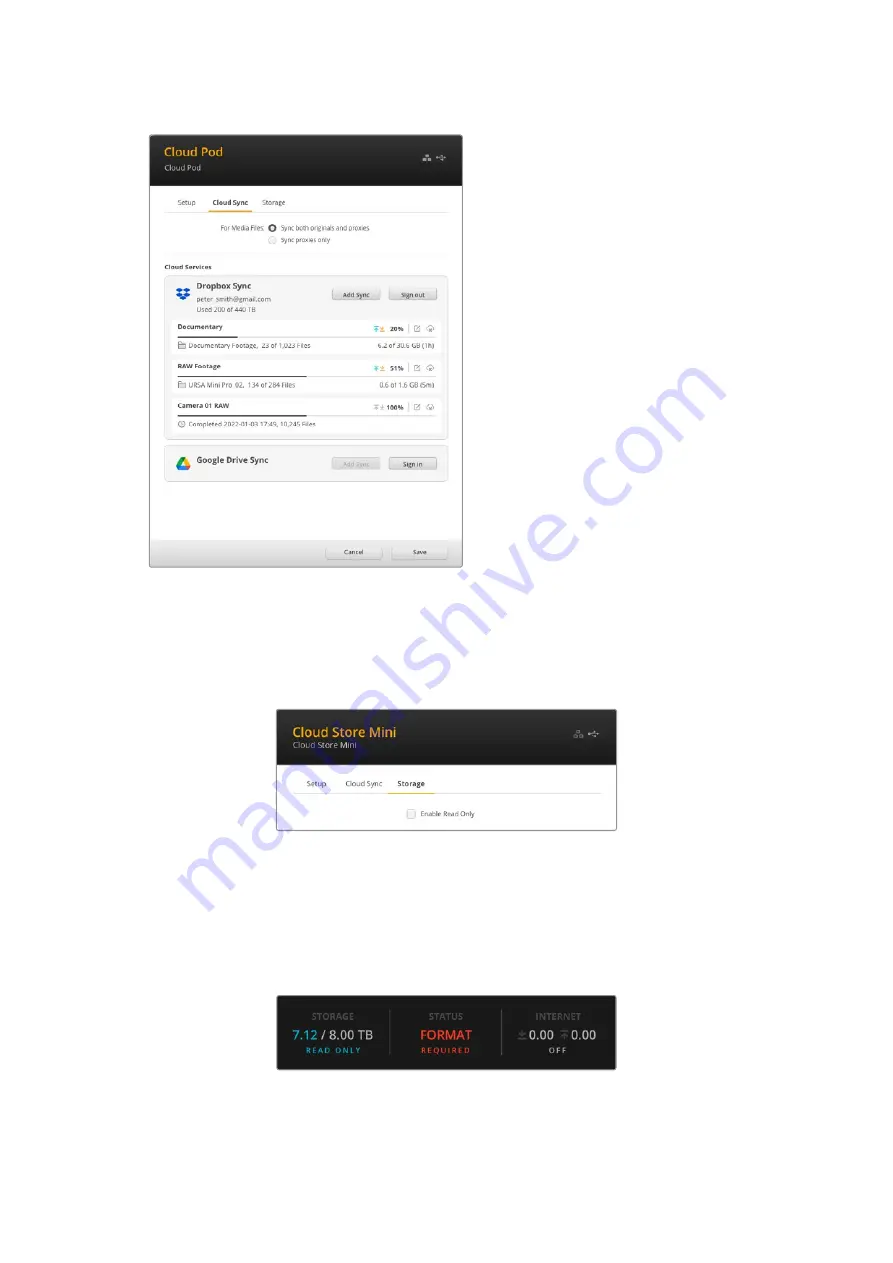
Cloud Sync
Use the cloud sync settings to add
syncs and set how the Proxy Generator
application syncs proxy files. The
Proxy Generator application is installed
when you install the Blackmagic Cloud
Store software.
Media Files
These two radio buttons let you decide
whether to sync both proxy and original
files, or to only sync proxy files.
For more information refer to the ‘Proxy
Generator’ section in this manual.
Cloud Services
Use the cloud services pane to sign into
online account and add syncs.
Storage
Enable Read Only
The storage settings include a checkbox to enable read only and a factory reset button.
When the storage requires formatting, a format indicator will appear.
Check this option to set your Blackmagic Cloud Store’s storage to ‘read only’. When enabled,
no additional files can be written to the drive.
Format
Occasionally, it may be necessary to format your Blackmagic Cloud Store’s internal storage.
Your cloud store will let you know when formatting is required by displaying a ‘format required’
message on the home page.
It’s worth noting that formatting the internal storage will delete all files stored on the drive.
We recommend copying them to another drive before formatting.
17
Settings






























