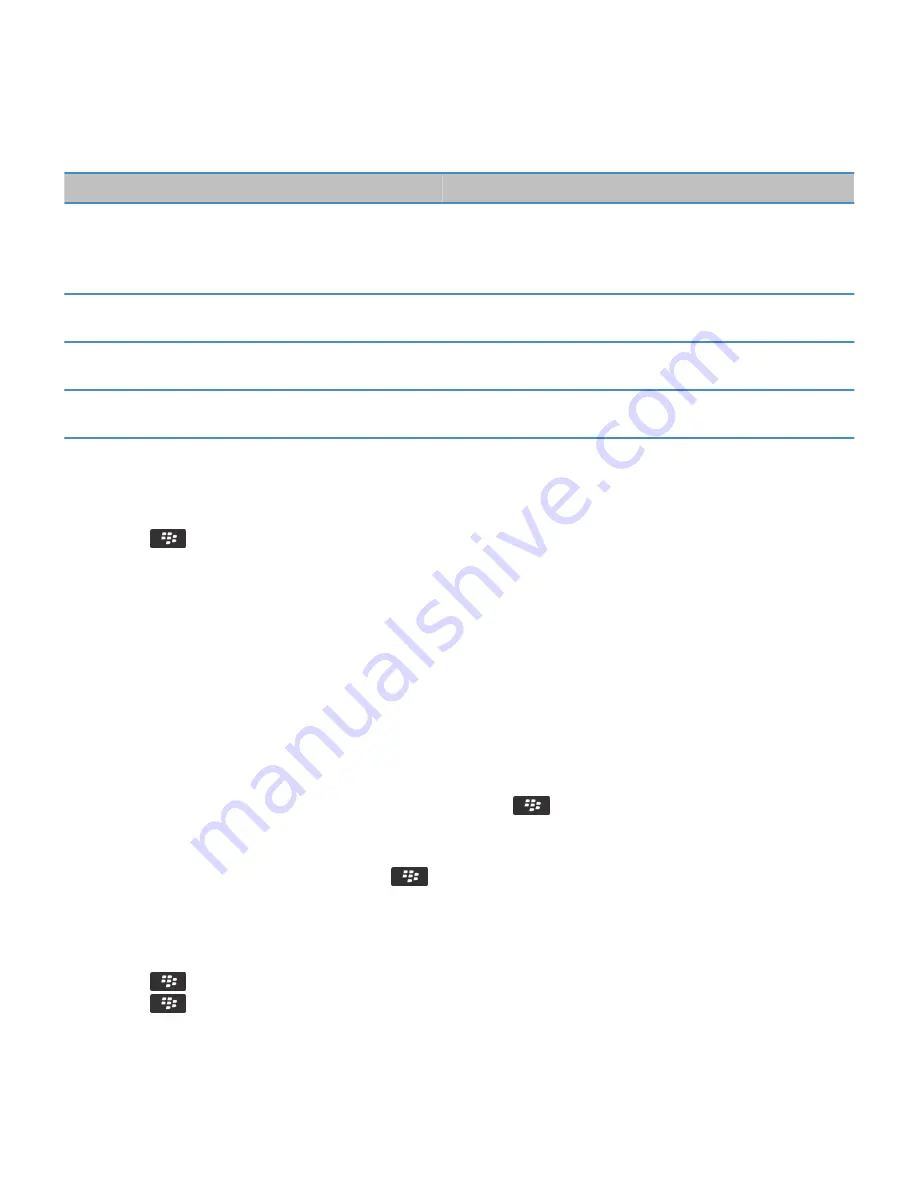
Field
Description
Service
If your smartphone is associated with more than one email
address, change the email account that your smartphone should
search in for messages. Not all email accounts support this
feature.
Folder
Change the folder that your smartphone should search for
messages in.
Show
Change the status of messages that your smartphone should
search for.
Type
Change the type of messages that your smartphone should
search for.
Do more with your message search results
1. In the search results, highlight a message.
2. Press the
key.
• To view more available search results, click Get More Results.
• To add the message that you highlighted to your message inbox, click Add.
• To add all the messages from the search results to your message inbox, click Add All.
• To delete the search results, click Delete Search.
• To start a new search, click Search by.
CAUTION: If you delete a message from the message search results, the message is also deleted from your message inbox or
the email application on your computer.
Search for text in a message, in a file, or on a webpage
To search for text in a presentation, you must view the presentation in text view or in text and slide view.
1. In a message, in a file, in an attachment, or on a webpage, press the
key > Find or Find on Page.
2. Type the text.
3. Press the Enter key.
To search for the next instance of the text, press the
key > Find Next or Find Next on Page.
View, change, or delete a saved search
1. On the Home screen, click the Messages icon.
2. Press the
key > Search by > Advanced.
3. Press the
key.
RIM Confidential and Proprietary Information - Approved Third Parties
336
Summary of Contents for Torch 9860
Page 2: ...SWD 1456661 0608043406 001...






























